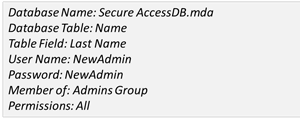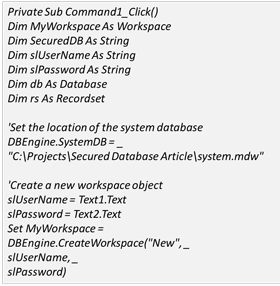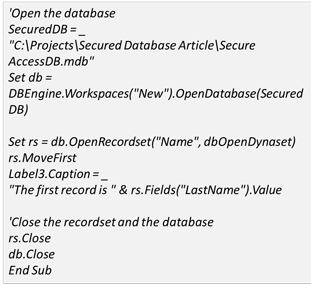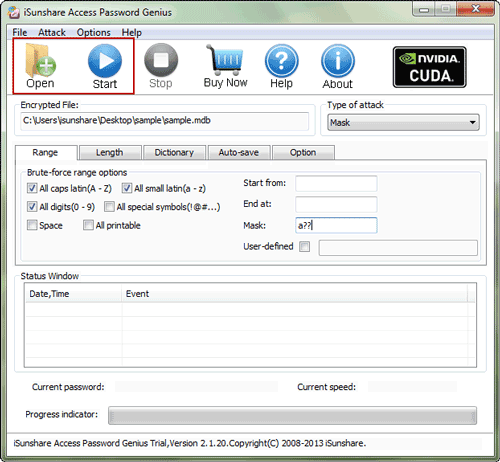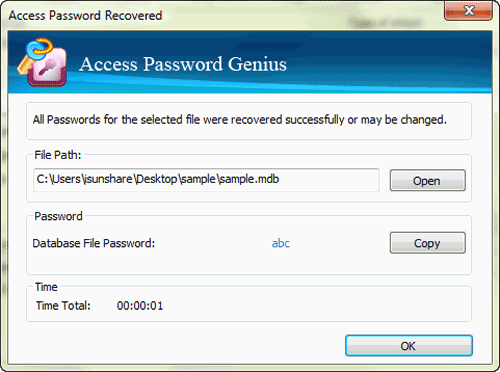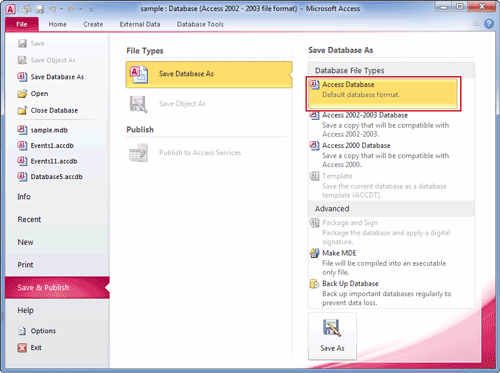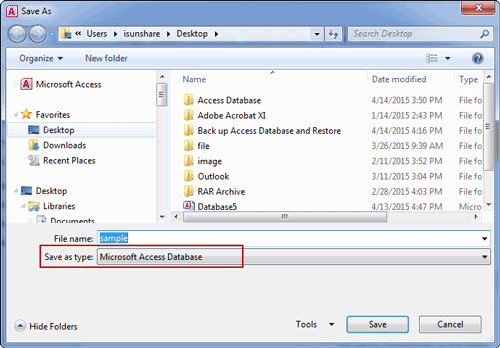How to Open Secured Access Database
Opening a secured Access database is different from opening a database that is secured with the Microsoft Access user-level security feature. About how to do, please follows two parts below in this passage.
- Part 1: Open Access Database Protected with User Security
- Part 2: Open Access Database Secured with User-Level Security Feature
Part 1: Open Access Database Protected with User Security
When you have secured Access database password, it is undoubtedly easy to open Access database. You just need to type user and password while database asks you for it or use Visual Basic program to open Access database in Situation 1.
However, while you don't have password for Access database, or forgot password after encrypt Access database, it would be difficult to open secured Access database if you have no idea. At this moment, an access password recovery tool would become the saver of Access database. About how to open secured Access database with tool, please see following in Situation 2.
Situation 1: Open Secured Access Database When User and Password are Valid
When user and password are valid, we can create Visual Basic program to open secured Access database. It can work automatically next time when you want to open protected database again. Now we will demonstrate how to create a sample Visual Basic program for secured Access database open.
1. In your Visual Basic, please indicate where system database, system.mdw, is located. For example:
DbEngine.SystemDB="C:\MyApplication\system.mdw"
2. To use this program, you need attributes about the secured database.
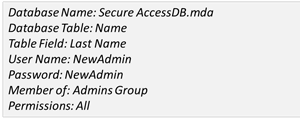
Step 1: Start Visual Basic, or if it is already running, click New Project from the File menu.
Step 2: Place objects on Form1 form and set appropriate properties.
Step 3: Copy and paste the following code to the Form1 Code Window:
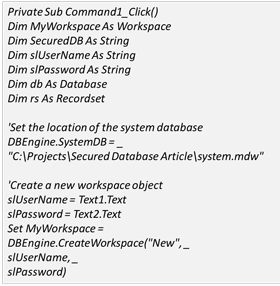
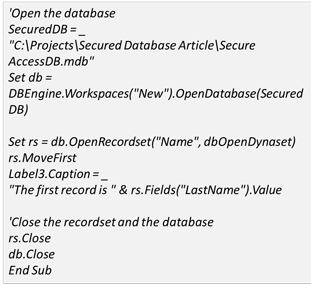
Step 4: Press F5 to run the project.
Situation 2: Open Secured Access Database When Password is Invalid
While secured Access database password is invalid because forgot or lost, you would need a password recovery tool for help. From point of view of efficiency and security, Access Password Genius is a good choice for user who has no experience on access database security.
Step 1: Get Access Password Genius and install, run it on your computer.
Step 2: In the top toolbar of Access Password Genius, several buttons are available to import Access database file and recover Access database password.
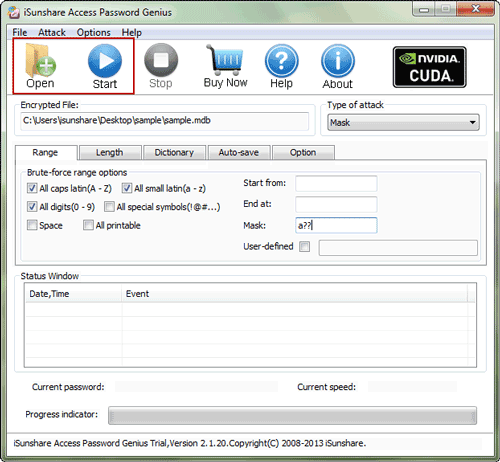
Open: Click it and open a window to find secured access database. As soon as you see the file, select it and click open button again in window. Then Access database file will be imported into password recovery tool.
Start: As we can say, it is so important button that Access database password cannot be recovered successfully if it could not work, even though password recovery settings are made appropriately.
Step 3: At last, you will see a new dialog with Access database password. Save password, or directly copy password and then click open button on dialog to open secured access database file.
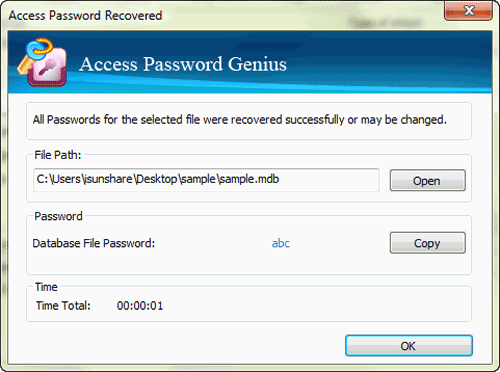
Part 2: Open Access Database Secured with User-Level Security
As is known, user-level security is available only in Access MDB database file. When MDB database is secured with user-level security, user permissions are restricted on this database file. So could user-level security be removed from Access MDB database? So if it can be open in current mostly-used Access 2007/2010/2013 and can be edited without any restrictions?
It can be surely done. Try to Save Database As an *.accdb file to remove user-level security from Access database in Access 2007/2010/2013/2016. And you can open and edit Access database ever with user-level security easily.
If your MDB file is open in Access 2007/2010/2013/2016 now, follow the steps to remove access MDB database user-level security.
1. Click the File tab in Access 2010. Backstage view opens.
2. On the left, click Save & Publish. On the right, click Save Database As and then double-click Access Database (*.accdb) under Database File types.
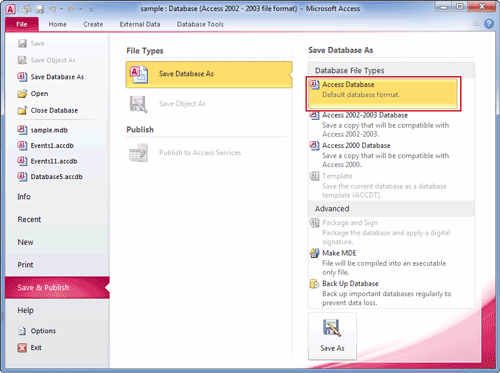
The Save As dialog box appears.
3. Browse computer in Save As window and find a location in which to save the converted database.
4. In the Save as type list of dialog bottom, select Access 2007 Database (*.accdb) or Microsoft Access Database when there is only Access 2007, 2010, 2013 or 2016 installed on computer.
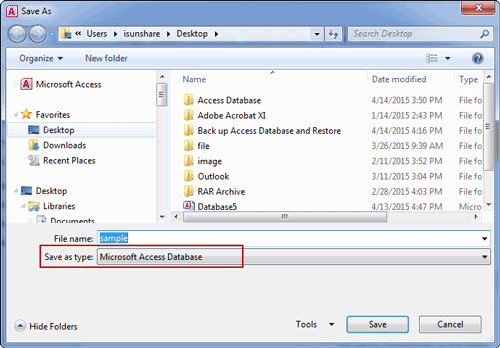
5. Click Save.
6. Close Microsoft Access. Start Microsoft Access again and open the new ACCDB file. Now you can see the file is not secured with user-level security feature.
Related Links: