After Windows password forgot, factory reset computer is one of methods that could remove Windows forgotten password effectively. So now try to solve Acer Aspire laptop password forgot problem by factory reset laptop. At the same time, you will get a fresh system environment and solve common system problems.
- System Restore Acer Aspire Laptop with ALT + F10
- Restore Acer Aspire Laptop to Defaults with Recovery Disc
1. System Restore Acer Aspire Laptop with ALT + F10
Acer eRecovery Management is a program provided in Acer laptop, which could restore laptop to factory default settings. But if you want to use this program for laptop factory reset, Acer Aspire laptop disk partition should be not destroyed.
Steps:
1. Start Acer Aspire laptop, and when you see Acer logo appears, press F2 to enter BIOS screen. In “Main” option, set “D2D Recovery” option as “Enabled”.
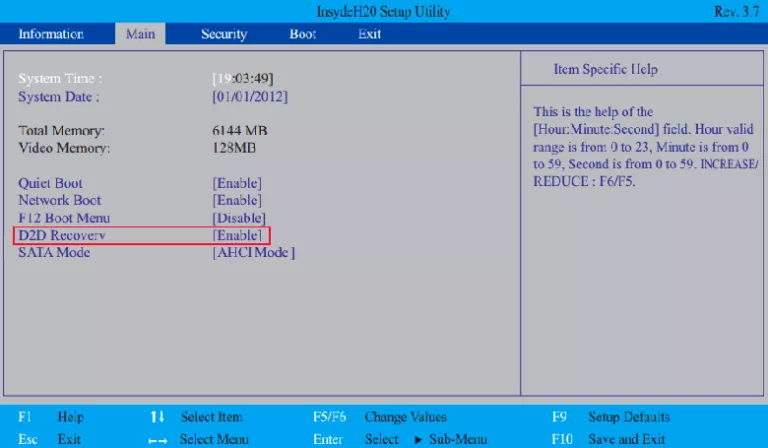
Tips: This has to be made sure, otherwise, system restore would not complete successfully.
2. Press F10 to save and exit BIOS. When you see Acer logo again, press ALT + F10. Until Acer eRecovery Management option appears, choose it and press Enter.
3. Select “Restore” option, choose “Restore Operating System to Factory Defaults “, and then follow the wizard to reset it to factory mode.
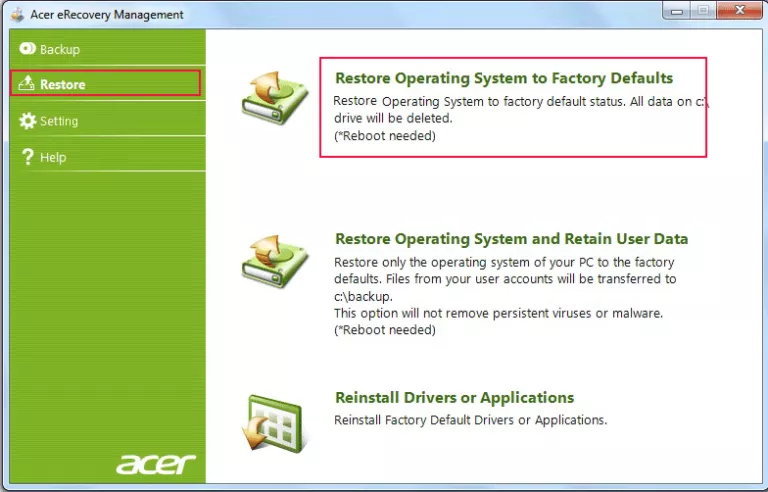
4. Now that may need to type password if you have set a password for ET.
After you type correct password, make sure data would be covered and click “OK” to begin system restore.
5. Until system restore reaches 100%, message “Recovery has been completed” pops up. Click “OK” to restart laptop.
6. Don’t shut off and wait for some minutes.
7. System basic settings window pops up.
8. Read the license agreement and agree it by ticking “I agree license agreement”.
9. Type user and password, and confirm password.
10. Choose “Recommended Settings“. Type previous password, and press Enter.
11. Install Empowering Technology at last. And then reboot laptop to subscribe McAfee.
2. Restore Acer Aspire Laptop to Defaults with Recovery Disc
System recovery disc is a universal way to restore computer to factory default settings. And it is usually burned in CD or DVD-ROM. In order to factory reset Acer Aspire laptop, external optical drive is needed for laptop without CD/DVD/Blu-Ray drive.
Steps:
1. If needed, please make sure external optical drive connected with your laptop USB port.
2. Start laptop and press F2 to enter BIOS when you see laptop logo.
3. Navigate to Boot or Advanced BIOS Feature by arrow.
4. Set internal or external USB drive as first boot device.
5. Insert System Recovery Disc into Acer Aspire laptop.
6. Press F10 to save boot changes and press Enter to reboot laptop from recovery disc.
7. After system recovery program starts, recover system according to prompting messages.
If you have not created system recovery disc, please refer to customer service to get recovery discs.
Related Articles:

