This guide shows you how to create windows 7 pe boot disk. With a Windows 7 pe boot disk, you can boot your computer from the pe boot disk, and maintain your computer.
Steps to create Windows 7 pe boot disk:
Step 1: Download Microsoft Windows AIK. You can download it from Microsoft office site: http://www.microsoft.com/en-us/download/details.aspx?id=5753. Then, do the decompression operation with WinRAR or other tools. After that, you can get the same name folder. Find and click StartCD.exe, follow the introductions to install Windows AIK on your computer.
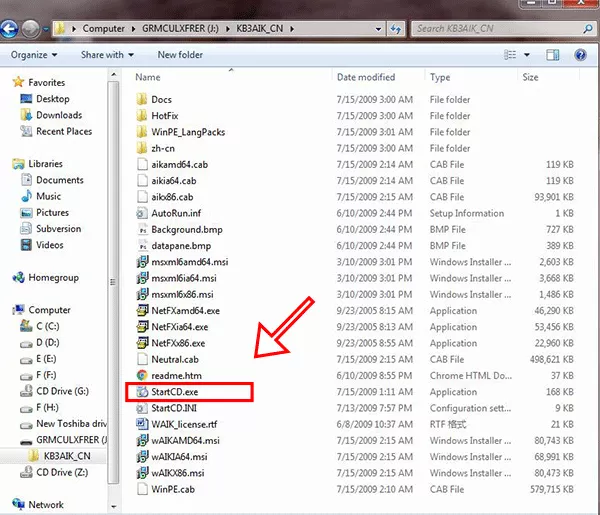
Step 2: Run Deployment Tools Command Prompt as administrator. You can see this program at Start-> All Programs -> Microsoft Windows AIK -> Deployment Tools Command Prompt.
Step 3: Use copype.cmd copy Windows 7 pe file to a folder, here we copy it to d:/winpe. So type in command: copype.cmd x86 d:/winpe, and press Enter to run it.
Step 4: Use imagex.exe command to mount the Windows pe file to a folder, so you can change it. Type in: imagex.exe /mountrw d:/winpe/winpe.wim 1 d:/winpe/mount,and press Enter to run the commend. After mounting the Windows 7 pe image to a folder, you can add or delete files, programs, drivers to it. If you want to add a driver to the image file, you can use: dism with /add-driver parameter. For example: dism /image:d:/winpe/mount /add-driver /driver:d:\driver_x86\cp017374\hpcissx2.inf.
Step 5: Unmount Windows 7 pe image: imagex /unmount /commit d:/winpe/mount.
Step 6: Replace the boot.wim file with the new one: copy d:/winpe/winpe.wim d:/winpe/iso/sources/boot.wim
Step 7: Use oscdimg command to make iso file: oscdimg -n -bd:/winpe/etfsboot.com d:/winpe/ISO e:/winpe.iso
Step 8: You can burn the winpe.iso to a CD/DVD disc or USB flash drive, and then use it to boot your computer. Tips: You can get Finalbooster and use it to burn the winpe.iso file to CD/DVD disc or USB flash drive.
Related Articles:
