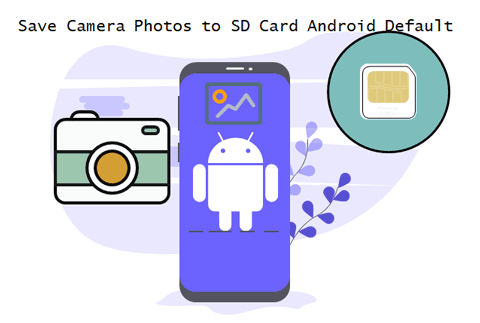
This guide tells you how to make a setting on your android phone to save camera photos to SD card on android phone automatically.
When the internal storage is full, the camera app will save new photos to the SD card automatically. However, if the internal storage isn’t full, and you find camera app doesn’t save photos to SD card automatically, you can follow the guide below to make a setting to achieve that.
Note: Not all smartphones support to change the camera default restore location.
Settings for saving camera photos to SD card android default
The Settings app controls all basic permission of programs on this smartphone. So, it is available to save camera photos to SD card android phone default.
Navigate to Camera > Menu > Setting > prefect storage location> select and set SD card as prefect storage location.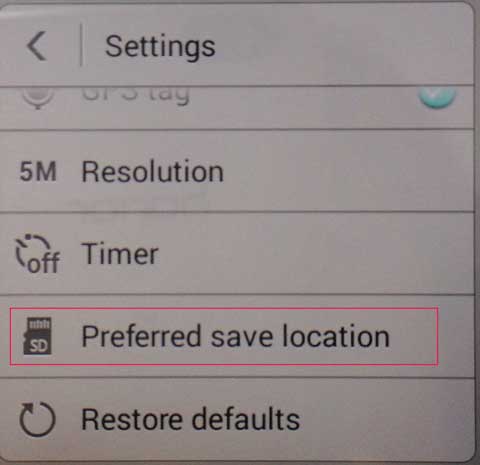
If your phone is a Samsung phone, you can set it by this way: Camera> Menu > Setting > Storage > select and set SD card as default storage.
Tips: Besides saving camera photo to SD card default, if you want to save other apps or data to SD card storage default, please see how to set SD card as default storage android phone
Save Camera Photos to SD Card Android Default via Camera
In addition, the Camera app built-in settings can also help you save camera photos to SD card Android default.
1. Launch the Camera app. Find Settings button which looks like a gear at the top-right corner and tap on it.
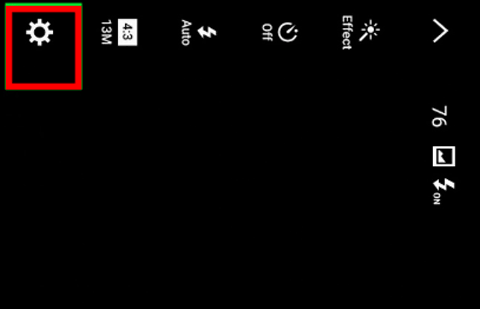
2. After that, the camera settings screen will show you. Scroll down and find the Storage Location from the list. Tap on it and set the SD card as the Android camera default storage location.
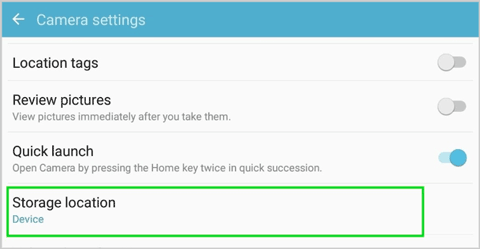
Related Articles:
- How to install android app on SD card
- How to add a Micro SD Card to android phone
- Four ways to speed up Android phone performance
- How to Reset Windows Password with an Android Phone
- How to Enable USB Debugging on Android
