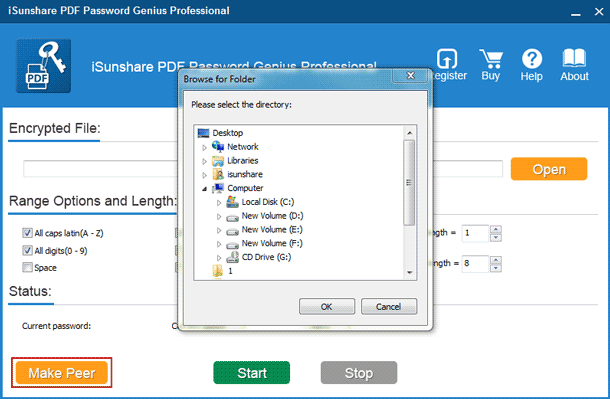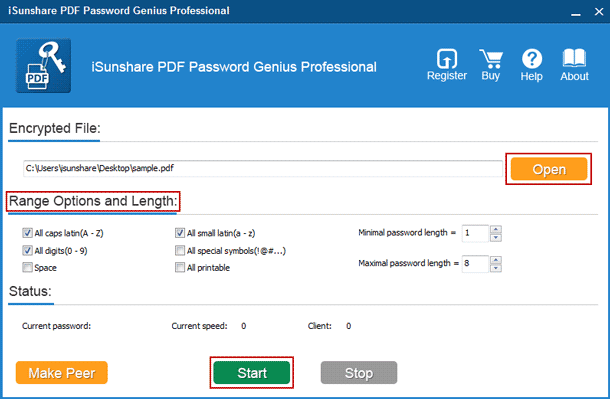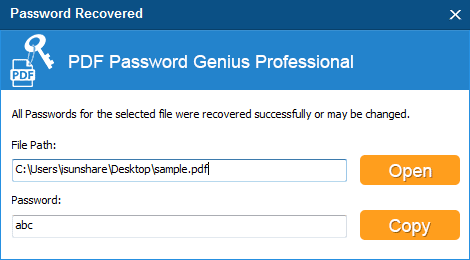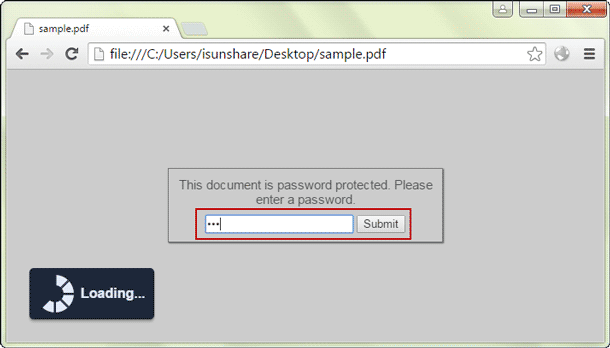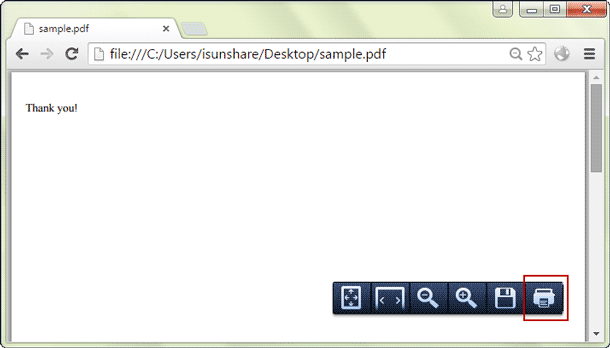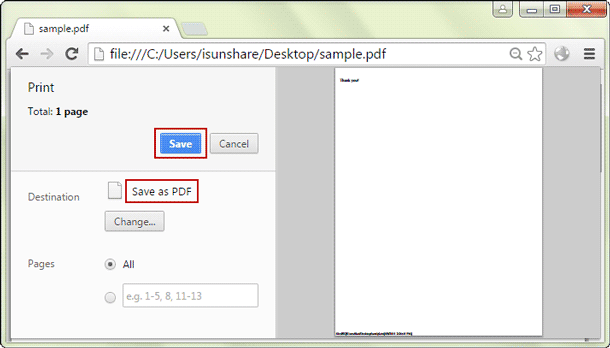PDF user password encrypts PDF file and prevents it from opening, while the owner password specifies operations and restrict editing/printing etc on PDF file. Both of them help to protect PDF file from unwilling opening, editing and printing etc.
However, if you want to remove password protection from PDF file for a while, how can you do to remove user password and owner password from PDF file when you forgot them or not?
Suppose you have PDF file owner and user password, it would be easy to remove them from PDF document. You just need to open PDF file with user password, and choose “Remove password security”. Then type owner password to confirm this matter.
Suppose you forgot PDF owner and user password, probably it would be a little difficult than above to remove PDF password. But as long as we find PDF user password, you would see it is not so difficult.
In a word, following 3 steps below, you will successfully remove PDF owner and user password even if you have forgotten them.
- Step 1: Find PDF User Password with PDF Password Genius
- Step 2: Open PDF File in Google Chrome
- Step 3: Remove PDF Owner and User Password Simultaneously
Step 1: Find PDF User Password with PDF Password Genius
PDF Password Genius is undoubtedly an effective PDF password recovery tool, which could find out forgotten PDF open password in few seconds. If you have lots of computers in Local Area Network, it would be faster to recover PDF user password with PDF Password Genius Professional. Now we will take this professional version to find PDF user password.
1. Get PDF Password Genius Professional and install then run it on your PC.
2. Create client program installation file with Make Peer button.
3. Install and run client program iSunshare PDF Peer on all computers in the LAN (Local Area Network).
4. Import PDF file into PDF Password Genius Professional with Open button.
5. Set PDF password recovery range and length under Range Options and Length.
6. Tap Start button on main program PDF Password Genius Professional.
7. Both main and client programs begin to recover PDF file user password.
You can see password recovery progress and speed on PDF Password Genius Professional. About how every client program works on computers in the LAN, you can view it on iSunshare PDF Peer.
Step 2: Open PDF File in Google Chrome
If your computer has installed Google Chrome, just open Google Chrome and drag PDF file into it. Then Google Chrome would prompt you PDF file is password protected, you should type user password (owner password). Enter password and click OK to open PDF file in Google Chrome successfully.
If not, please download and install Google Chrome on your computer at first. Then drag PDF file and open it with Google Chrome.
Step 3: Remove PDF Owner and User Password Simultaneously
1. Click Print button on floating menu in Google Chrome after you open PDF file with user password.
2. Choose save as PDF, and click Save button.
In this process of “Save as PDF”, PDF owner and user password would be removed automatically. From now on, you would not need to enter user and owner password to open and edit PDF file.
Related Articles: