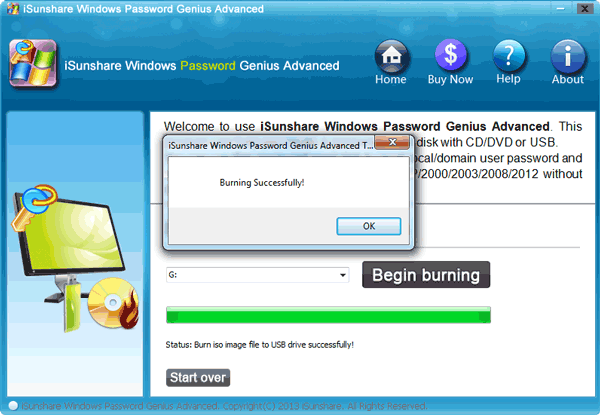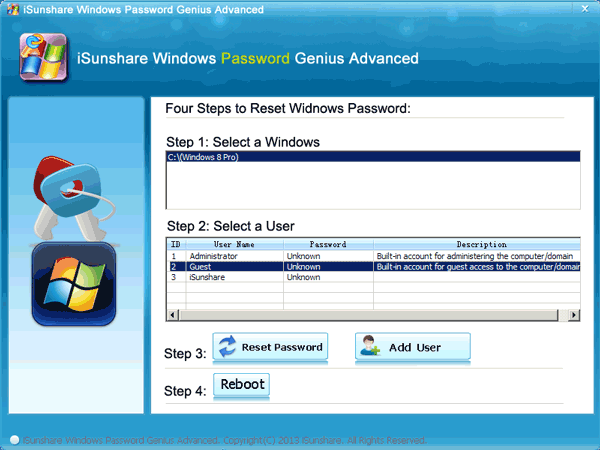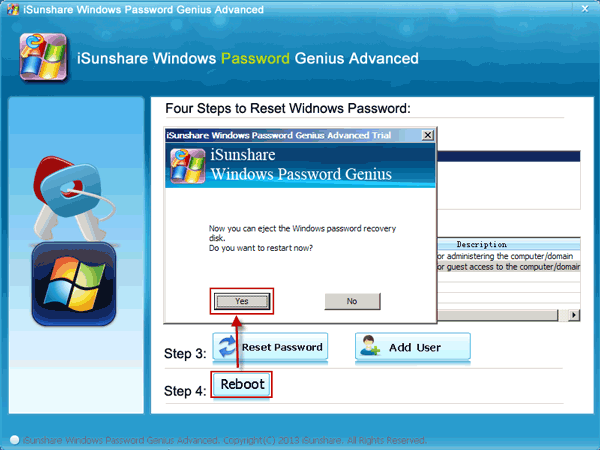As we know, the laptop plays an increasingly important role in our life and most of us get used to set a password for the private security. However, we sometimes forget the password and do not know how to unlock the laptop. Here, you will find two effective methods to solve the problem.
Method 1: Unlock the laptop with iSunshare Windows Password Genius
iSunshare Windows Password Genius can help to reset Windows 1/8/10 password for both the administrator and user account. Whether you are the computer developer or the newbie, you can easily unlock the laptop in these 5 simple steps.
Step 1: Download iSunshare Windows Password Genius from the website on another available computer and install it. It is better for you to purchase the paid version from Standard, Professional, Advanced and Raid plans.
Step 2: Run the software and build a password reset disk.
In the software using interface, iSunshare sets two options for users to choose the media: USB and CD/DVD. Most people prefer the USB in the reason that it is flexible and frequently used by everyone. Click the USB device and insert your empty USB to burn iSO image file into it. When you do all the procedures right, you will get the following interface.
Step 3: Make your laptop booted from the USB. As there are so many brands for the laptop, you may take the different procedures to boot the laptop from USB. For the details, you can refer to this article.
Step 4: Select Windows and Users after the next screen appears, then click Reset Password or Add User. If you want to remove or reset the original password, it is convenient to achieve it by clicking Reset Password. Or you can create a totally new account with the password for laptop unlock by clicking Add User.
Step 5: Eject the Windows password recovery disk and click Reboot.
Following the above 5 steps, you will find it easy to unlock your laptop if the password is forgotten. And if you are still suspicious of the method, you can have a real try.
Method 2: Change the password with Administrator account
This method only applies to those who have set the administrator account on the laptop and forgot login password of the local account. In this situation, you can change the password in four ways. Details in this page: 4 tips to change Windows password without knowing current password.
Related Articles: