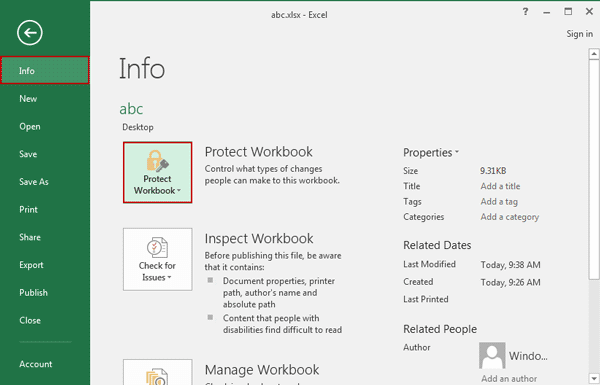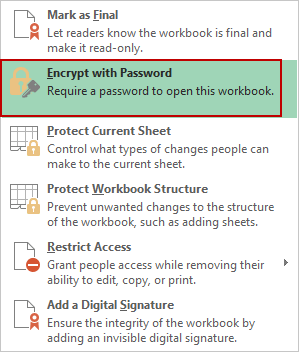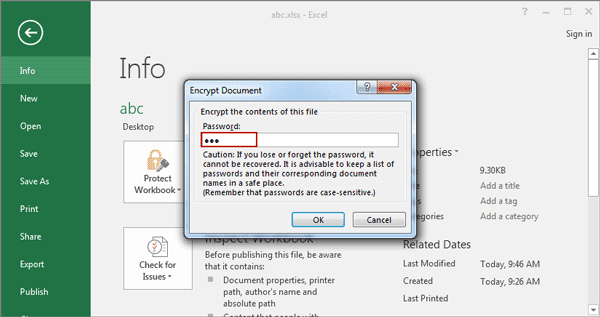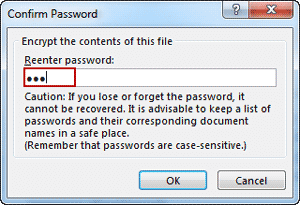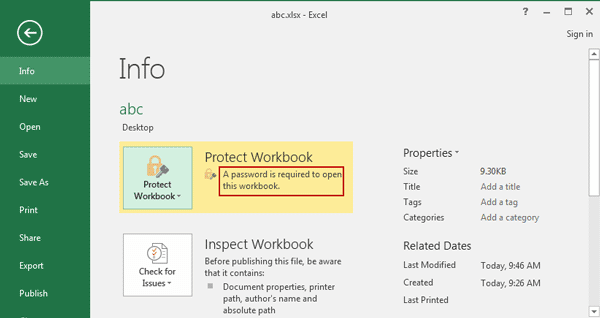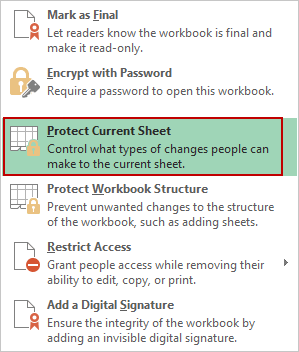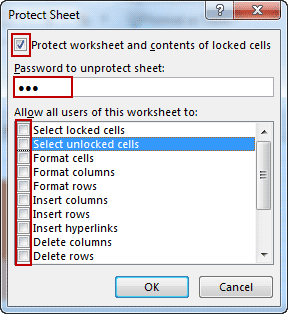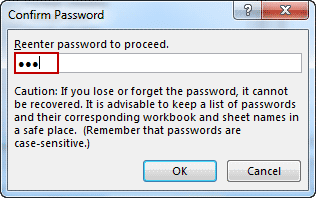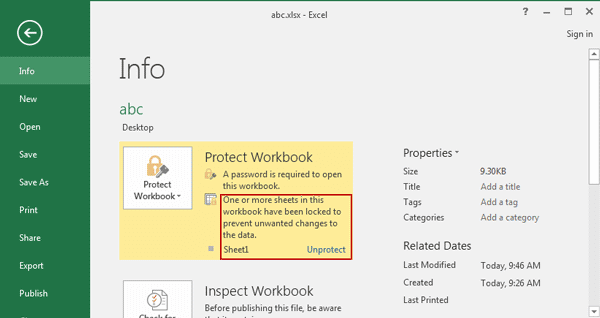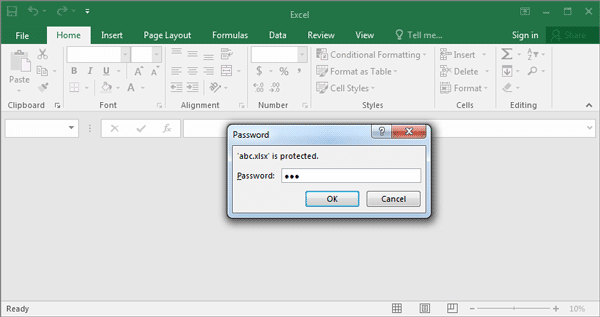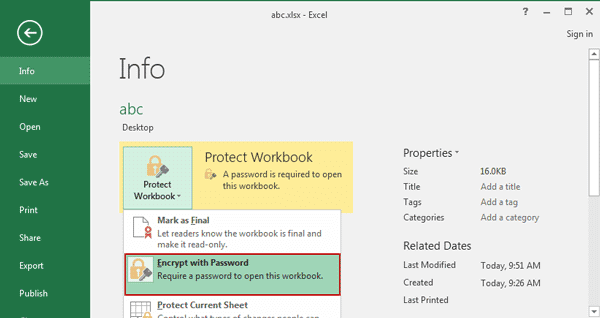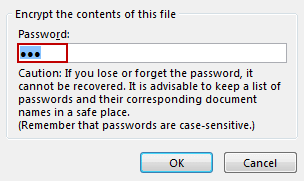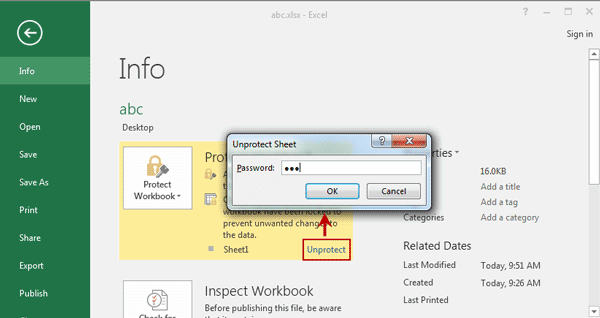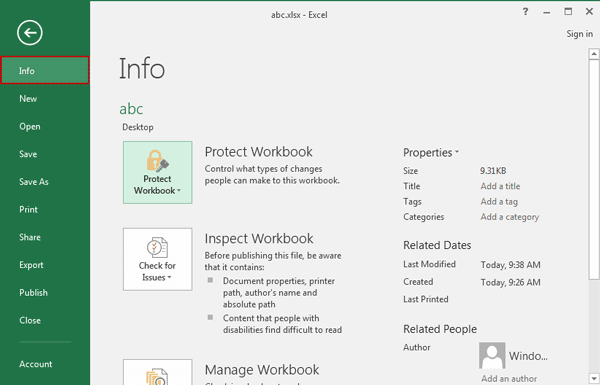How to Add or Remove Password Protection in Excel 2016
This article will introduce excel 2016 workbook/worksheet password protection add or remove in two parts.
- Part 1: How to add password to protect Excel 2016 spreadsheet
- Part 2: How to remove Excel 2016 spreadsheet protection
How to add password to protect Excel 2016 spreadsheet
In this part, open password and modify password will be set to protect excel 2016 workbook or spreadsheet.
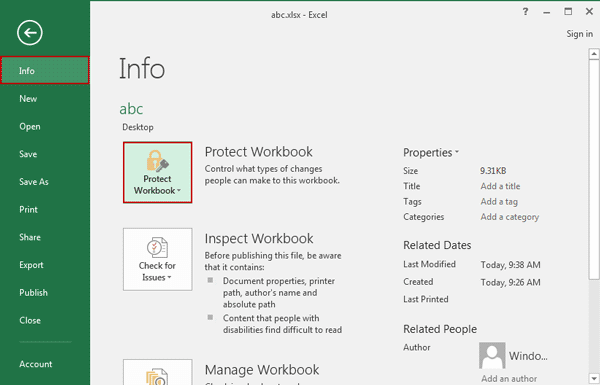
Section 1: Add open password to encrypt Excel 2016 spreadsheet
Just like Word/PowerPoint 2016, you can also set a password to restrict access to Excel workbook/worksheet.
After making sure Excel 2016 worksheet is finished editing, turn to FileInfoProtect Workbook, where you can choose an option Encrypt with Password to set open password to this excel workbook, protecting all of worksheets in it.
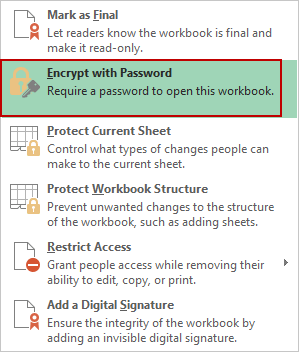
1. Type a powerful password in following Encrypt Document dialog, and click OK.
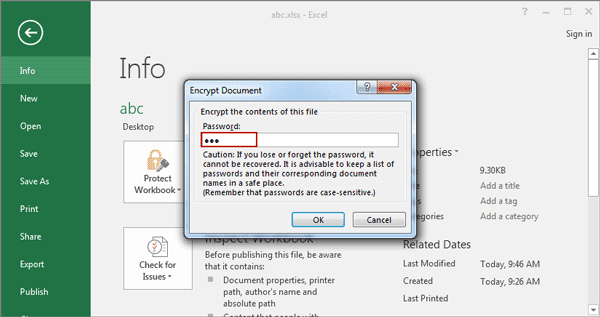
2. Reenter the same password and press Enter to confirm encrypting excel 2016 workbook.
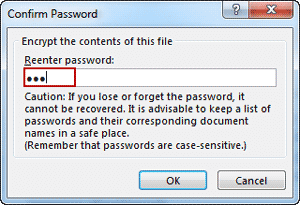
3. Then you could see a password is required to open this workbook.
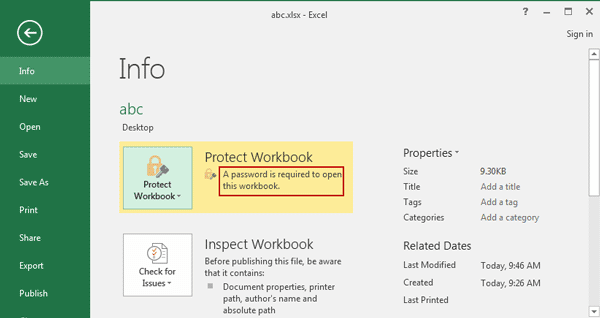
Section 2: Set modify password to restrict editing on excel 2016 worksheet
Excel 2016 worksheet modify password is a little different from Word 2016. You cannot find "Restrict Editing" option in Protect Workbook, but you can select Protect Current Sheet option to prevent this worksheet from editing.
1. Navigate to File InfoProtect WorkbookProtect Current Sheet.
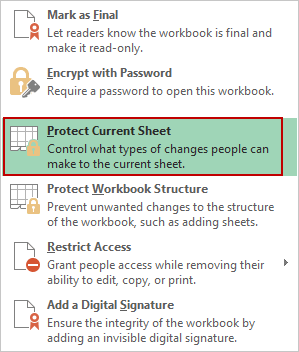
2. In following Protect Sheet dialog, check Protect worksheet and contents of locked cells. Set a password to protect/unprotect this worksheet, and under Allow all users of this worksheet to option, choose what you want to allow users to do. Click OK at last to protect this worksheet.
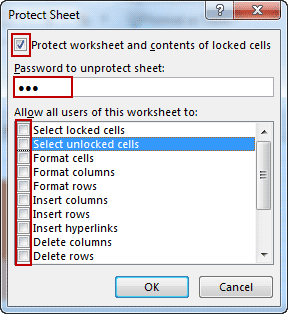
3. Type password again to confirm worksheet password protection.
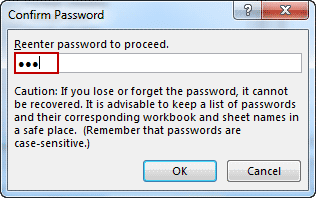
From then on, everyone who wants to open workbook or edit worksheet, should type correct password to open excel 2016 workbook, and then enter modify password to unprotect excel 2016 worksheet.
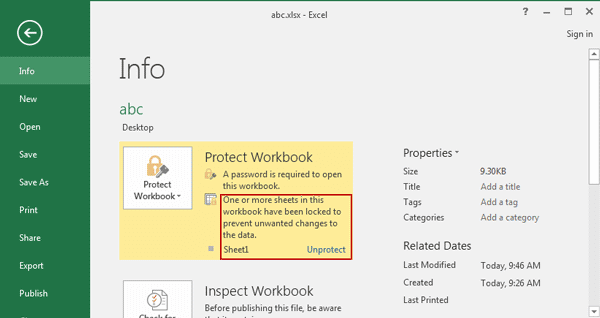
Learn more ways to Password Protect Excel File and Excel Sheet/Workbook/Spreadsheet/Worksheet.
If you don't like password protecting excel 2016 workbook or spreadsheet any longer, you can remove password protection from excel 2016 when you know password.
How to remove Excel 2016 spreadsheet password protection
When you have open or modify password, follow article below to remove excel 2016 password protection.
Section 1: Remove Excel 2016 open password protection
While you try to open password protected excel 2016 workbook, and a password dialog appears, type open password you know and click OK to open excel workbook. Then you could remove excel 2016 open password.
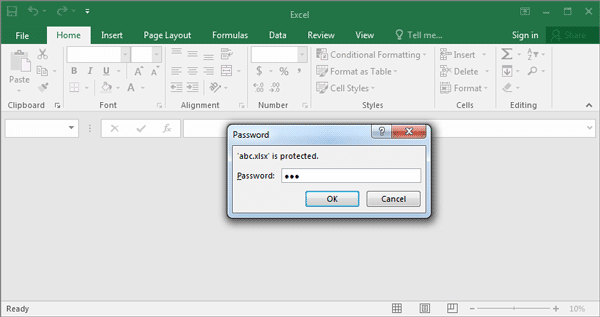
1. Go to File InfoProtect Workbook, and choose Encrypt with Password option again, just like when you encrypt excel workbook.
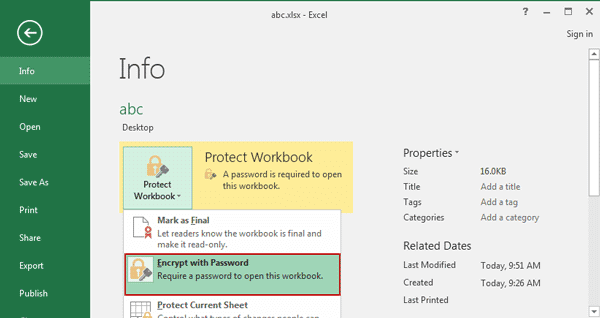
2. Clear password in pop-up dialog Encrypt the contents of this file. Click OK.
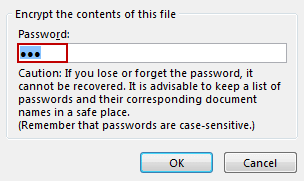
Note:
If you don't know the excel 2016 open password, it won't be easy for you to open the excel file and unprotect sheet. At this moment, please don't reject the effective password recovery tool, Excel Password Genius if you have no idea. At least, it can help you easily find out Excel file open password. Then it is your freedom to remove excel open password.
Section 2: Remove Excel 2016 spreadsheet modify password.
Choose FileInfo, next to Protect Workbook, you can see whether your excel worksheet is restrict editing.
If you see there is a message "One or more sheets in this workbook have been locked to prevent unwanted changes to the data", click Unprotect button after it. Type modify password you know in Unprotect Sheet dialog, and click OK.
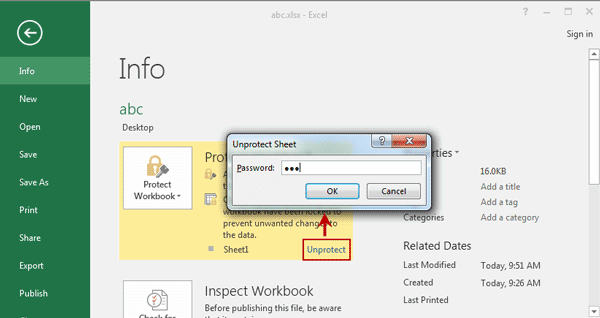
At this moment, you have successfully removed Excel 2016 open and modify password protection if you see following screen.
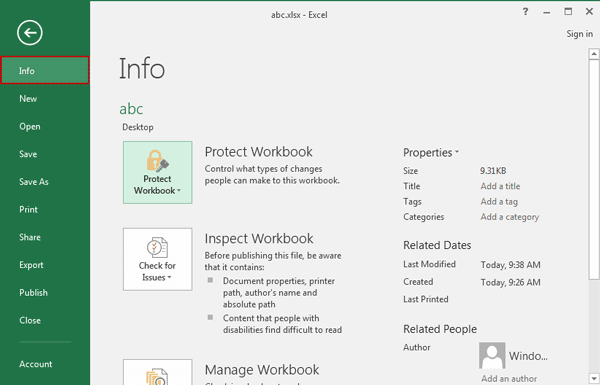
Related Articles: