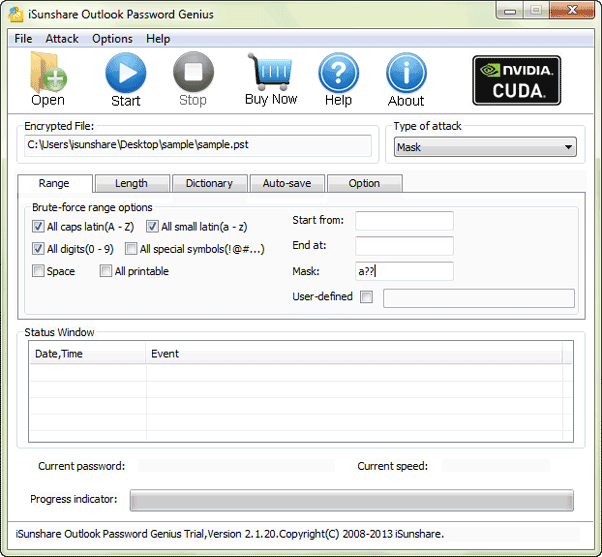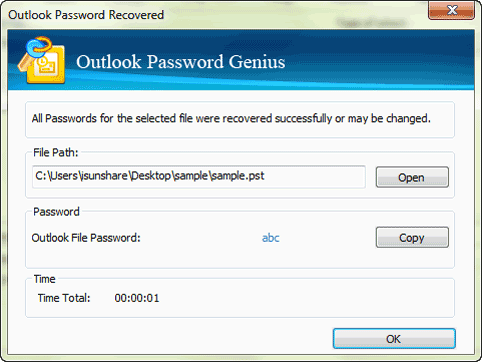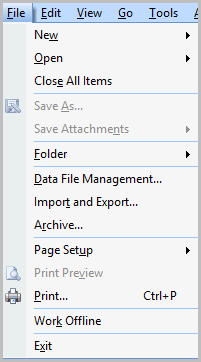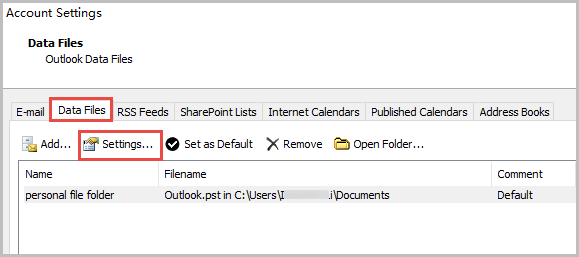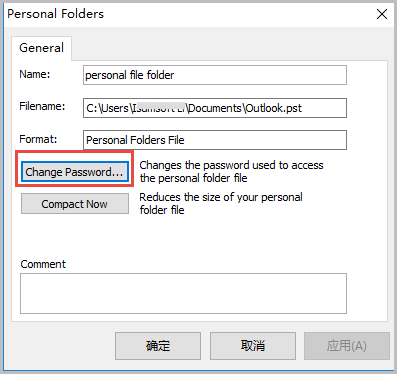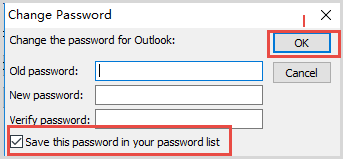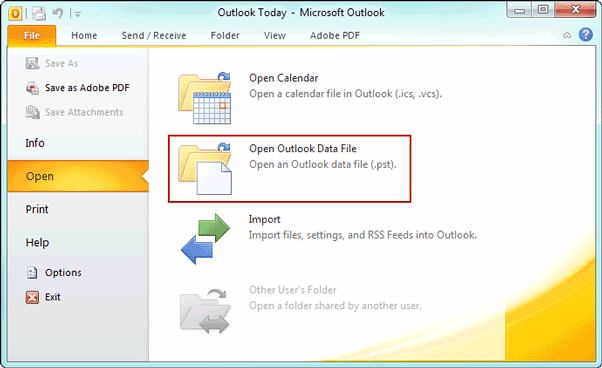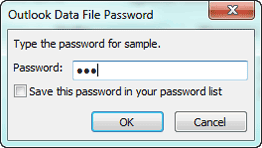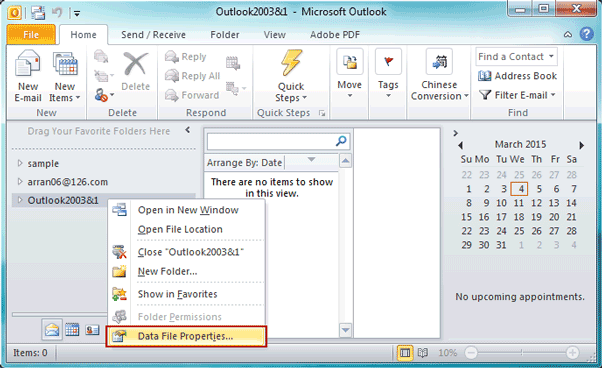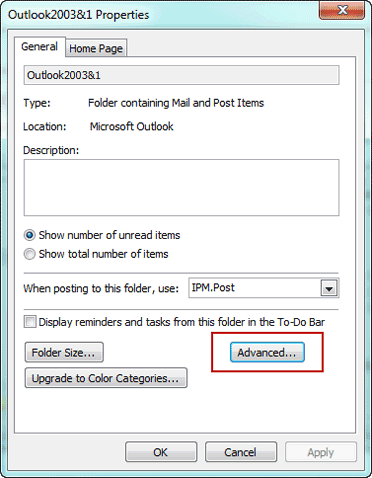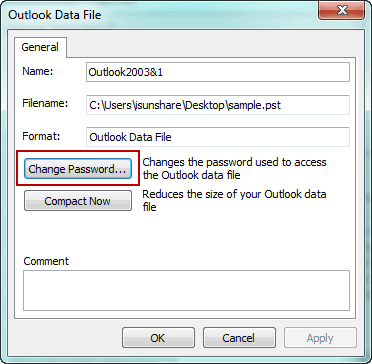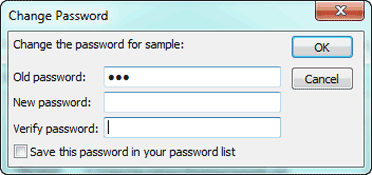How to Remove Password Protection for Microsoft Outlook 2007/2010/2013/2016
God, I have lost and forgotten outlook PST file password, how can I remove password protection to see my emails, task and contacts saved in Outlook data PST file? Well, don't be panic, just following two steps, you could easily remove password protection for outlook 2007/2010/2013/2016 pst file when you lose or forget the password.
- Part 1: Find Microsoft Outlook PST File Lost Password
- Part 2: Remove password protection for Outlook PST File
Part 1: Find Microsoft Outlook PST File Lost Password
Before you step to find out Outlook PST file lost password, prepare iSunshare Outlook Password Genius or other tools that you think effectively recover outlook password without any damage to outlook file.
1. Prepare Outlook Password Genius on your computer.
Download, install and run Outlook Password Genius on your computer. You should clear that trial version is available when your outlook password contains no more 3 characters. If not, full version is necessary for removing outlook password.
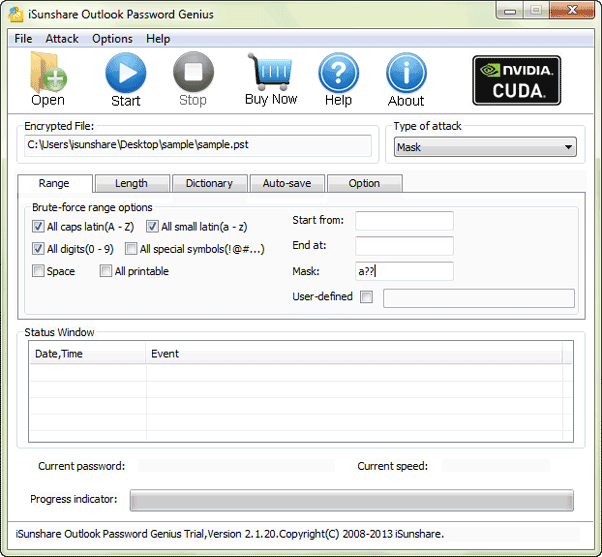
2. Browse and import outlook PST file into outlook password recovery tool.
Click Open button to browse outlook PST file in computer in new window. When you find the outlook PST file you want to recover the password for, click open to add it to Outlook Password Genius.
3. Make Outlook file password recovery recovery type settings.
Password remove recovery types: Brute-force, Mask, Dictionary and Smart are available and powerful to recover outlook file password. If you can select an appropriate type and make detailed settings, Outlook file lost password would be recovered with higher speed.
Tips: Password Recovery Type Settings
4. Find Outlook pst file password with Start button.
After clicking Start button, the recovery process would begin. When the password is recovered, a new dialog will pop up and show you the outlook file password.
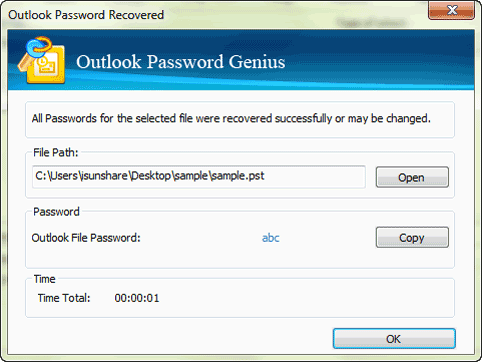
Part 2: Remove password protection for Outlook PST file
The operation may have some differences between Outlook versions, so located to the version you are using and learn how to remove password protection for Outlook pst file.
Remove password protection for Microsoft Outlook 2007 PST file
Step 1: Click on File at the top left corner and select Data File Management from the drop-down.
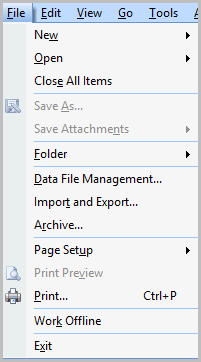
Step 2: In the Account Setting window, click on Data Files tab. Select the pst folder then click Settings.
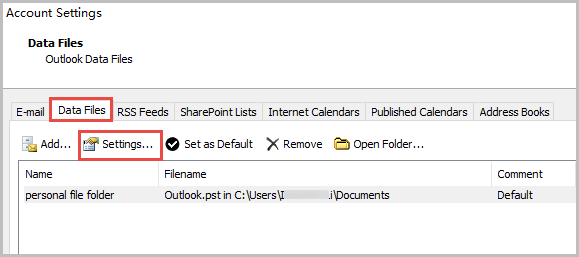
Step 3: When the Personal Folders dialog pops up, click "Change Password..." button.
Note: If you are login using Exchange account, you won't see the "Change Password..." button in this window. For the pst file password is used to protect the Exchange account information. You can go back to Account Settings in Step 2 and click Email tab to see the account type. Alternatively, you can click on Add under the Data Files tab, add the local Outlook file then remove password protection for Microsoft Outlook 2007 PST file.
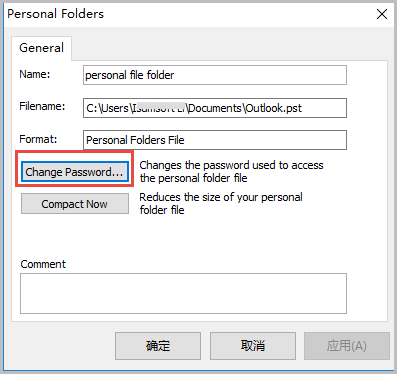
Step 4: In Change Password window, you can choose to blank the new password to remove Outlook password. Check the box of Save this password in your password list then click OK to remove password protection for Microsoft Outlook 2007.
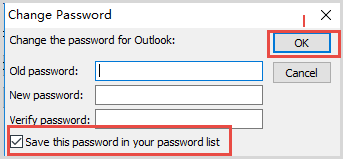
Remove password protection for Microsoft Outlook 2010/2013/2016 PST file
Step 1: Open Office Outlook in your computer, such as Outlook 2010/2013/2016.
Step 2: Click File Open button, and choose Open Outlook Data File in the right options.
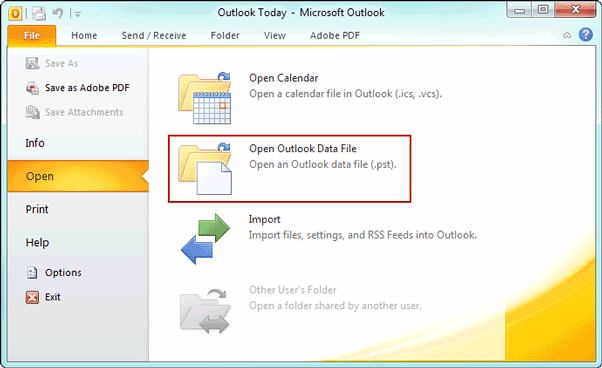
Step 3: Browse and find the target Outlook data file among PST files in your computer. Select it and click OK.
Step 4: When a dialog appears and asks for password for outlook data file you want to open. Type PST file password you just find and click OK.
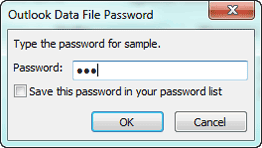
Then you can see it in the left pane of Outlook screen.
Step 5: Right-click Outlook .PST file you just open and choose Data File Properties.
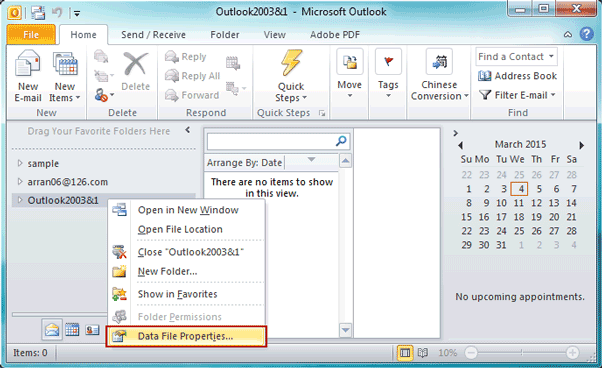
Step 6: In Outlook file properties dialog, click Advanced button to bring up Outlook Data File dialog.
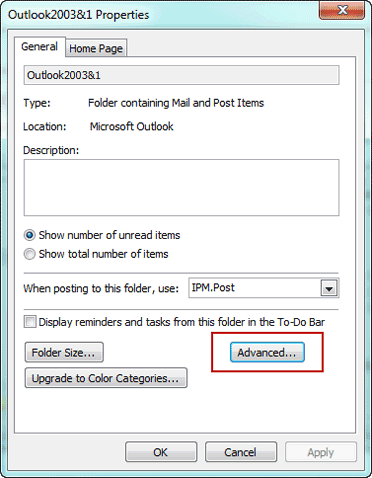
Step 7: Click Change Password under General tab.
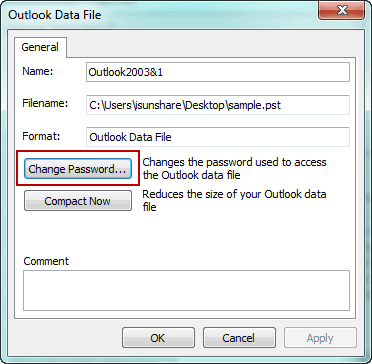
Step 8: Type Outlook data file password in Old password box, and let New password and Verify password box be blank. Last, click OK. Then click Apply and OK in the Outlook Data File dialog to remove password protection for Microsoft Outlook 2010/2013/2016 PST file.
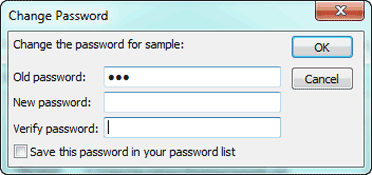
Related Articles: