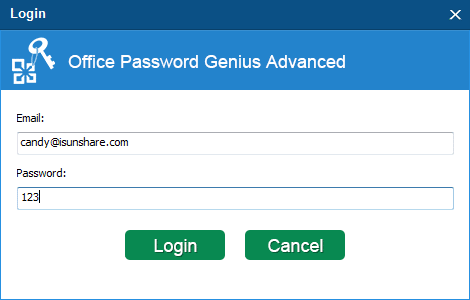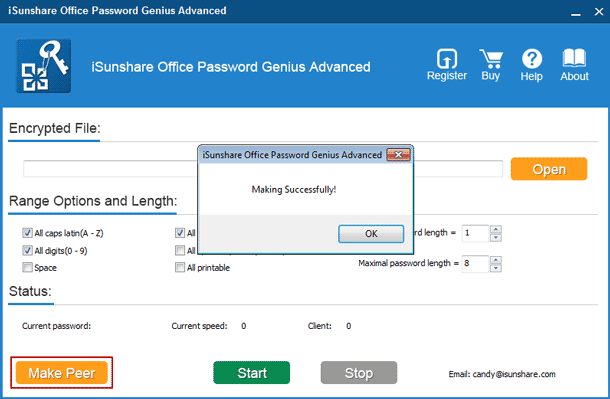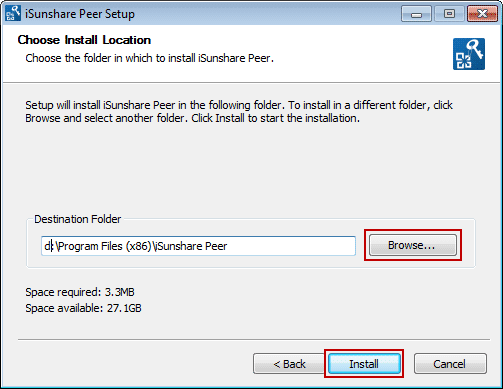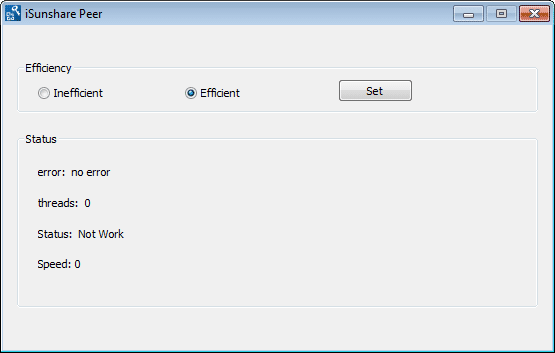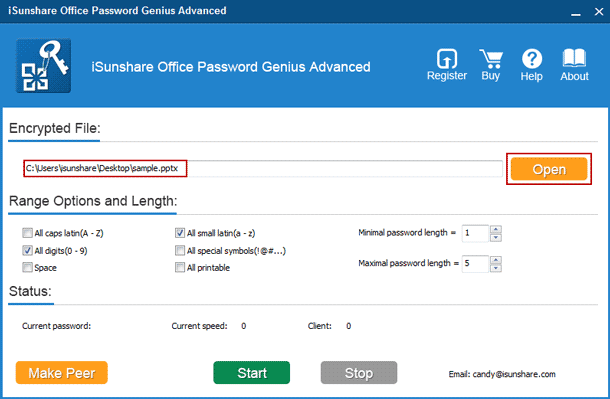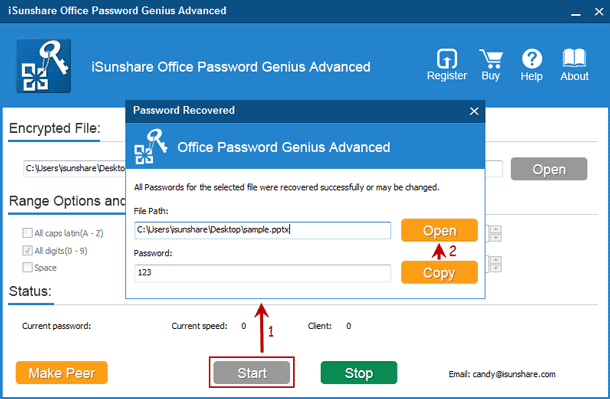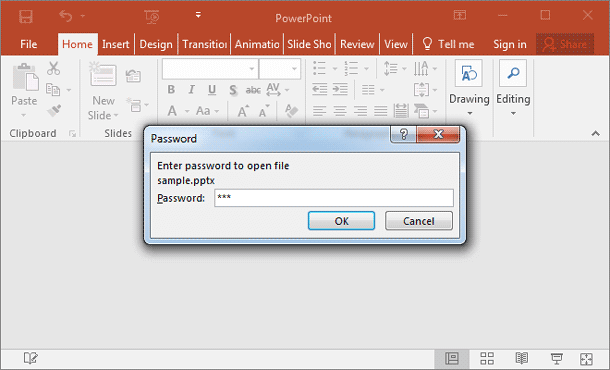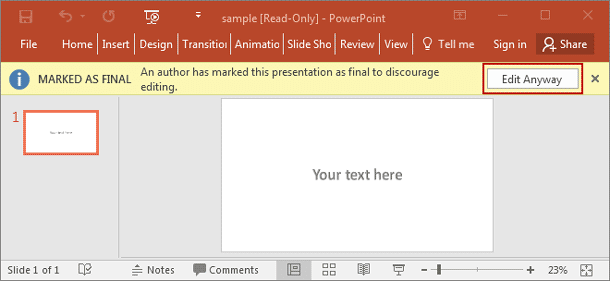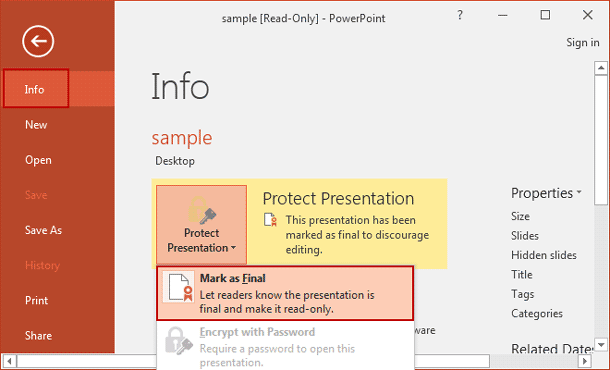Edit Encrypted and Read Only PowerPoint 2016 Presentation
As an Office user, if you want to protect Office file, such as PowerPoint 2016 presentation from unwilling opening or editing, it is necessary to set a password to encrypt it and restrict editing on it. Surely you can easily open and edit presentation with password you know.
However, everyone could not make sure password can be kept correctly always. So now what I plan to talk about is that, if you forgot PowerPoint 2016 presentation password, how can you open password protected presentation and edit it.
- Section 1: Open Encrypted PowerPoint 2016 Presentation
- Section 2: Edit Read-Only PPTX Presentation after Opening it
How to Open Encrypted PowerPoint 2016 Presentation
PowerPoint 2016 presentation is a file saved in pptx format generally, which could be open in PowerPoint 2007/2010/2013/2016. When you want to open encrypted PowerPoint 2016 PPTX file without password, you just need to recover PPTX presentation password on Windows computer PowerPoint 2007-2016 PowerPoint installed.
Step 1: Prepare PowerPoint 2016 presentation password recovery tool.
PowerPoint Password Genius undoubtedly recovers PowerPoint PPT/PPTX password. While if you want to experience high efficiency, Office Password Genius Professional or Advanced is better. Which one is more appropriate depends on how many computers you could make use of.
But even only one computer can be used in WAN, can you take Office Password Genius Advanced to recover PowerPoint 2016 presentation password. Therefore, get it, install and run it on your computer now.
Step 2: Sign in Office Password Genius Advanced with isunshare email.
While you launch Office Password Genius Advanced after installation, a dialog appears which requires you to type an email to login. The email should be like this xxx@isunshare.com and password is casual. Then click Login to run Office Password Genius Advanced.
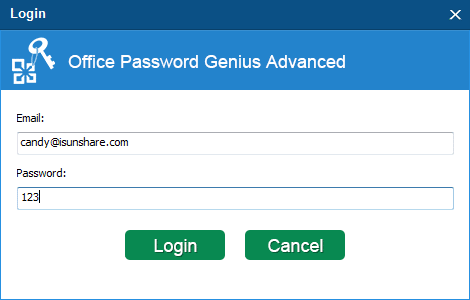
Step 3: Prepare PPTX password recovery client program.
1. Click Make Peer on Office Password Genius Advanced right bottom side to create a client program called isunshare-peer.exe.
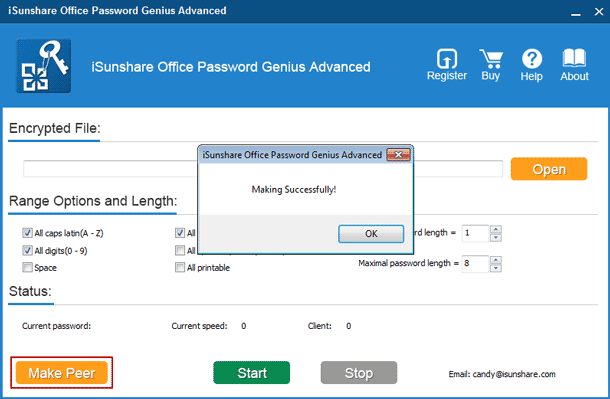
2. Send isunshare-peer.exe to all computers you can use to recover password in WAN (Wide Area Network).
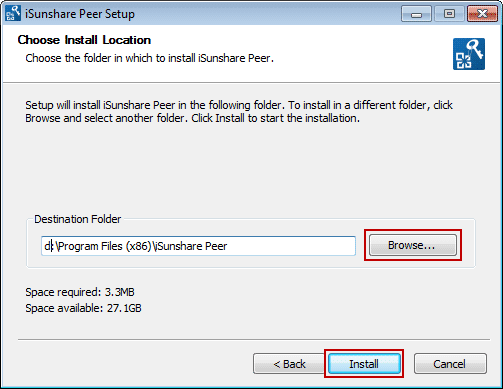
3. Double-click isunshare-peer.exe to install and run iSunshare Peer on all accessible computers.
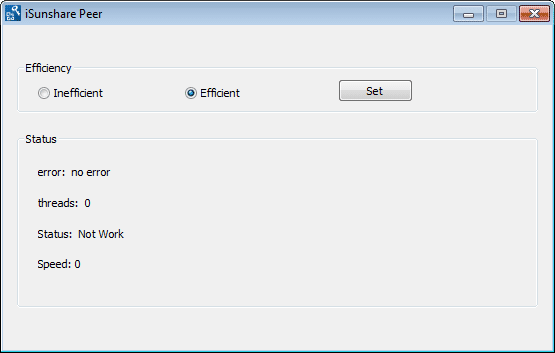
Step 4: Add PowerPoint 2016 presentation and set password range/length.
1. Click Open button on Office Password Genius Advanced to search encrypted PowerPoint 2016 presentation on your computer. Select and open it in Open window.
2. In Range Options and Length, set probable PowerPoint 2016 forgotten password range and length, in order to save password recovery time.
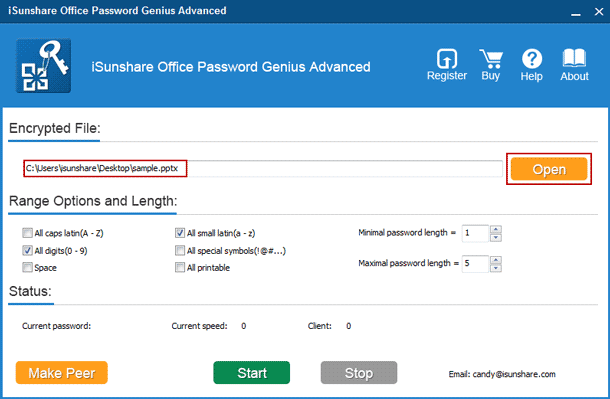
Step 5: Start Office Password Genius Advanced to recover PowerPoint 2016 password.
After you click Start button, iSunshare Peer on all computers will run to recover PowerPoint password, if nothing is wrong. Instantly, you will get PowerPoint 2016 presentation password on your computer.
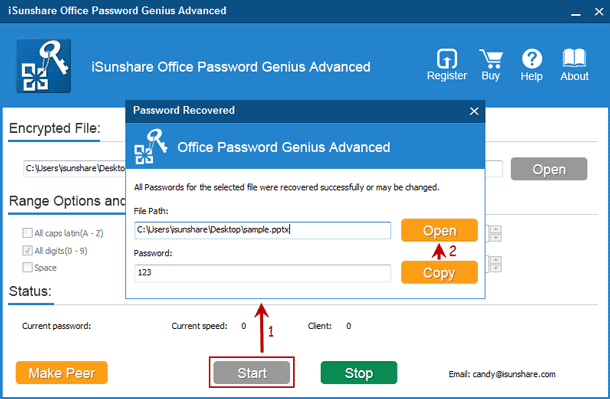
Just copy password and you could open encrypted PowerPoint 2016 presentation with it.
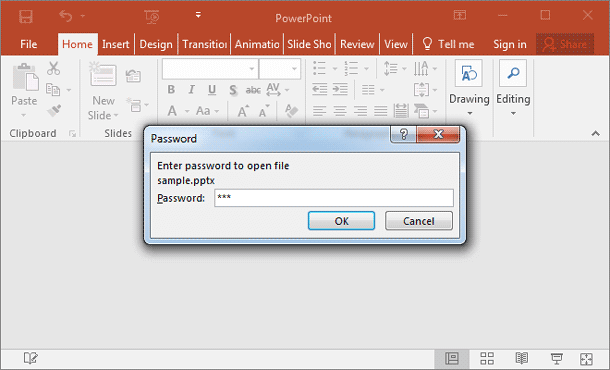
How to Edit Read-Only PPTX Presentation after Opening it
If you have opened encrypted PPTX presentation you want to edit, it would be easy to make read-only presentation editable.
While it is restricted edit, there would be pop-up information called MARKED AS FINAL on the top side of PowerPoint edit page. Click Edit Anyway and it becomes editable instantly.
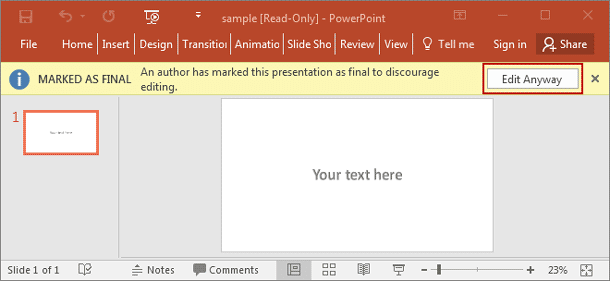
Or click File Info Protect Presentation Mark as Final, to remove edit restriction from PowerPoint presentation.
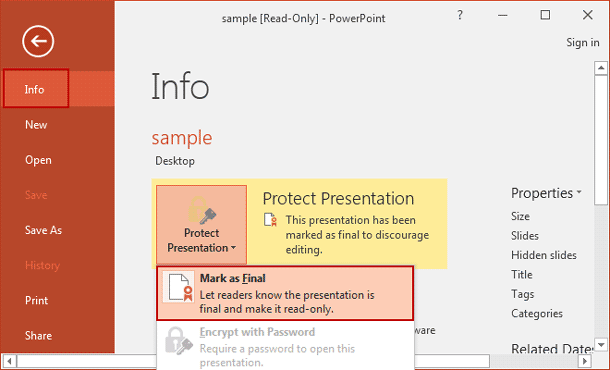
Related Articles: