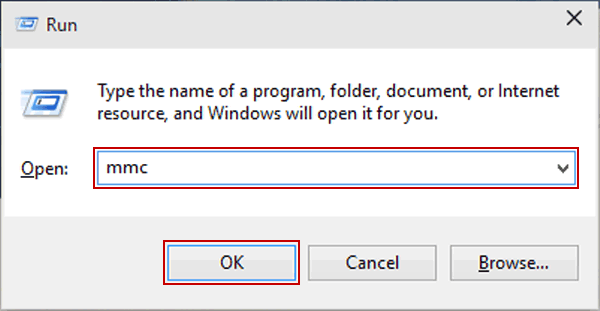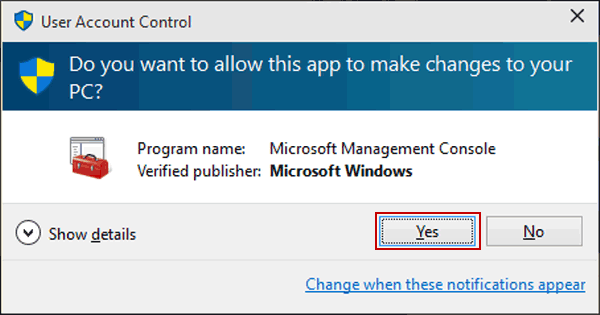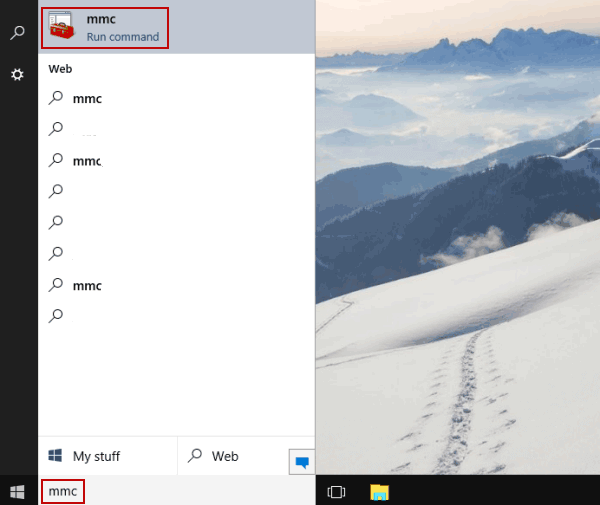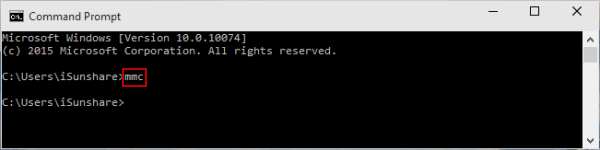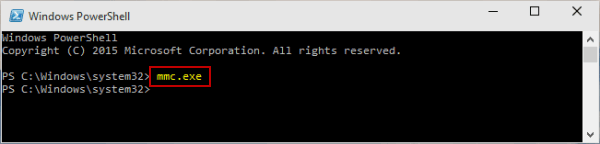4 Ways to Open Microsoft Management Console in Windows 10
By Michael | Last Updated
You can open Windows 10 MMC (i.e. Microsoft Management Console) using the four methods illustrated below.
Video guide on how to open MMC in Windows 10:
4 ways to open MMC in Windows 10:
Way 1: Turn it on though Run.
Step 1: Press Windows+R to open Run, type mmc in the empty box and tap OK.
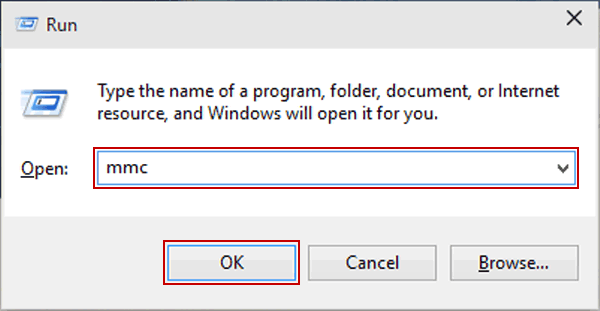
Step 2: Select Yes in the User Account Control window.
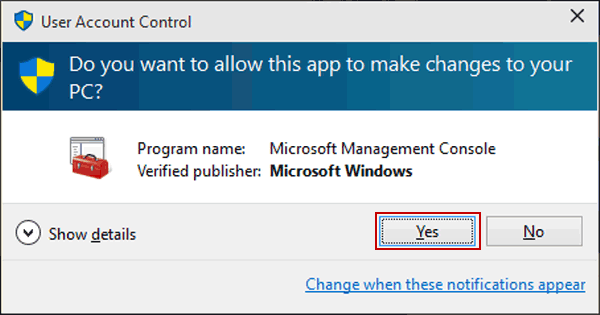
Tip: This step is a must-do procedure, and it won't be repeated in the following methods.
Way 2: Open it by searching.
Input mmc in the search box on the taskbar and click mmc on the top of the list.
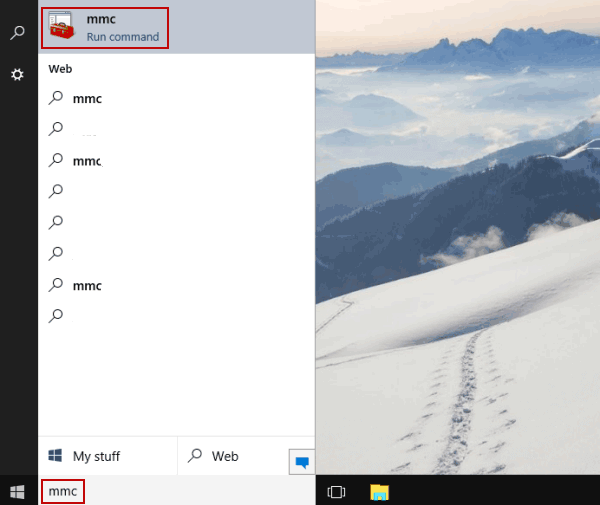
Way 3: Open it via Command Prompt.
Step 1: Turn on CMD.
Step 2: Input mmc and press Enter.
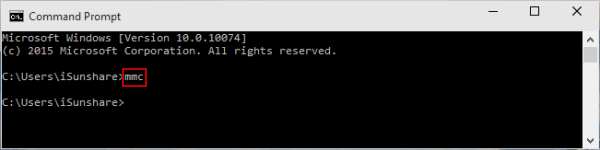
Way 4: Run it from Windows PowerShell.
Step 1: Open Windows PowerShell through searching.
Step 2: Type mmc.exe and hit Enter.
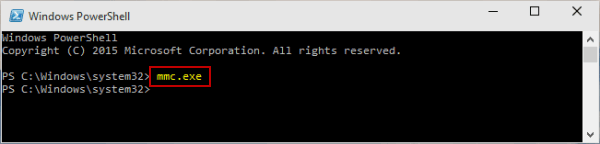
Related Articles: