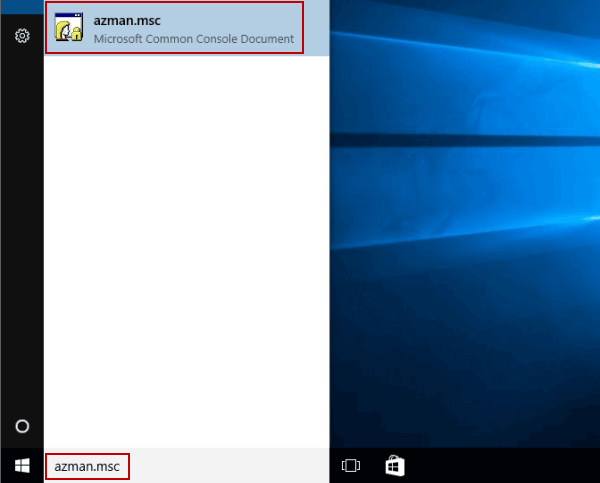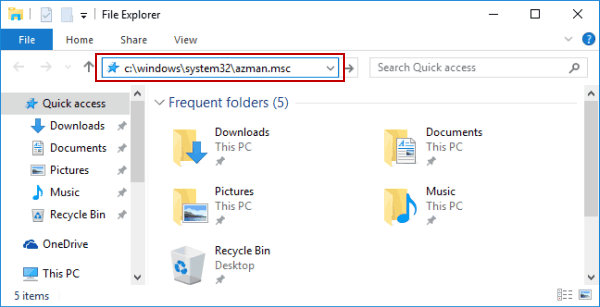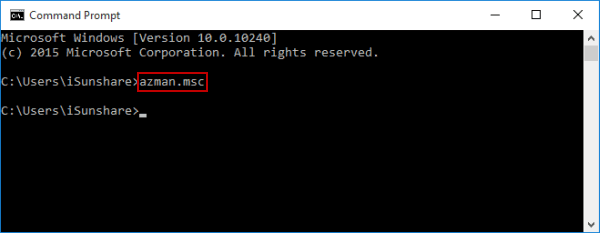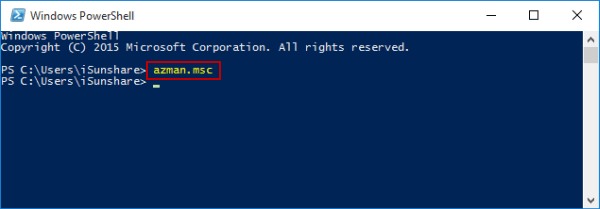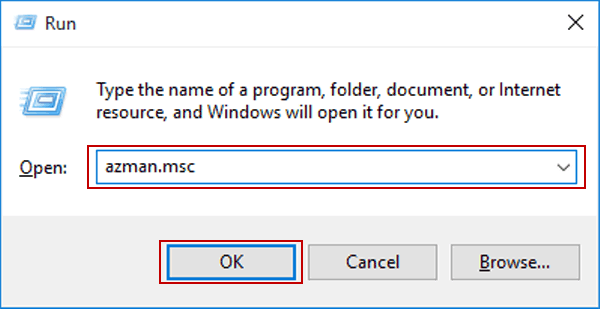5 Ways to Open Authorization Manager in Windows 10
By Achilles Hill | Last Updated
The following five methods help turn on Windows 10 Authorization Manager at a quick speed.
Video guide on how to open Authorization Manager in Windows 10:
5 ways to open Authorization Manager in Windows 10:
Way 1: Open it by searching.
Type azman.msc in the search box on taskbar, and click azman.msc in the result.
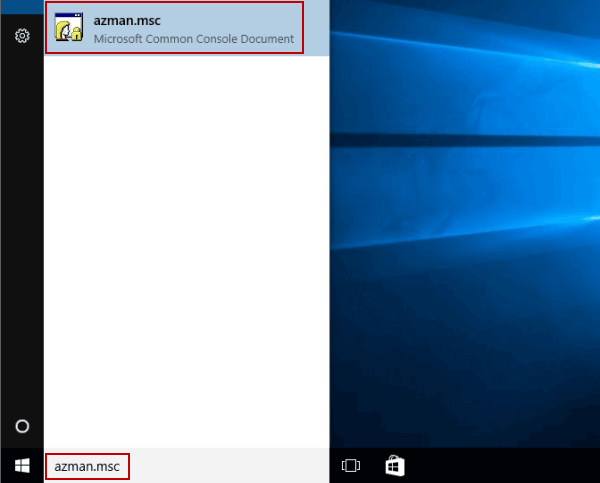
Way 2: Access the app in File Explorer.
Step 1: Get into File Explorer.
Step 2: Input c:\windows\system32\azman.msc in the address bar, and tap Enter.
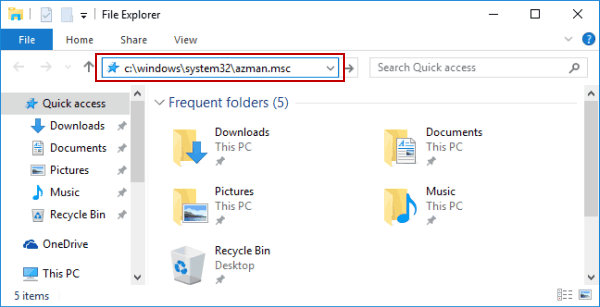
Way 3: Turn it on via Command Prompt.
Step 1: Launch CMD.
Step 2: Type azman.msc and press Enter.
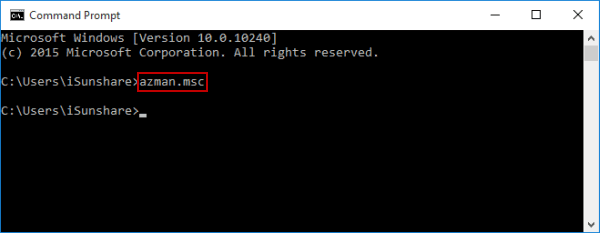
Way 4: Open the program via Windows PowerShell.
Step 1: Start Windows PowerShell.
Step 2: Input azman.msc and hit Enter.
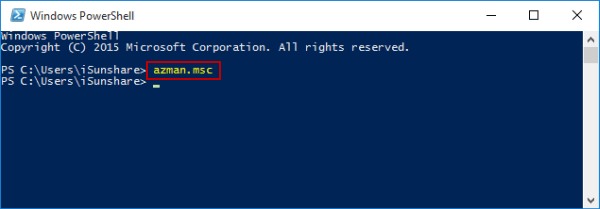
Way 5: Access it via Run.
Use Windows+R to display Run, type azman.msc and select OK.
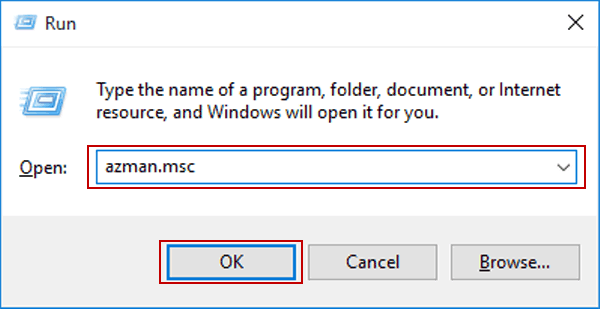
Related Articles: