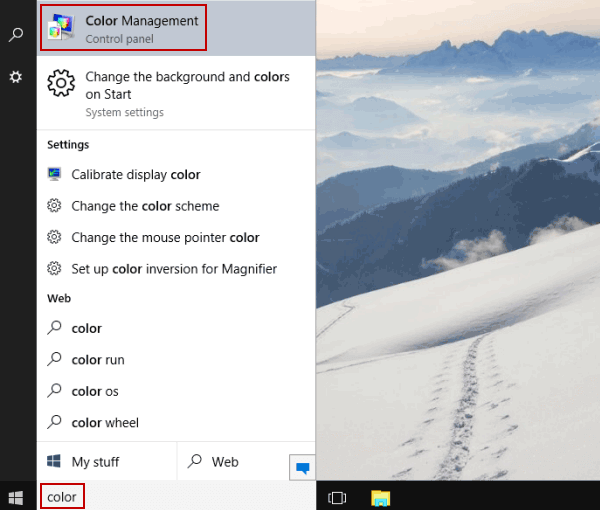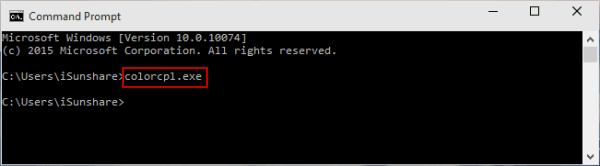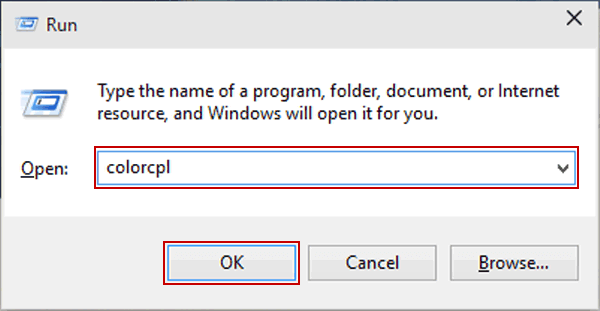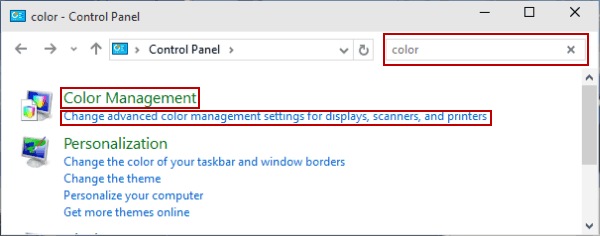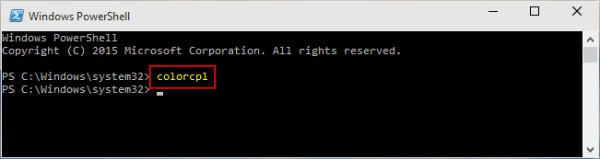5 Ways to Open Color Management in Windows 10
By Achilles Hill | Last Updated January 03, 2024
The article shows you how to open Windows 10 Color Management by use of five methods.
Video guide on how to open Color Management in Windows 10:
5 ways to open Color Management in Windows 10:
Way 1: Turn it on through searching.
Input color in the bottom-left search box on desktop, and click Color Management on the list.
Way 2: Open it via Command Prompt.
Step 1 : Access Command Prompt .
Step 2 : Type colorcpl.exe and press Enter .
Way 3: Open it via Run.
Use Windows+R to show Run, input colorcpl and tap OK .
Way 4: Turn it on in Control Panel.
Step 1 : Get into Control Panel .
Step 2 : Type color in the top-right empty box, and choose Color Management or Change advanced color management settings for displays, scanners, and printers .
Way 5: Open it through Windows PowerShell.
Step 1 : Start Windows PowerShell from Start Menu.
Step 2 : Input colorcpl and tap Enter .
Related Articles :