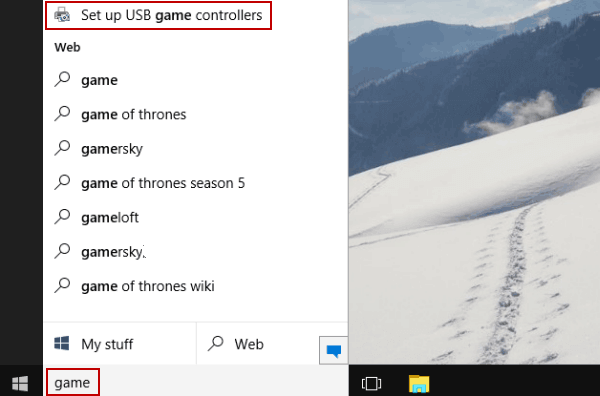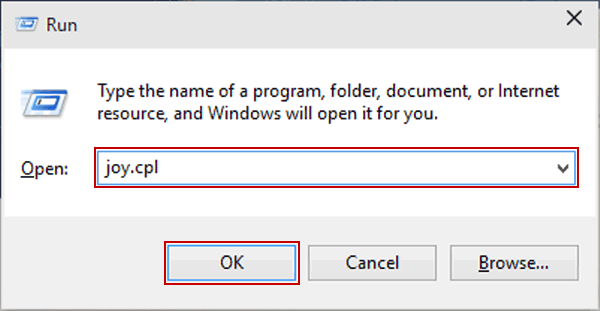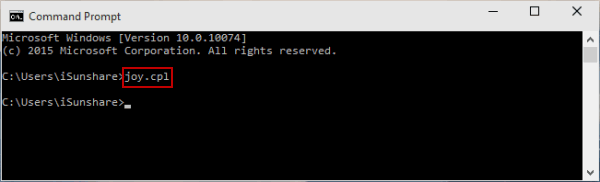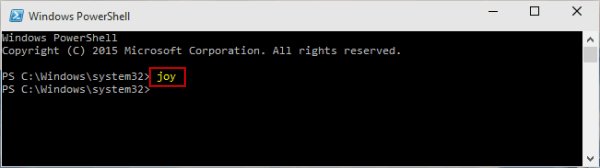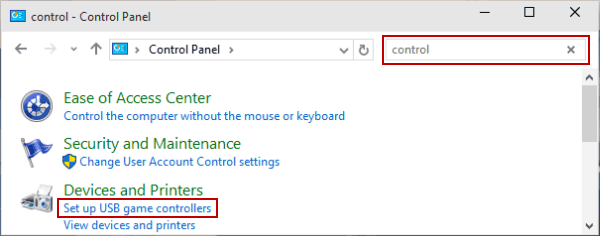5 Ways to Open Game Controllers in Windows 10
By Achilles Hill | Last Updated
The article lists five methods to open Game Controllers on Windows 10 computer.
Video guide on how to open Game Controllers in Windows 10:
5 ways to open Game Controllers in Windows 10:
Way 1: Turn it on through searching.
Type game in the search box on desktop, and choose Set up USB game controllers from the result.
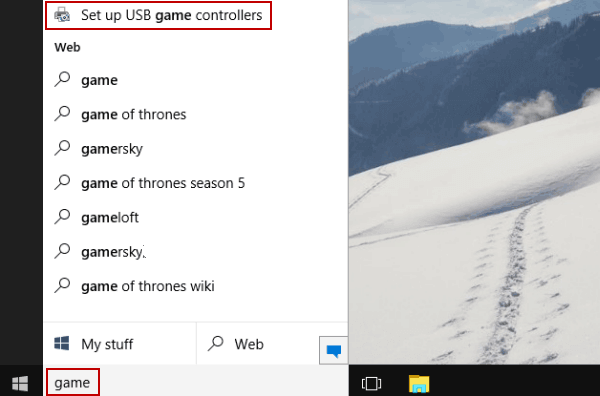
Way 2: Open it via Run.
Use Windows+R to display Run, input joy.cpl and click OK.
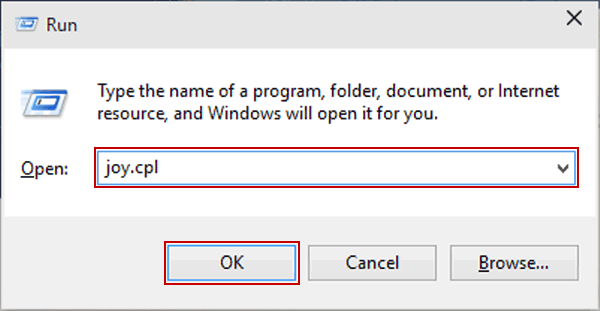
Way 3: Open it from Command Prompt.
Step 1: Enable Command Prompt.
Step 2: Type joy.cpl and press Enter.
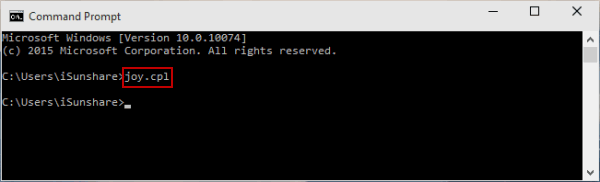
Way 4: Turn it on via Windows PowerShell.
Step 1: Run Windows PowerShell from Start Menu.
Step 2: Input joy and tap Enter.
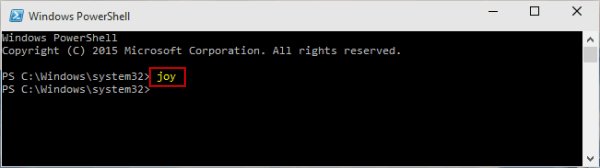
Way 5: Open the app in Control Panel.
Step 1: Access Control Panel.
Step 2: Input control in the top-right search box, and select Set up USB game controllers from the items.
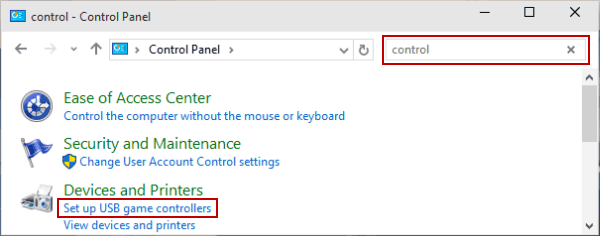
Related Articles: