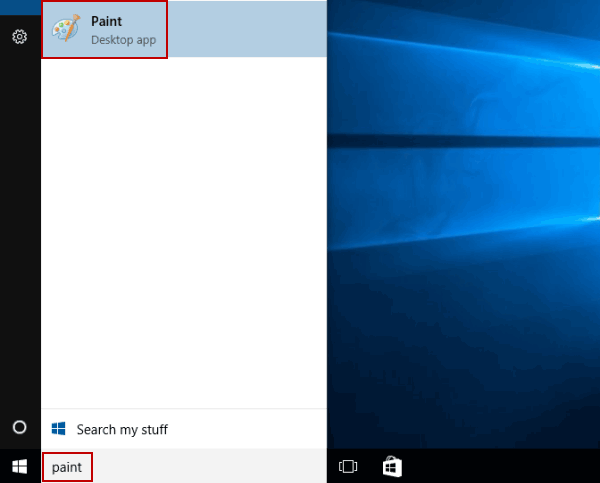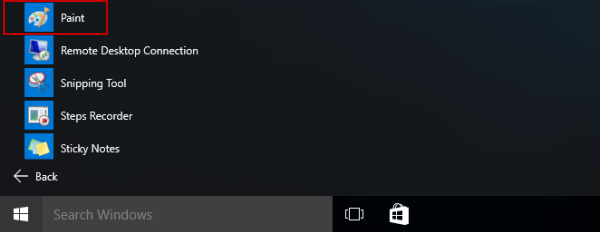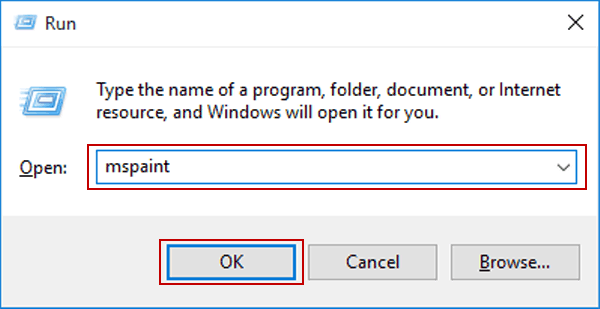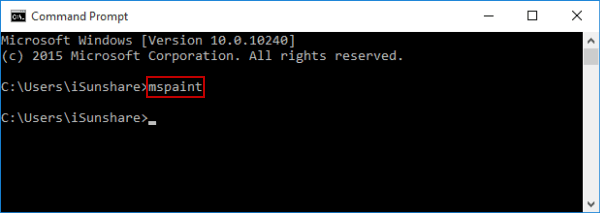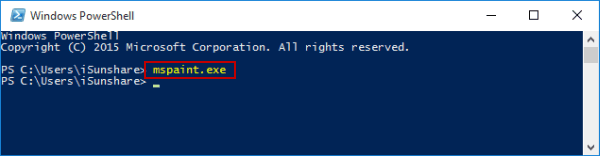5 Ways to Open Paint in Windows 10
By Achilles Hill | Last Updated
A lot of methods can be used to access Paint in Windows 10 computer, and the article summarizes five of them for your reference.
Video guide on how to open Paint in Windows 10:
5 ways to open Paint in Windows 10:
Way 1: Turn it on by searching.
Type paint in the search box on taskbar, and click Paint in the result.
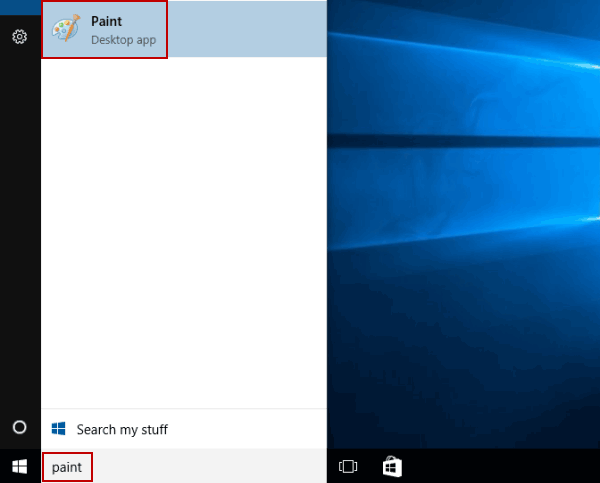
Way 2: Open it in Start Menu.
Enter Start Menu, expand All apps, open Windows Accessories and choose Paint.
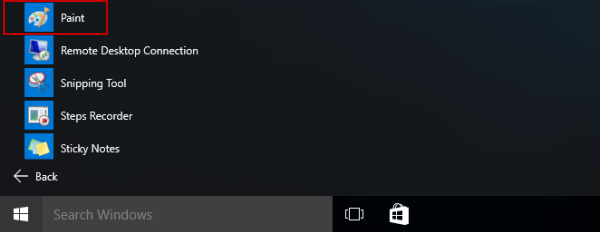
Way 3: Launch the app via Run.
Open Run, input mspaint and tap OK.
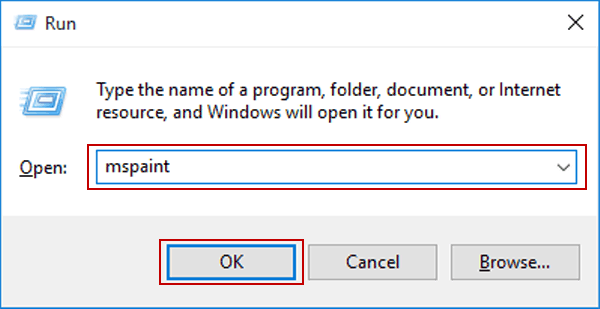
Way 4: Access it via Command Prompt.
Start CMD, type mspaint and press Enter.
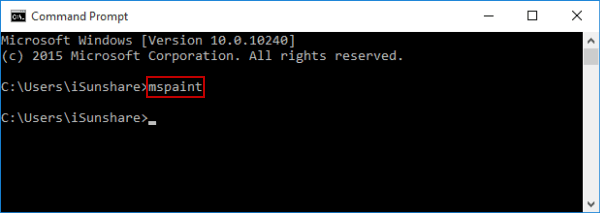
Way 5: Open it via Windows PowerShell.
Get into Windows PowerShell, input mspaint.exe and hit Enter.
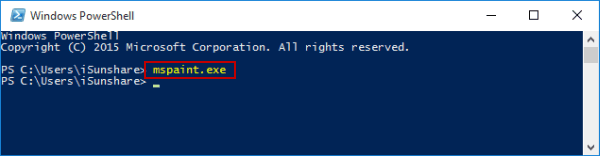
Related Articles: