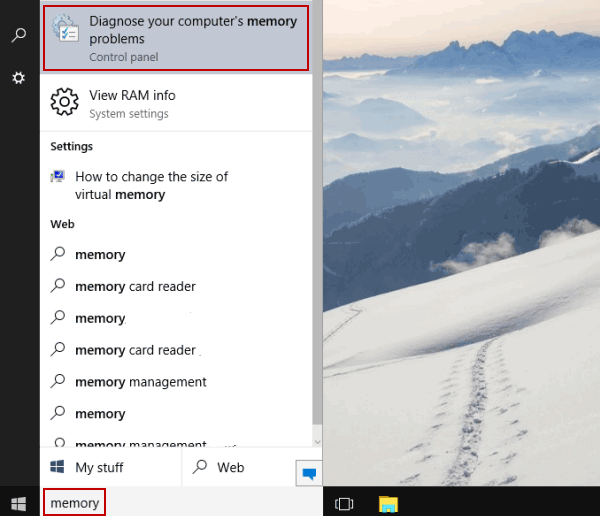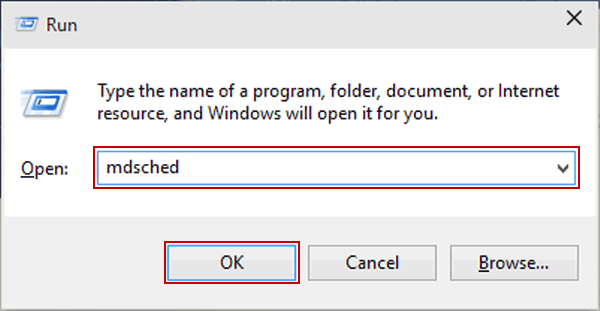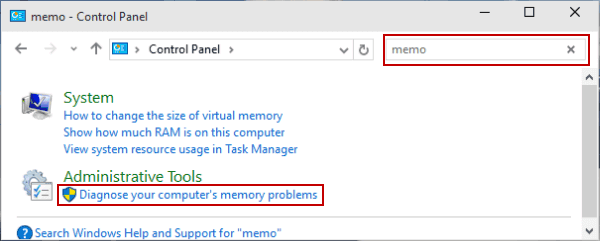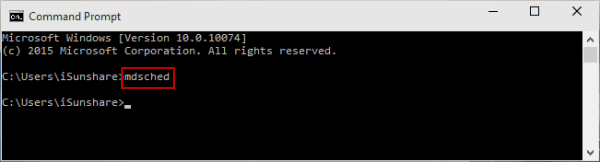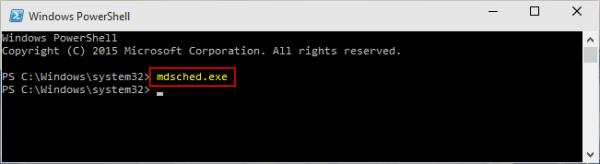5 Ways to Open Windows Memory Diagnostic in Windows 10
By Achilles Hill | Last Updated
With the following five methods, you can quickly open Windows Memory Diagnostic on Windows 10 computer.
Video guide on how to open Windows Memory Diagnostic in Windows 10:
5 ways to open Windows Memory Diagnostic in Windows 10:
Way 1: Open it by searching.
Input memory in the bottom-left search box on desktop, and choose Diagnose your computer's memory problems.
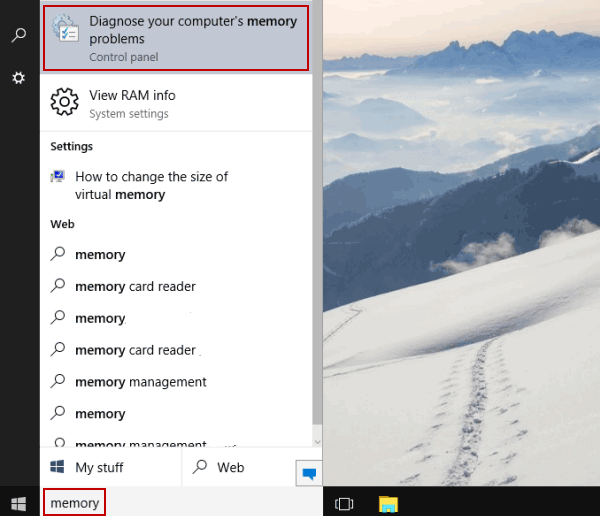
Way 2: Turn it on through Run.
Display Run using Windows+R, type mdsched and tap OK.
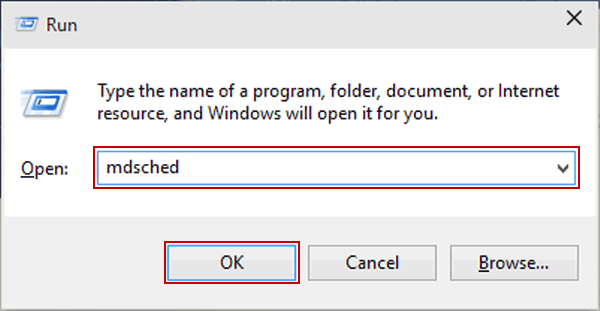
Way 3: Open it in Control Panel.
Step 1: Access Control Panel.
Step 2: Input memo in the top-right empty box and click Diagnose your computer's memory problems.
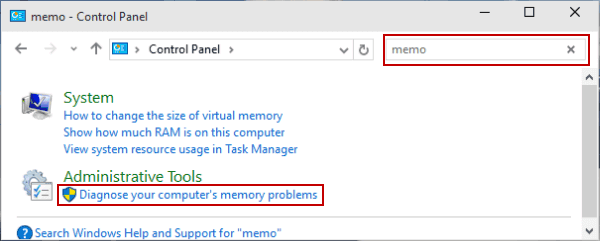
Way 4: Turn on Windows Memory Diagnostic via CMD.
Step 1: Open Command Prompt.
Step 2: Type mdsched and press Enter.
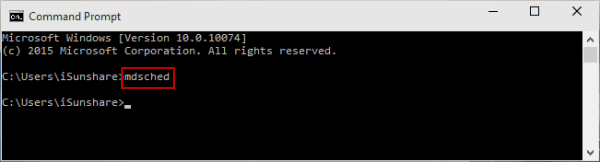
Way 5: Open it via Windows PowerShell.
Step 1: Get into Windows PowerShell from Start Menu.
Step 2: Input mdsched.exe and hit Enter.
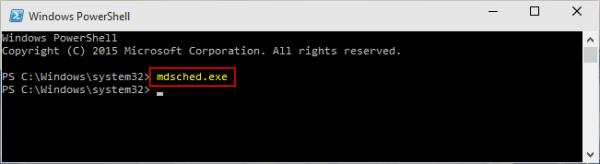
Related Articles: