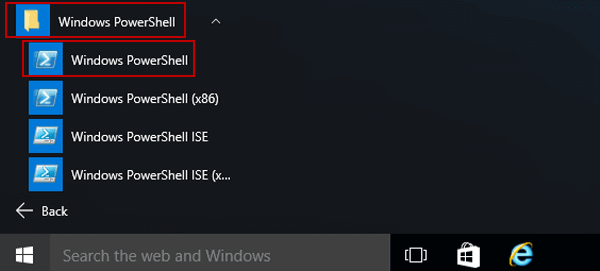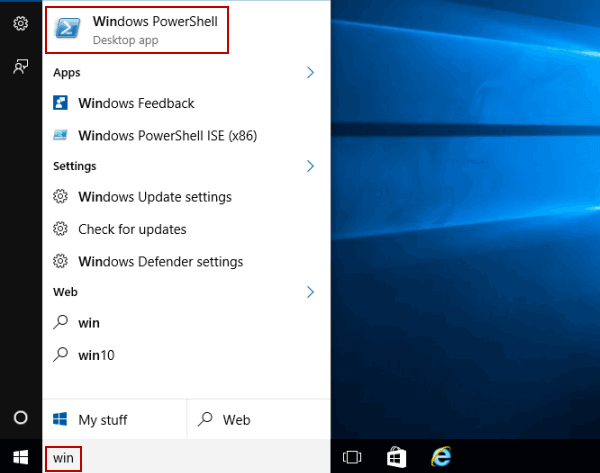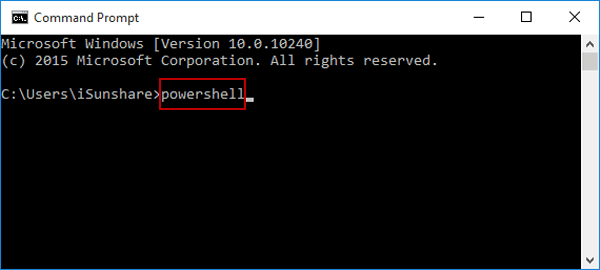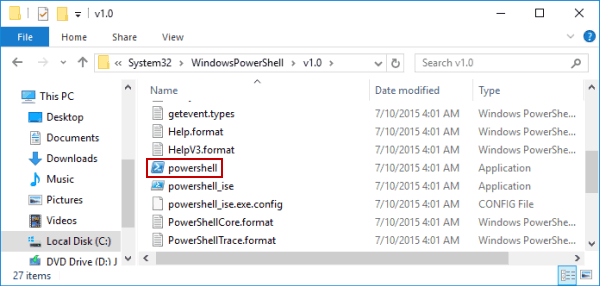5 Ways to Open Windows PowerShell in Windows 10
By Achilles Hill | Last Updated
The article lists 5 methods to help you access Windows 10 Windows PowerShell.
Video guide on how to open Windows PowerShell in Windows 10:
5 ways to open Windows PowerShell in Windows 10:
Way 1: Open it in Start Menu.
Get into the Start Menu, open All apps, click the Windows PowerShell folder and tap Windows PowerShell.
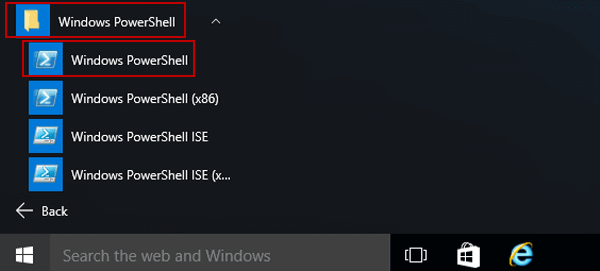
Way 2: Access it by searching.
Type win in the search box on taskbar, and choose Windows PowerShell in the result.
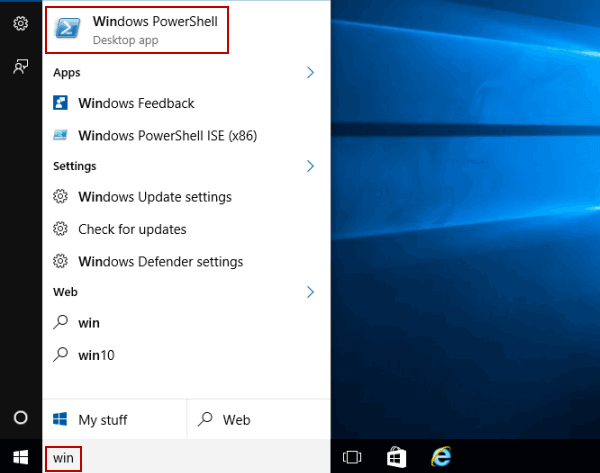
Way 3: Turn it on via Run.
Open Run, input powershell in the empty box and hit OK.

Way 4: Open it through Command Prompt.
Launch Command Prompt, type powershell and press Enter.
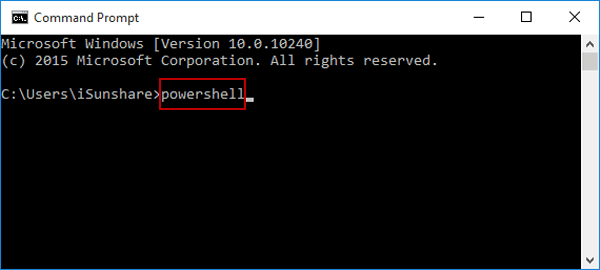
Way 5: Turn it on in This PC.
Open This PC/Local Disk (C:)/Windows/System32/WindowsPowerShell/v1.0, and then double-click powershell.
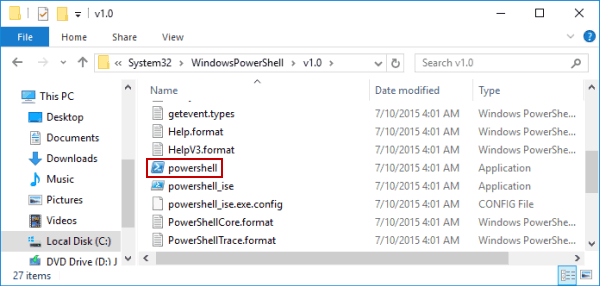
Related Articles: