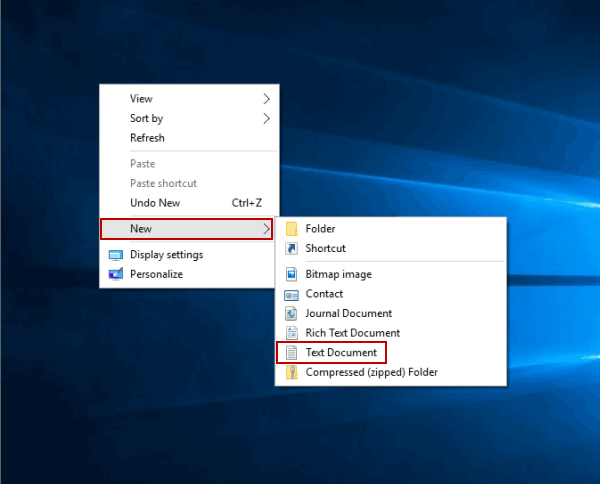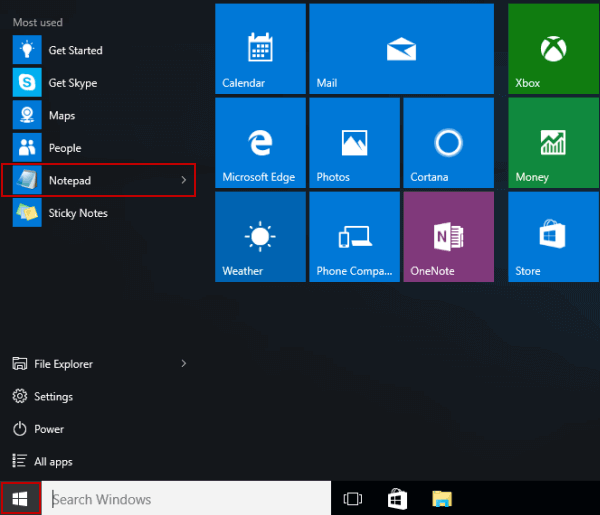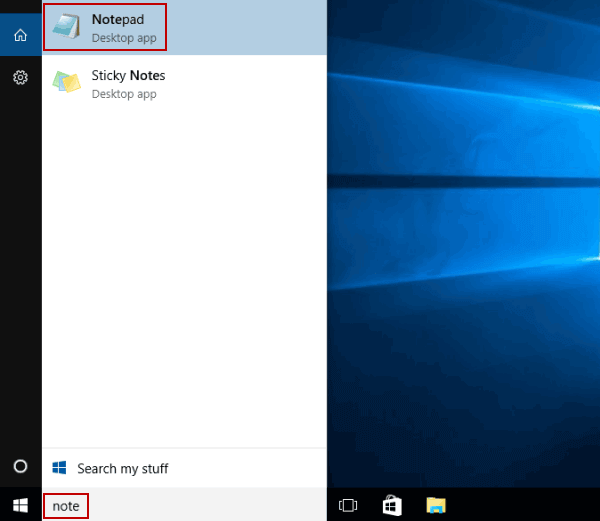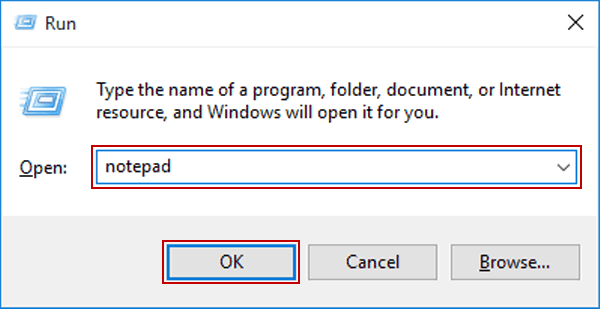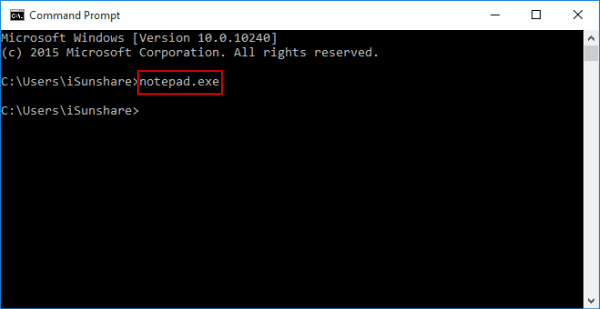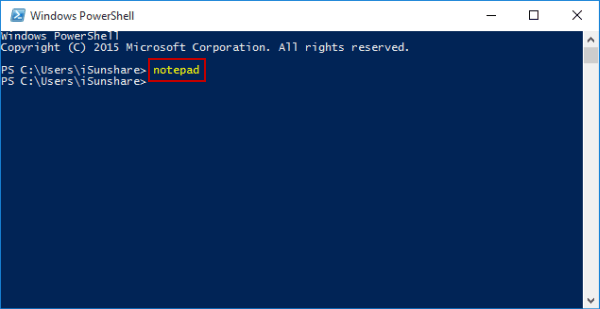6 Ways to Open Notepad in Windows 10
By Achilles Hill | Last Updated
The following six methods help quickly turn on Windows 10 Notepad.
Video guide on how to open Notepad in Windows 10:
If you use notepad more often, I recommend you pin notepad to start menu, or add notepad shortcut to desktop.
6 ways to open Notepad in Windows 10:
Way 1: Open it via context menu.
Step 1: Right-click blank area, point at New in the menu and select Text Document from the sub-list.
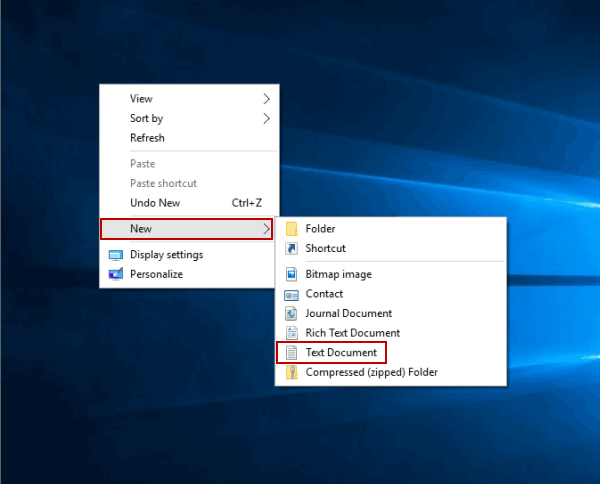
Step 2: Double-tap the new text document.
Way 2: Turn it on in Start Menu.
Click the Start button on taskbar to display the menu, and then choose Notepad on it.
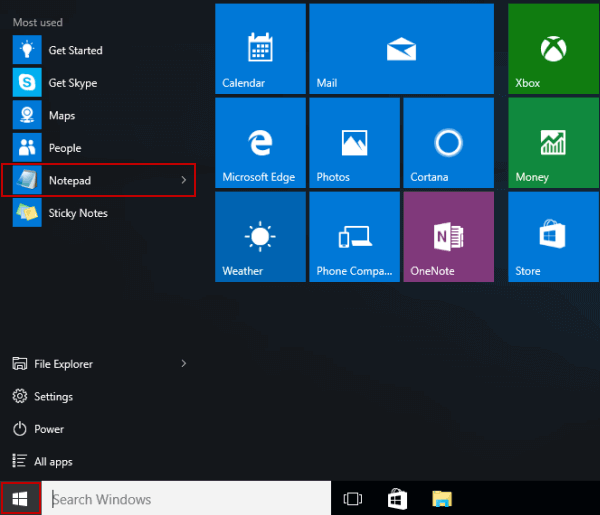
Way 3: Access it by searching.
Type note in the search box, and tap Notepad in the result.
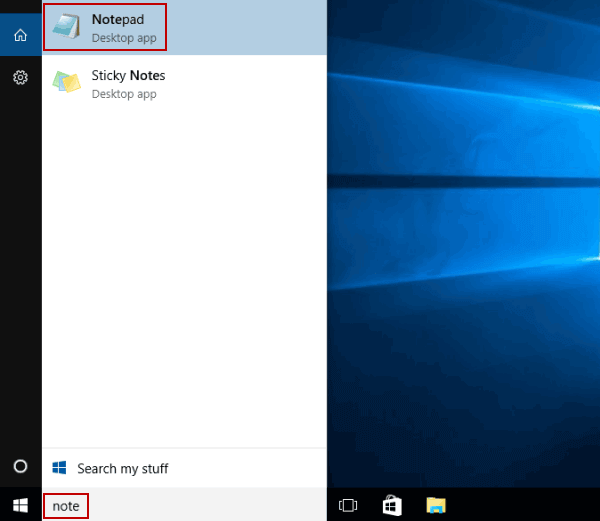
Way 4: Open the app via Run.
Launch Run, input notepad and hit OK.
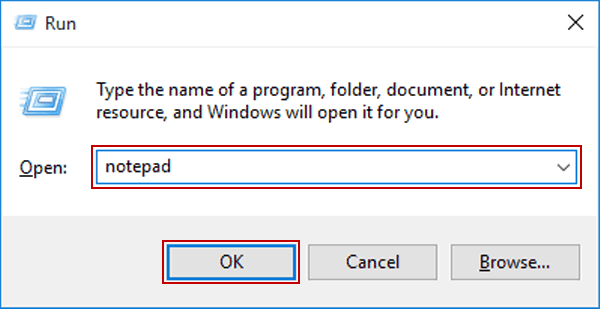
Way 5: Turn it on via CMD.
Start Command Prompt, type notepad.exe and press Enter.
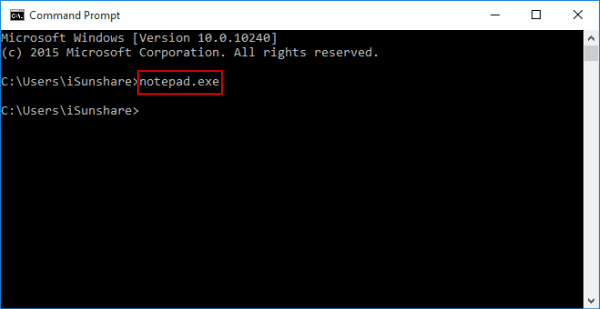
Way 6: Open it via Windows PowerShell.
Access Windows PowerShell, input notepad and tap Enter.
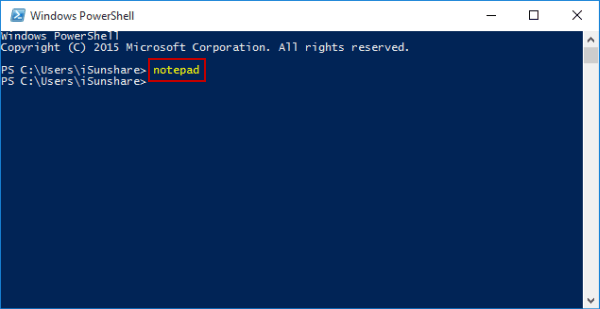
Related Articles: