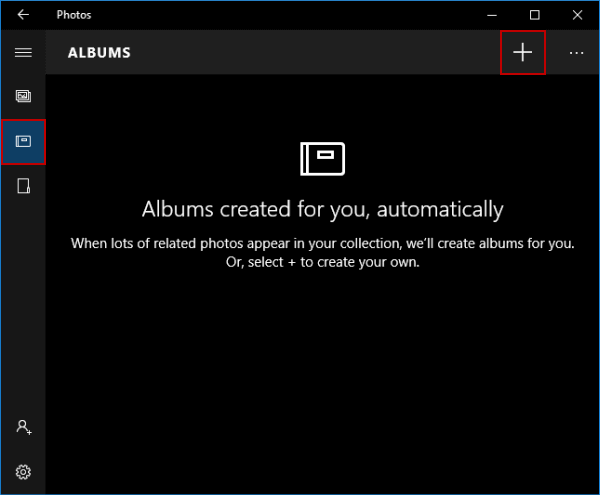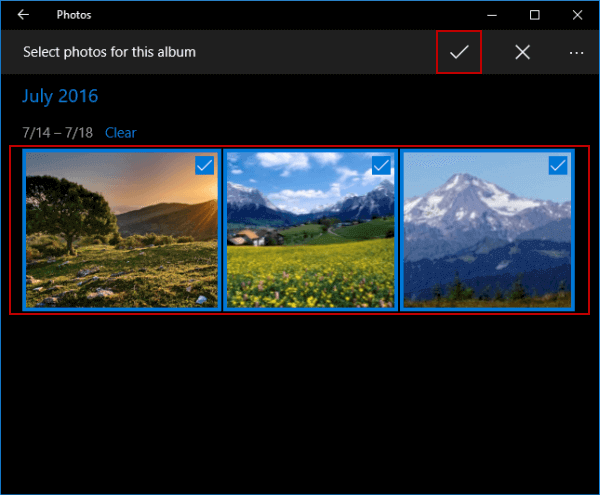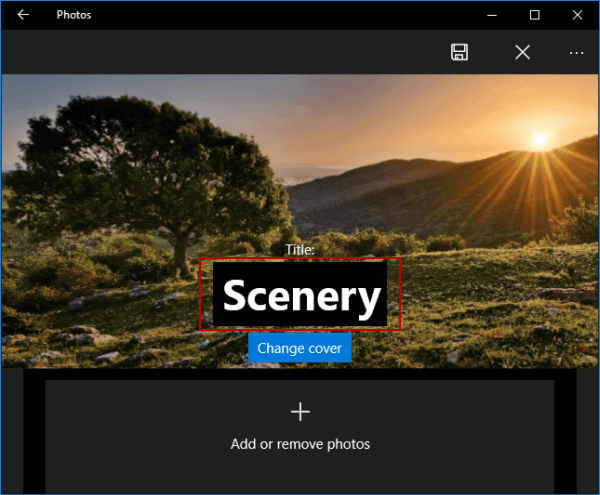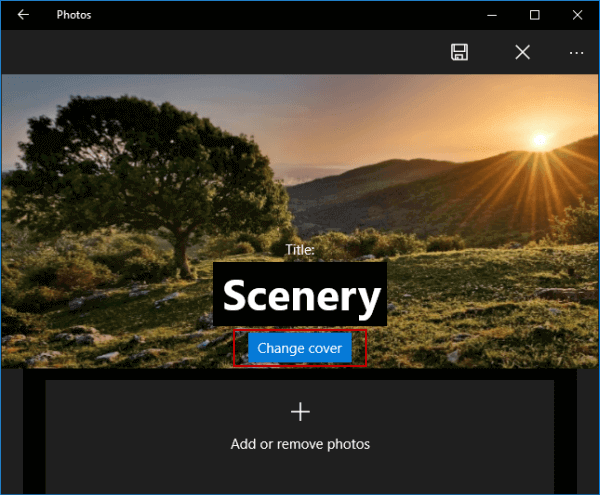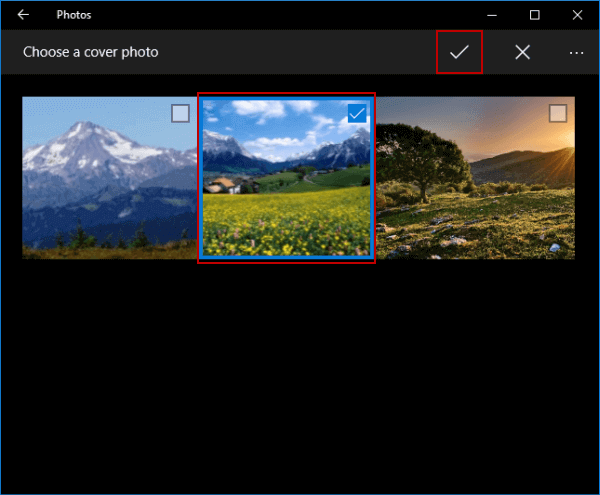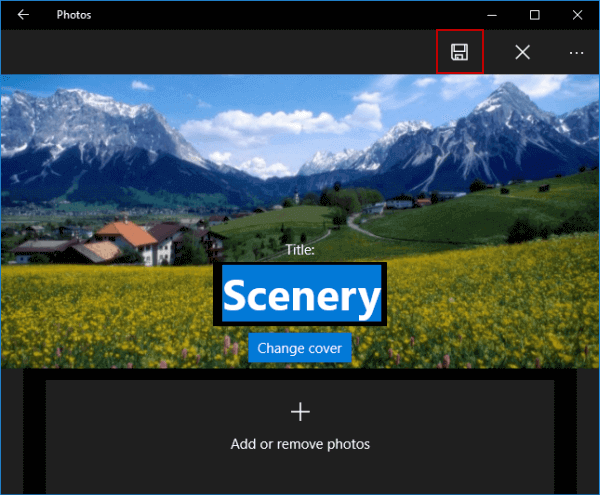Add New Album in Photos on Windows 10
By Sophia | Last Updated
How can you create your own albums in Windows 10 Photos? Read on to find the solution.
Video guide on how to add new album in Photos on Windows 10:
Steps to add new album in Photos on Windows 10:
Step 1: Open Photos by searching.
Step 2: Click the Albums icon on the left menu, and tap the top-right New album button (i.e. the plus sign).
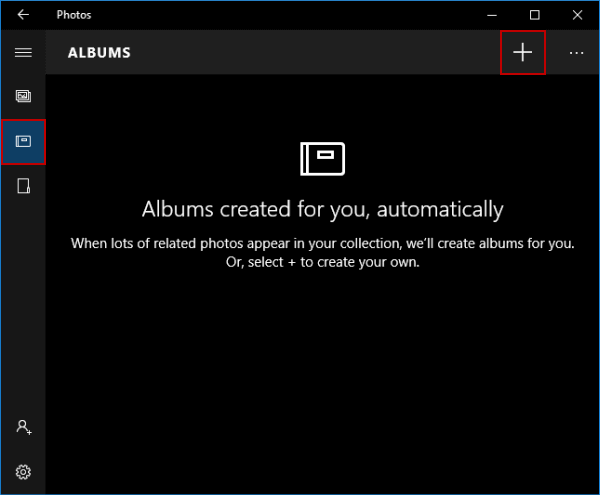
Step 3: Choose the pictures you want to show in the album, and hit the Done icon (i.e. the check mark) on the upper right.
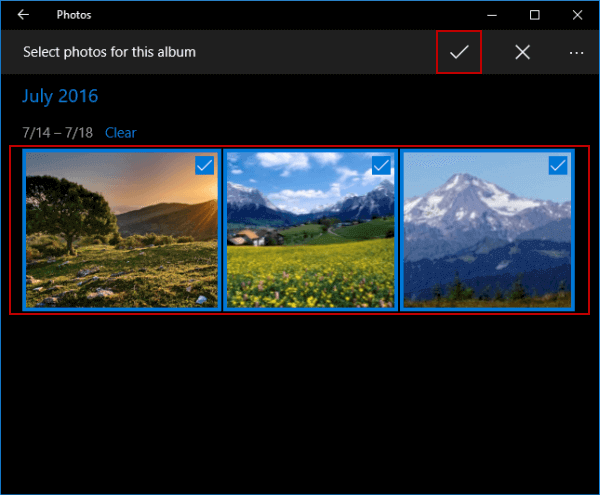
Step 4: Change the title of the album.
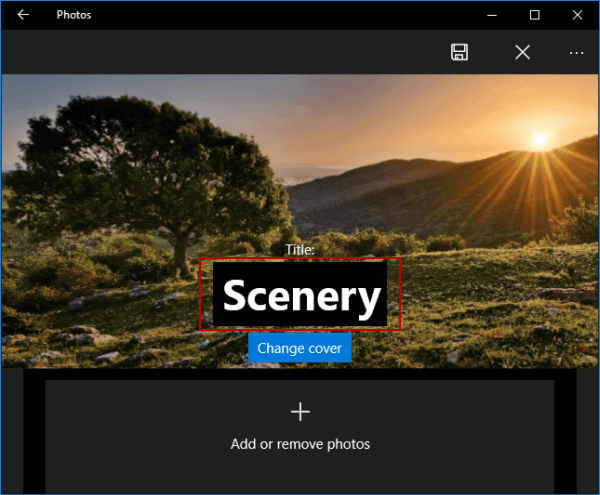
Step 5: Select a new cover photo for this album if needed.
Sub-step 1: Click Change cover to move on.
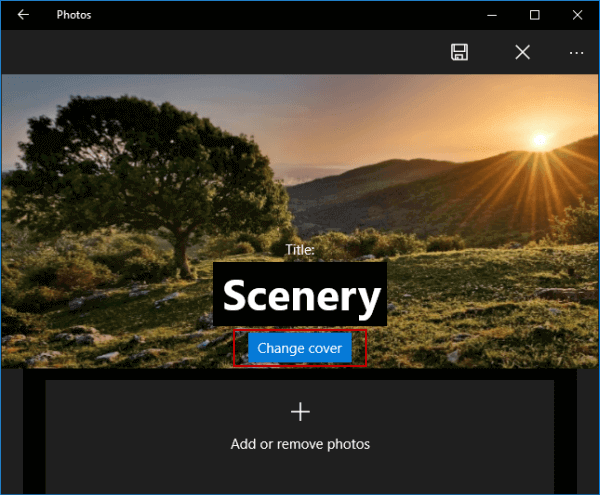
Sub-step 2: Choose a new picture and tap the Done button.
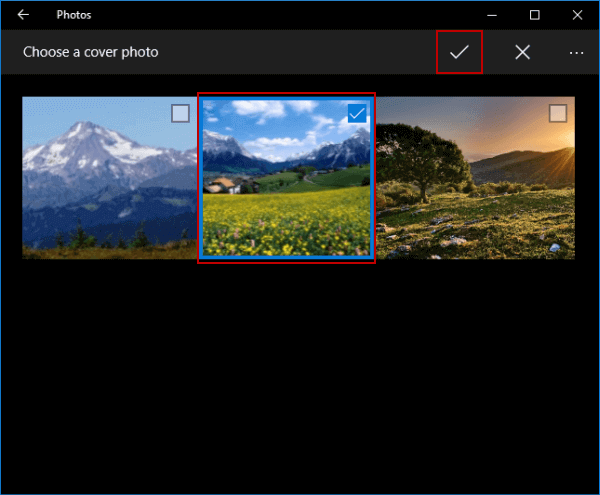
Step 6: Hit the top-right Save icon.
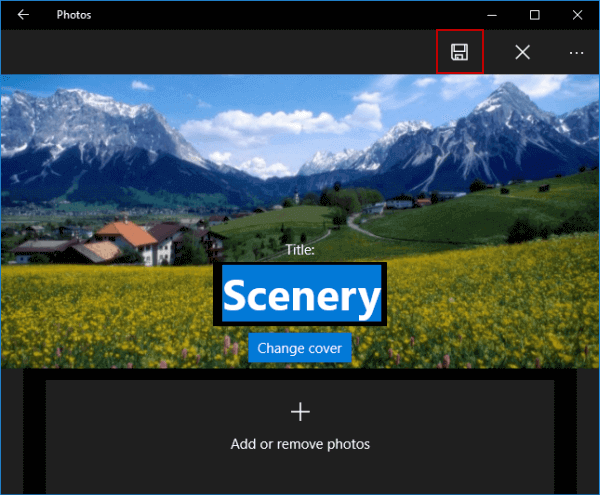
After these six procedures, a new album is successfully made by yourself.
Related Articles: