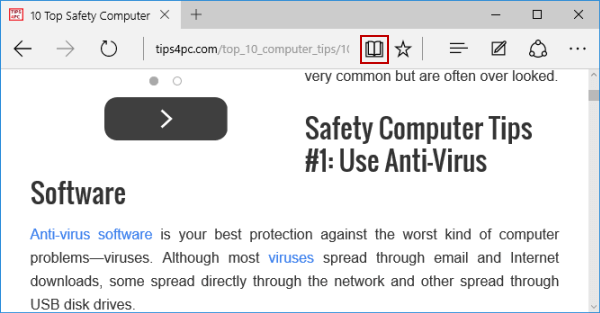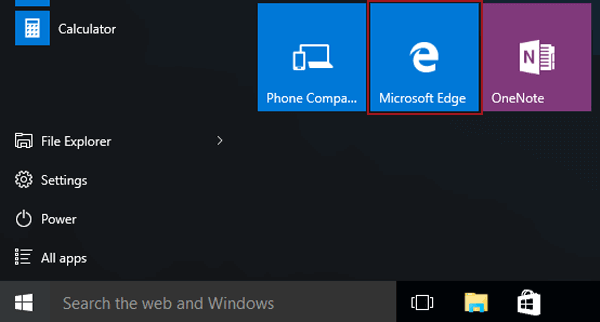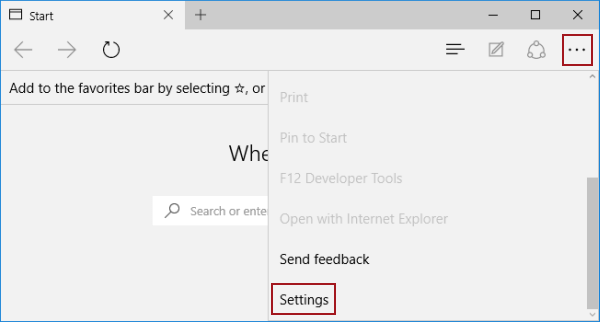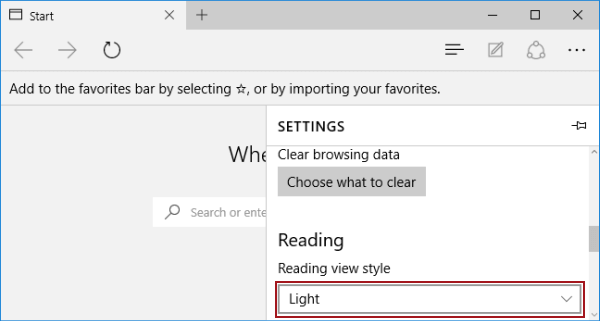2 Ways to Turn on or off Reading View in Microsoft Edge
By Michael | Last Updated January 03, 2024
Reading view in Microsoft Edge brings what you are reading front and centered, which stops you from distracting attention by other content. To turn it on or off, use the following two methods.
Way 1: Turn it on/off by keyboard shortcuts. Way 2: Enable or disable it via the reading view icon. How to Change Reading View Style in Microsoft Edge
Video guide on how to turn on/off reading view in Microsoft Edge:
Way 1: Turn it on/off by keyboard shortcuts.
Press Ctrl+Shift+R on the keyboard.
Way 2: Enable or disable it via the reading view icon.
On the top line in Microsoft Edge, click the Reading view icon (i.e. the book icon).
How to Change Reading View Style in Microsoft Edge
Step 1 : Enter Start Menu and open Microsoft Edge .
Step 2 : Click the More actions button on the upper-right corner, and tap Settings .
Step 3 : Select Light , Medium , Dark or Default under Reading view style.
Related Articles :