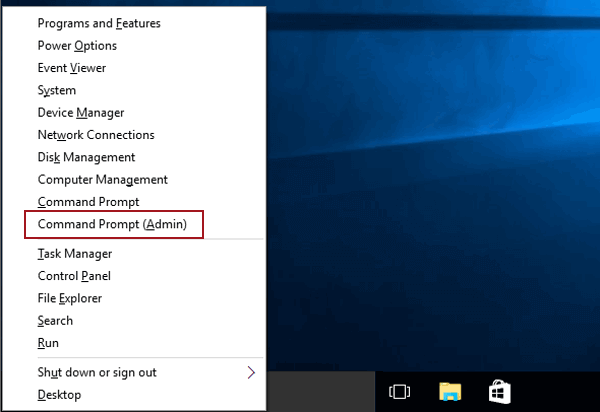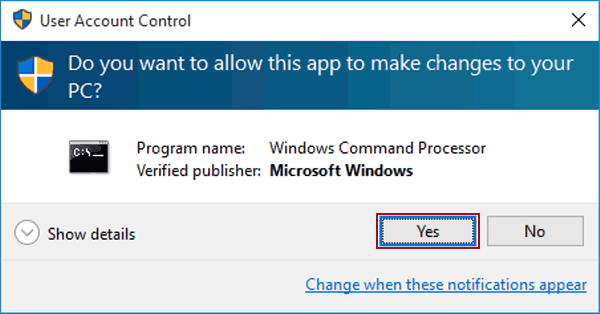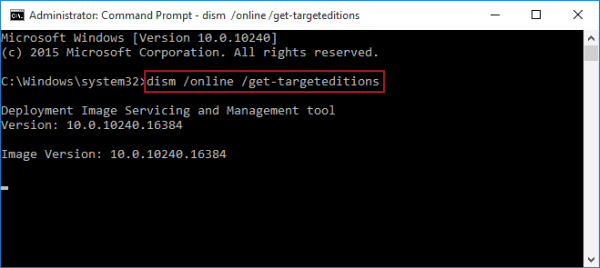How to Check Image Version in Windows 10
By Jennifer | Last Updated
According to the following guidance, you can rapidly check image version in Windows 10 computer.
Video guide on how to check image version in Windows 10:
Steps to check image version in Windows 10:
Step 1: Press Windows+X, and choose Command Prompt (Admin) in the Quick Access Menu.
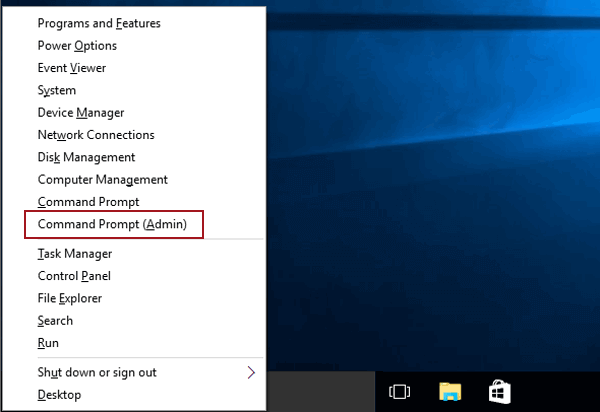
Step 2: Select Yes in the User Account Control dialog.
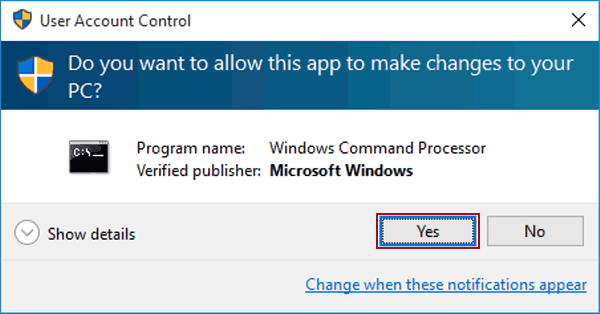
Step 3: Type dism /online /get-targeteditions, and tap Enter.
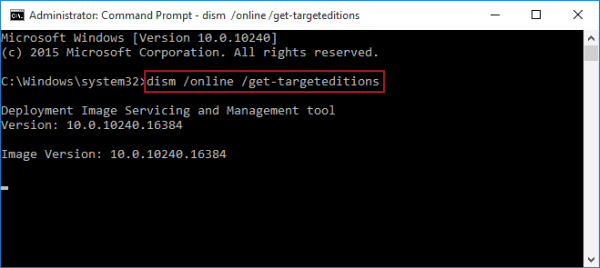
Related Articles: