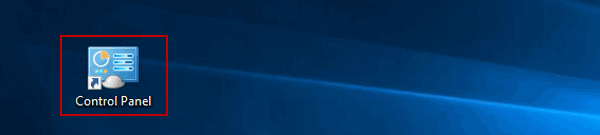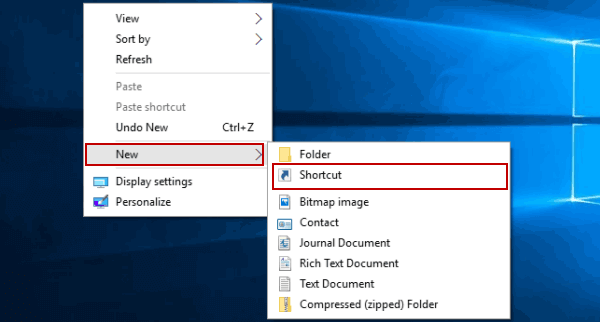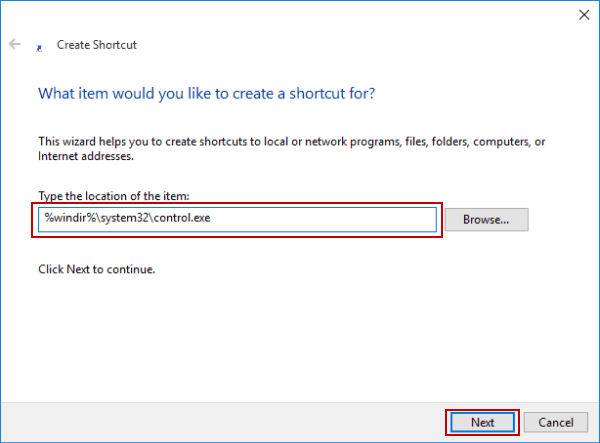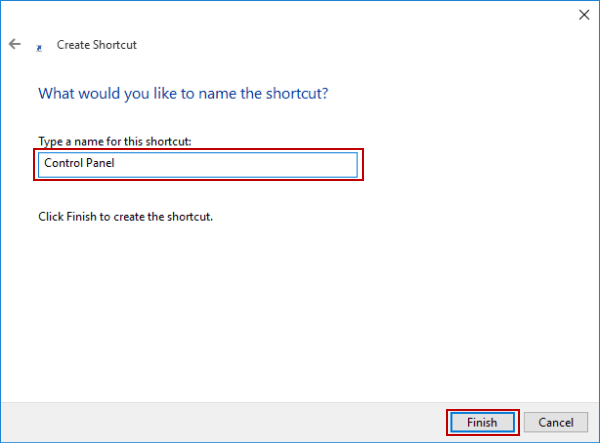Create Control Panel Shortcut on Windows 10 Desktop
By Jennifer | Last Updated
The article illustrates how to use three steps to manually create a shortcut for Control Panel on desktop in Windows 10 computer, as exhibited in the following picture.
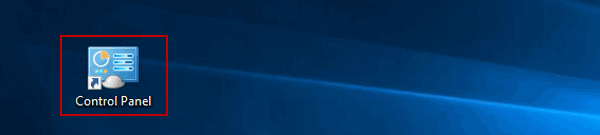
Video guide on how to create Control Panel shortcut on Windows 10 desktop:
Steps to create Control Panel shortcut on Windows 10 desktop:
Step 1: Right-click any blank area on the desktop, point at New in the context menu and choose Shortcut from the sub-menu.
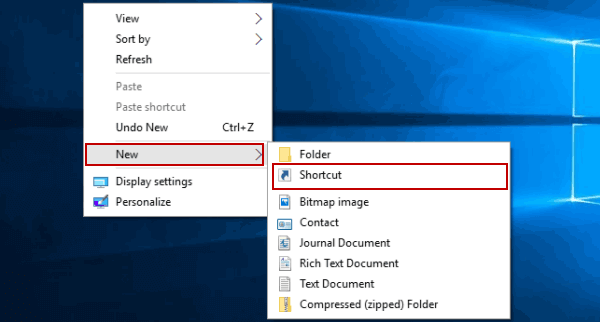
Step 2: In the Create Shortcut window, type %windir%\system32\control.exe in the empty box and tap Next.
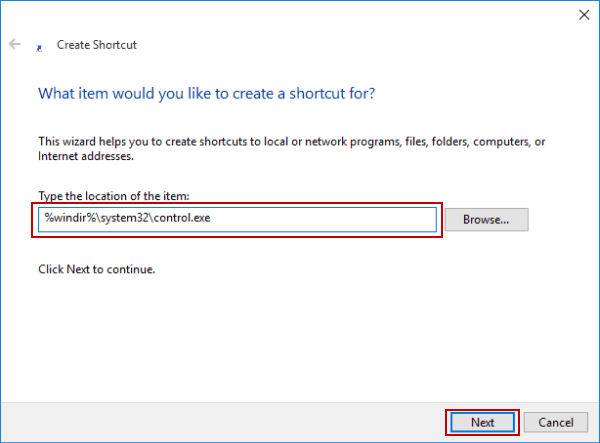
Step 3: Enter Control Panel in the name box and select Finish.
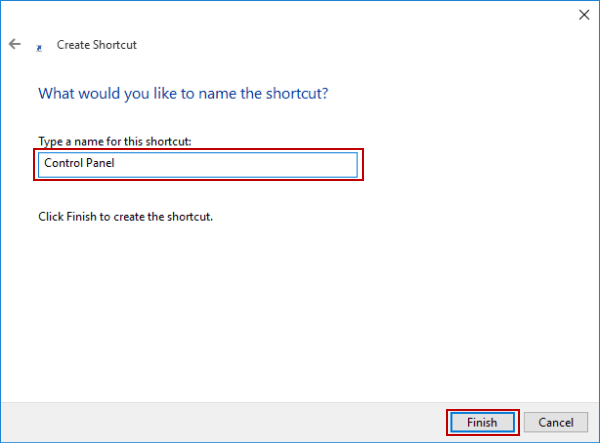
Related Articles: