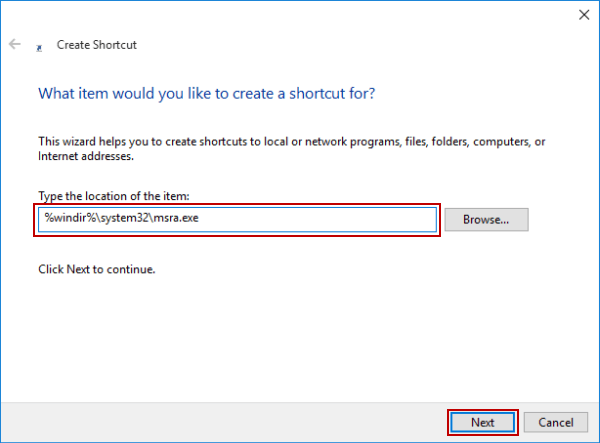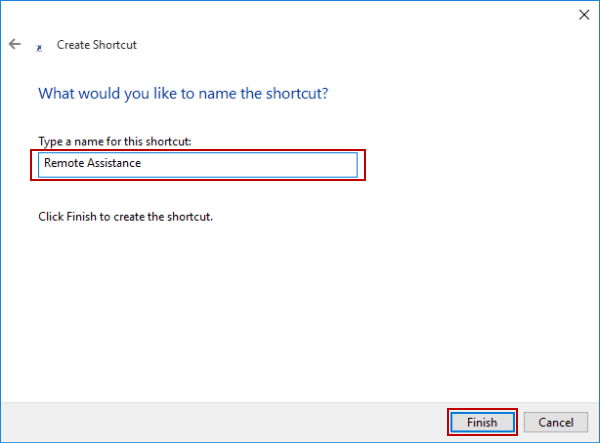Create Remote Assistance Shortcut on Windows 10 Desktop
By Jennifer | Last Updated
With the following three procedures, you can create a Remote Assistance shortcut (see the picture below) on the desktop in your Windows 10 PC.

Video guide on how to create Remote Assistance shortcut on Windows 10 desktop:
Steps to create Remote Assistance shortcut on Windows 10 desktop:
Step 1: Right-click blank area on the desktop, point at New in the context menu and tap Shortcut from the sub-menu.
Step 2: In the pop-up Create Shortcut window, type %windir%\system32\msra.exe in the empty box and select Next.
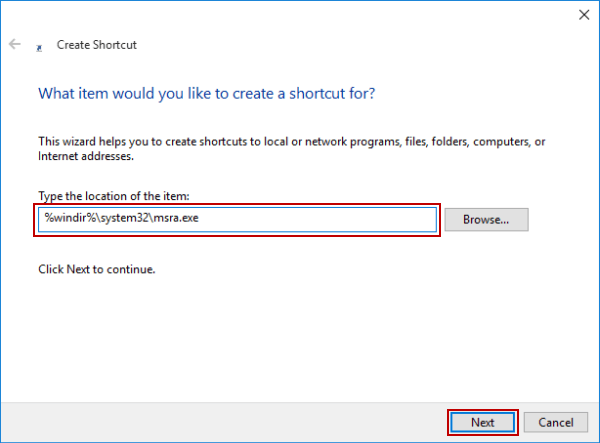
Step 3: Enter Remote Assistance in the name box and hit Finish to create this shortcut.
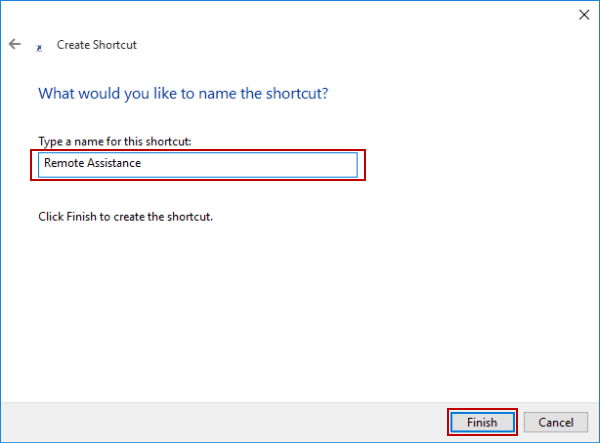
Related Articles: