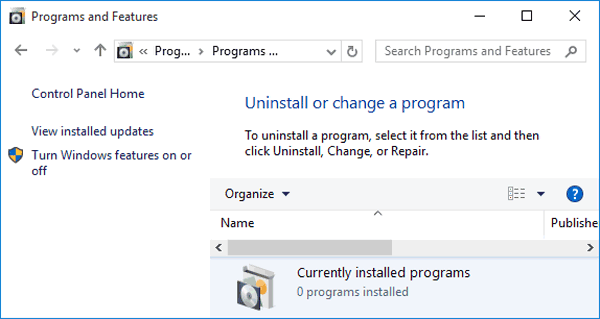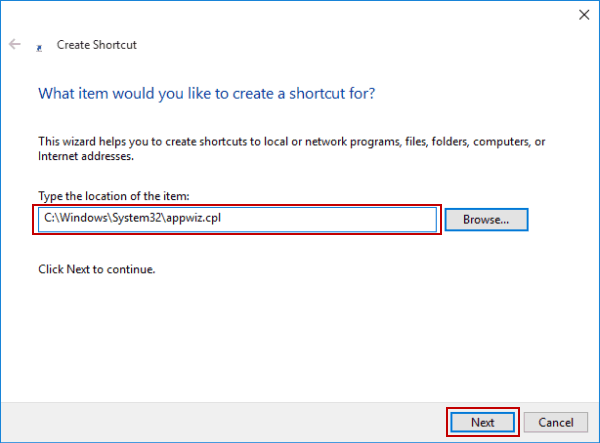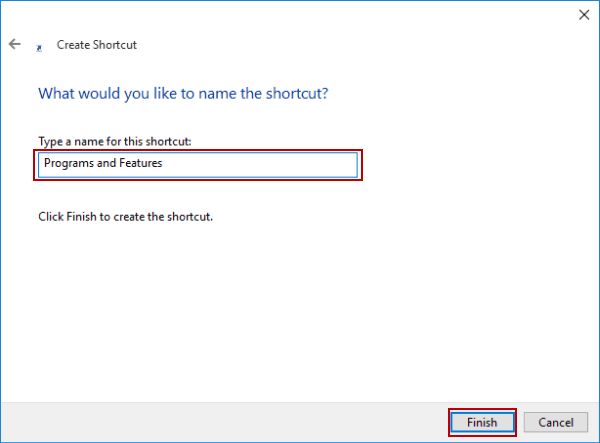Create Shortcut for Programs and Features on Desktop
By Jennifer | Last Updated
With three steps, you can create a shortcut for Programs and Features (see the following picture) on the desktop in Windows 10 computer.
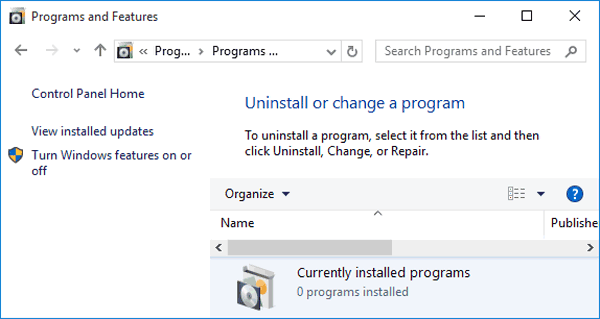
Video guide on how to create Programs and Features shortcut on desktop:
Steps to create shortcut for Programs and Features on desktop:
Step 1: On the desktop, right-click blank area, point at New in the context menu and choose Shortcut in the sub-list.
Step 2: In the Create Shortcut window, type C:\Windows\System32\appwiz.cpl and tap Next to continue.
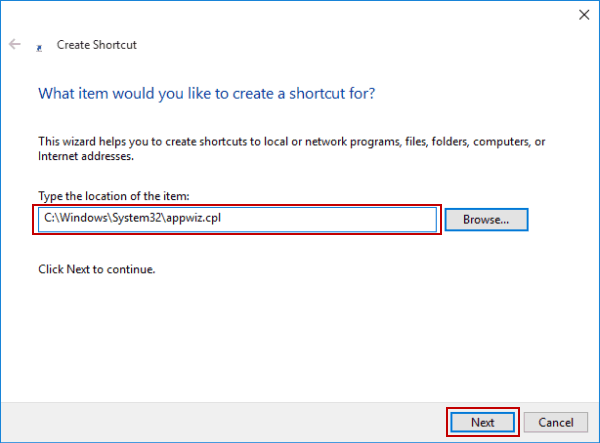
Step 3: Enter a description for the shortcut (e.g. Programs and Features), and select Finish.
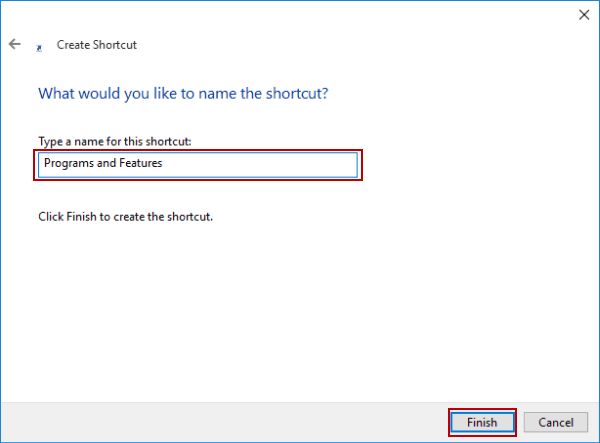
After these procedures, the shortcut shown in the photo below is created on the desktop.

Related Articles: