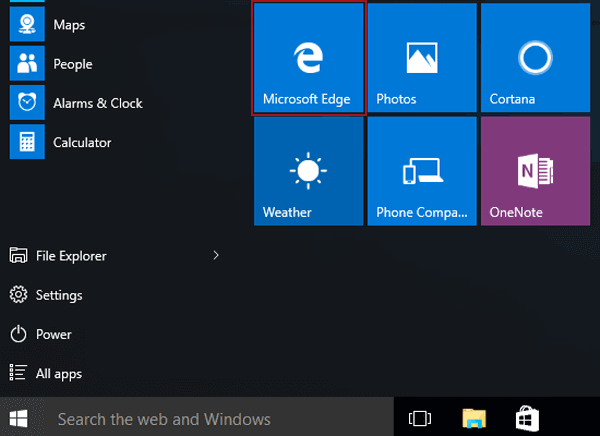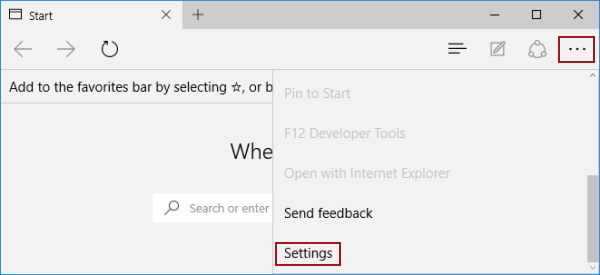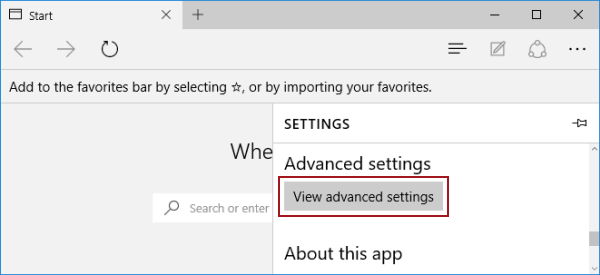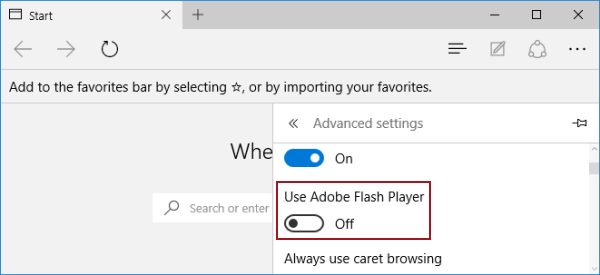Enable or Disable Use Adobe Flash Player in Microsoft Edge
By Michael | Last Updated
Follow the guidance below to enable or disable Use Adobe Flash Player in Microsoft Edge on Windows 10 computer.
Video guide on how to enable/disable Use Adobe Flash Player in Microsoft Edge:
Steps to enable or disable Use Adobe Flash Player in Microsoft Edge:
Step 1: Open Start Menu and click Microsoft Edge.
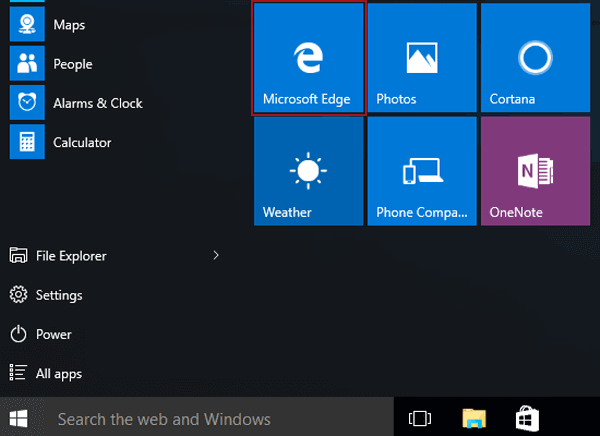
Step 2: Tap the More actions button on the top-right corner, and open Settings.
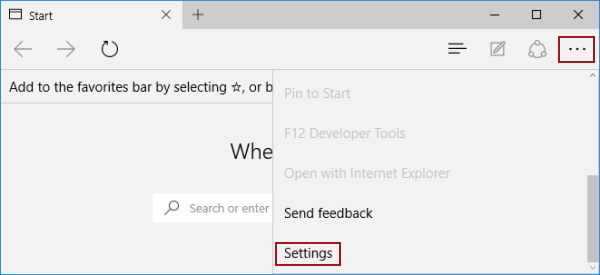
Step 3: Hit View advanced settings under Advanced settings.
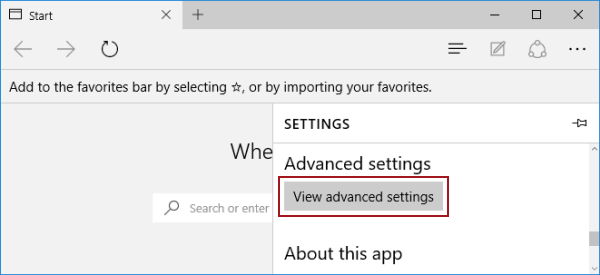
Step 4: Turn off or on Use Adobe Flash Player to have it disabled or enabled.
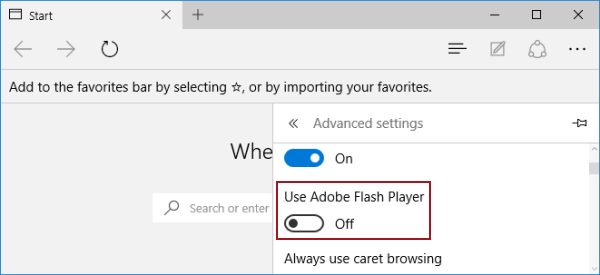
Related Articles: