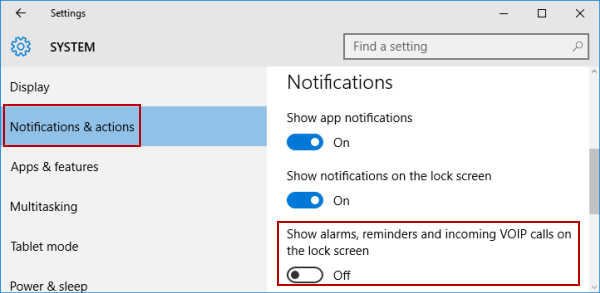Hide or Show Alarm and Reminder on Lock Screen in Windows 10
By Achilles Hill | Last Updated
2 procedures enable you to hide or show alarms and reminders on Windows 10 lock screen. For more illustration, please read on.
Video guide on how to hide/show alarm and reminder on lock screen in Windows 10:
Steps to hide or show alarm and reminder on lock screen in Windows 10:
Step 1: Right-click blank area on the desktop and choose Display settings in the context menu.

Step 2: Select Notifications & actions, and turn off or on Show alarms, reminders and incoming VOIP calls on the lock screen.
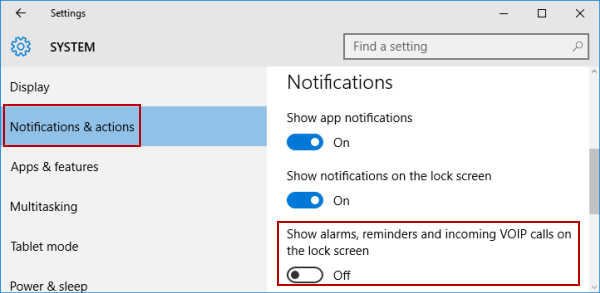
Related Articles: