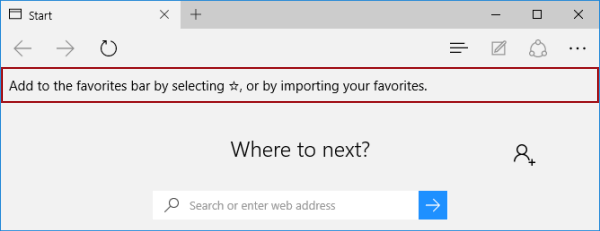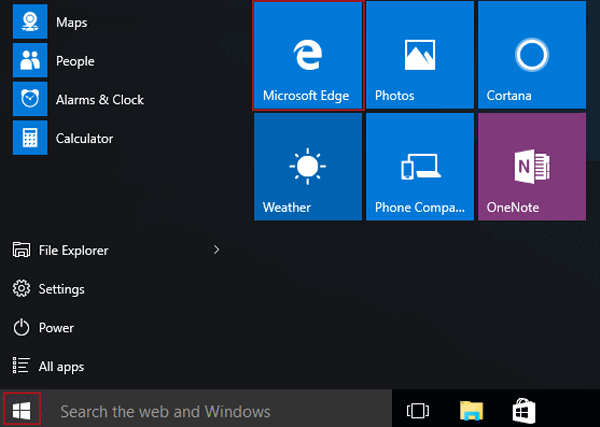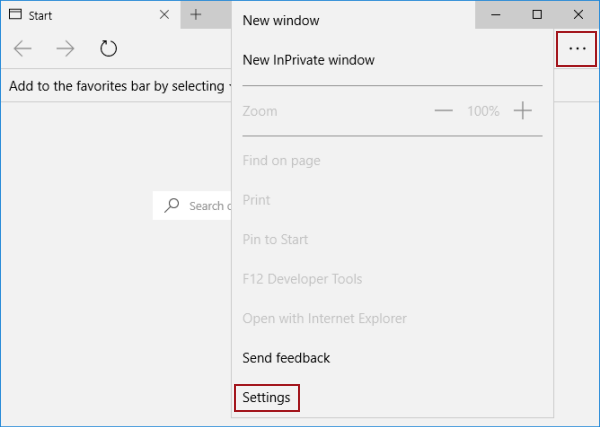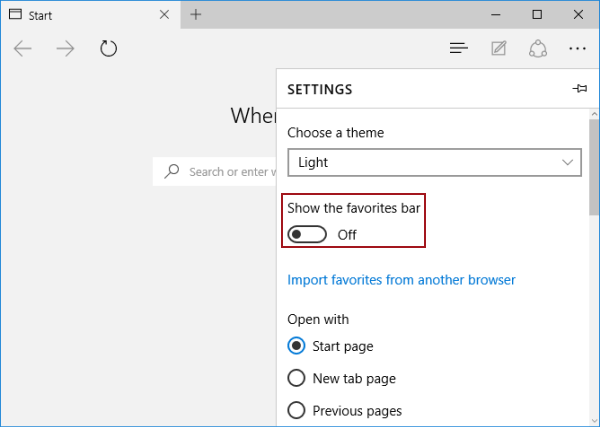Hide or Show Favorites Bar in Microsoft Edge
By Achilles Hill | Last Updated
According to the following instruction, you can hide or show favorites bar (see the picture below) in Microsoft Edge on Windows 10 computer.
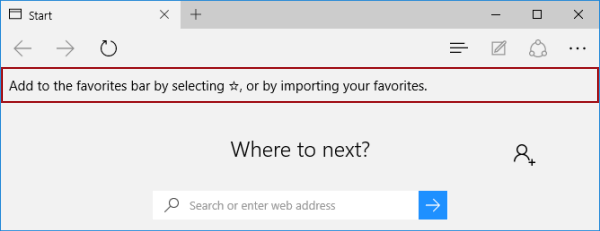
Video guide on how to hide or show favorites bar in Microsoft Edge:
Steps to hide or show favorites bar in Microsoft Edge:
Step 1: Click the Start button and open Microsoft Edge in the Start Menu.
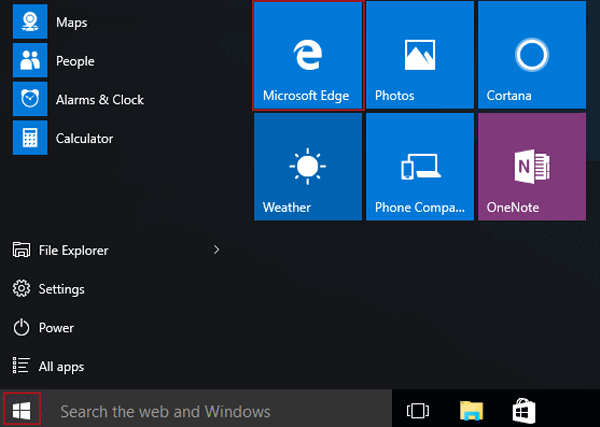
Step 2: Tap the top-right More actions button (i.e. the icon with ellipsis), and select Settings.
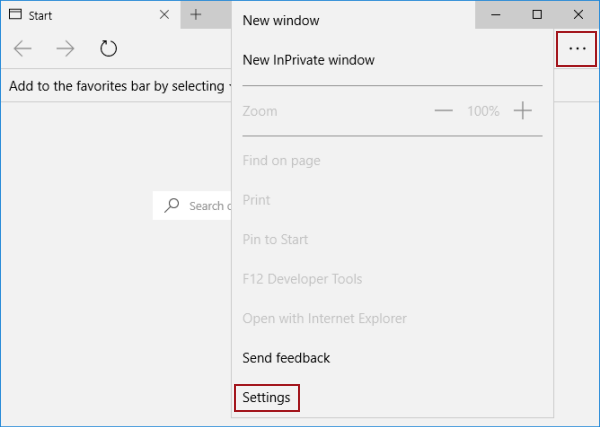
Step 3: Turn off or on Show the favorites bar.
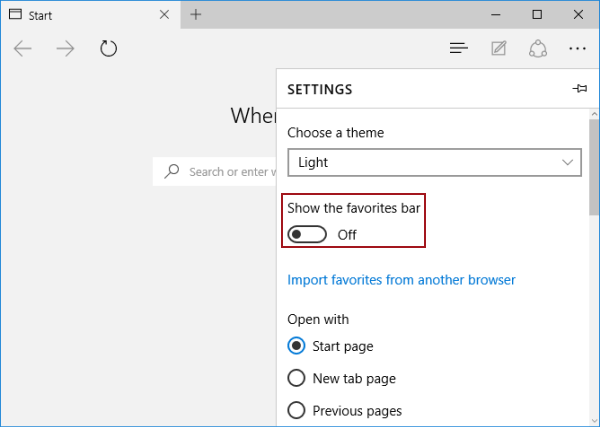
Related Articles: