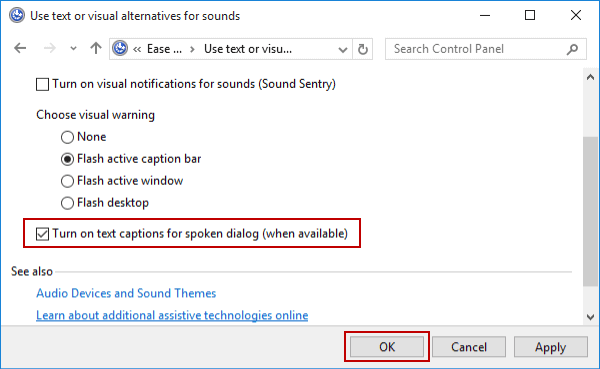Turn on Text Captions for Spoken Dialog in Windows 10
By Michael | Last Updated
With the following three steps, you can turn on text captions for spoken dialog in Windows 10 computer.
Video guide on how to turn on text captions for spoken dialog in Windows 10:
Steps to turn on text captions for spoken dialog in Windows 10:
Step 1: Get into Ease of Access Center by pressing Windows+U on the keyboard.
Step 2: Choose Use text or visual alternatives for sounds from the settings.
Step 3: Check the box before Turn on text captions for spoken dialog (when available) and tap OK.
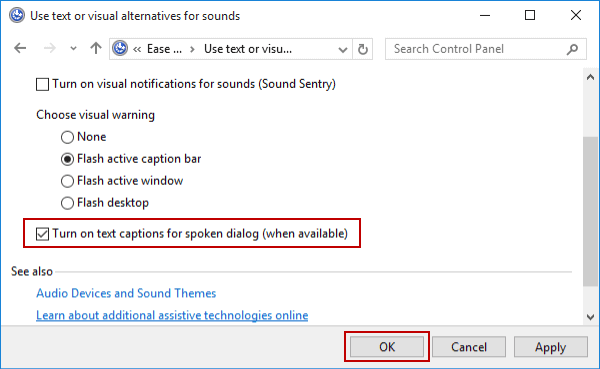
Related Articles: