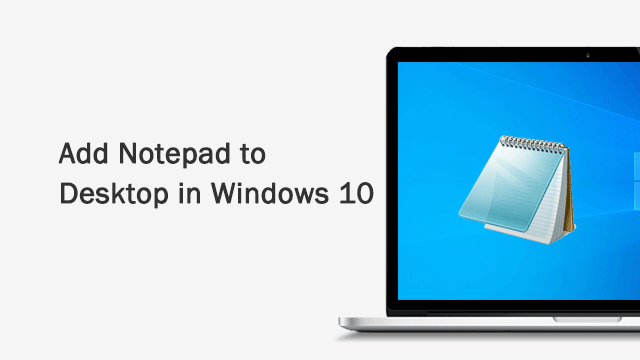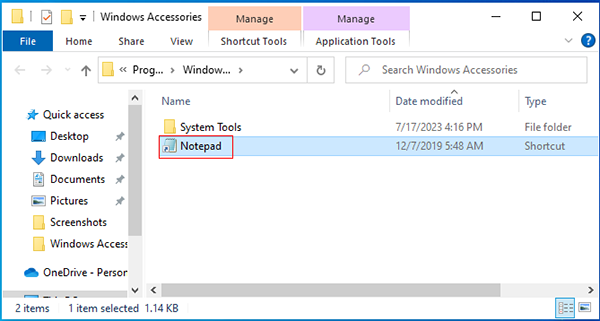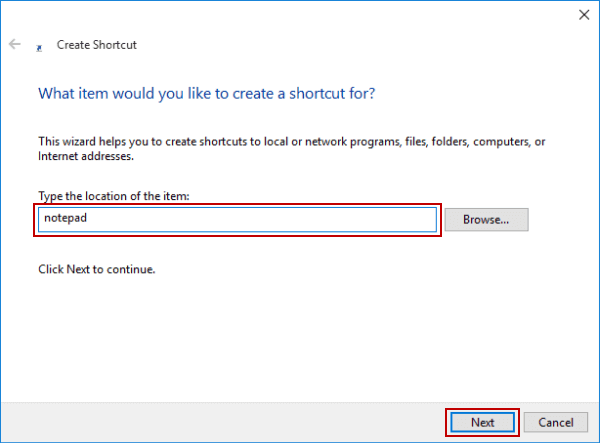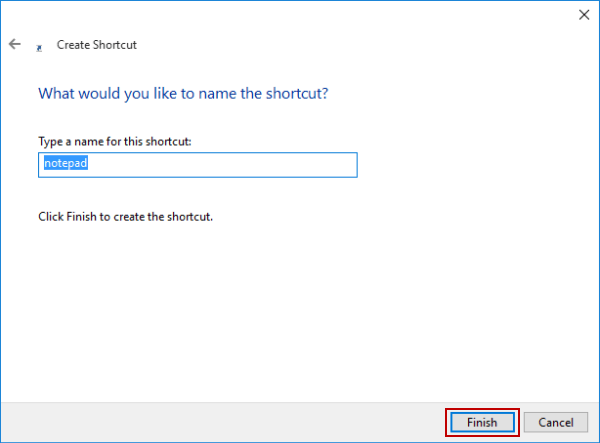Two Easy Skills to Add Notepad Shortcut to Desktop in Windows 10/11
By Jennifer | Last Updated February 22, 2024
Have you added Notepad shortcut to Windows 10, 11, 8 or Windows 7 desktop? It will be much convenient if it's on the desktop. Here are 2 simple skills to show you how to add Notepad shortcut to your Windows 10 desktop
Skill 1: Copy Notepad to desktop
Skill 2: Create Notepad shortcut on desktop
Skill 1: Copy Notepad to desktop Step 1: Search notepad in the search box on taskbar, right-click Notepad and select Open file location .
Step 2: Press Ctrl+C shortcut key to copy the Notepad , then on the desktop press Ctrl+V to paste it.
Skill 2: Create Notepad shortcut on desktop Step 1: Right-click blank area on the desktop, expand New in the menu and tap Shortcut in the options.
Step 2: As the Create Shortcut window appears, type notepad in the empty box and hit Next .
Step 3: Choose Finish to create the shortcut named notepad.
That's all for adding Notepad shortcut to desktop , now you can use the Notepad on your Windows 10 desktop conveniently.
Related Articles :