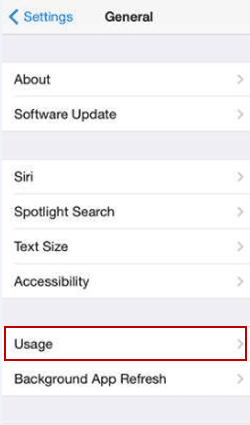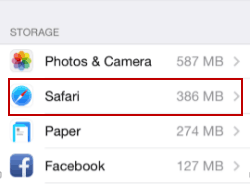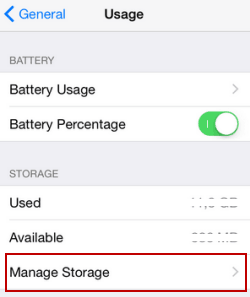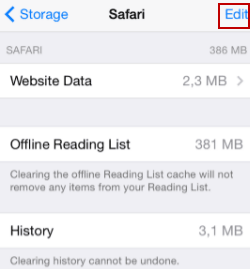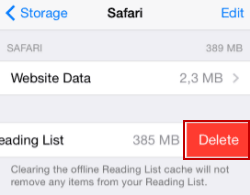Delete Safari's Offline Reading List Cache on iPhone/iPad
By Jennifer | Last Updated
Deleting Safari's Offline Reading List cache on iPhone/iPad is helpful in saving storage and won't remove any items from the Reading List. Regarding to the detailed operation, please refer to the following content.
Steps to delete Safari's Offline Reading List cache on iPhone/iPad:
Step 1: Enter SettingsGeneralUsage.
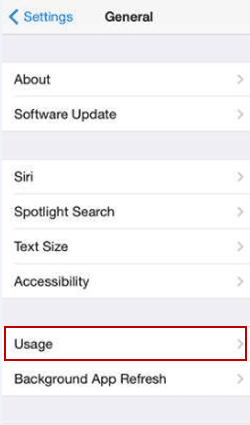
Step 2: Find and choose Safari in the pop-up list.
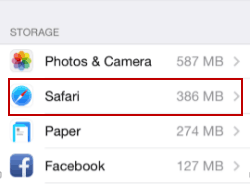
Tip: If there's no such a list showing up, choose Manage Storage and select Safari in the next interface.
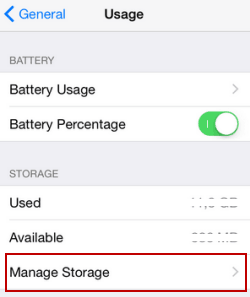
Step 3: Click Edit on the top-right corner.
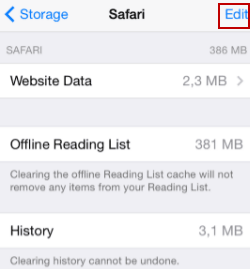
Step 4: Tap the Delete icon (i.e. the red circle with a minus sign) before Offline Reading List.
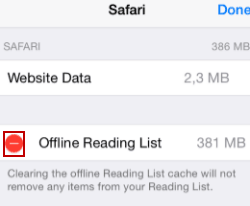
Step 5: Hit Delete to achieve the goal.
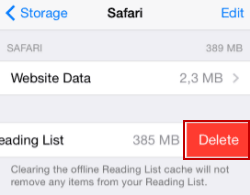
Related Articles: