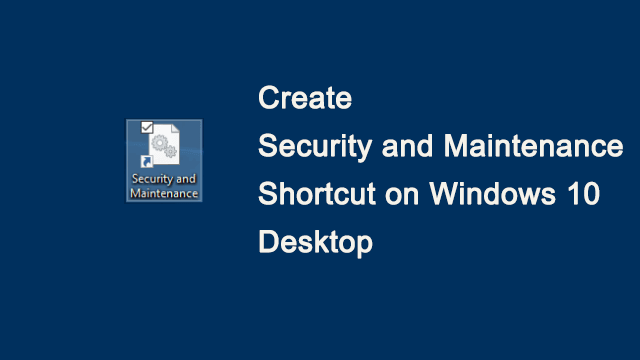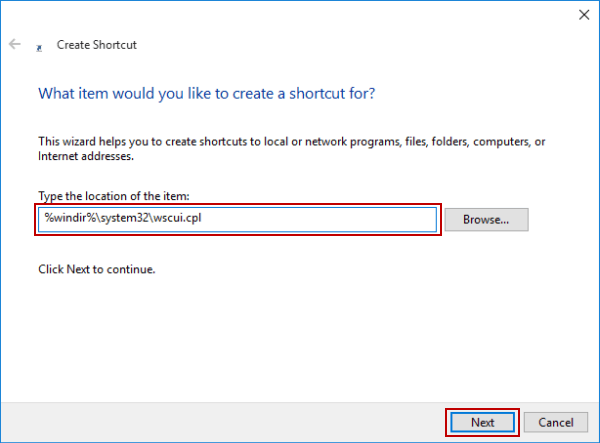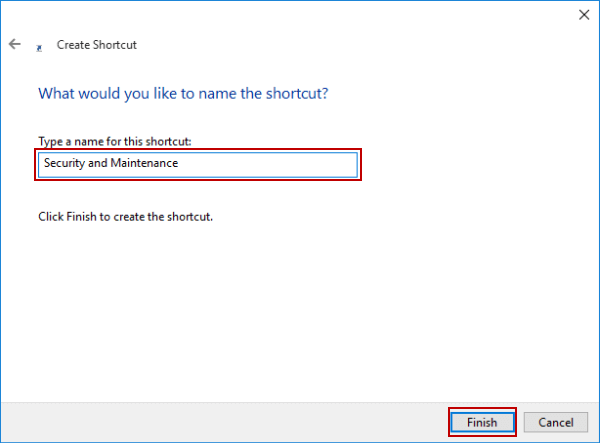Create Security and Maintenance Shortcut on Windows 10 Desktop
By Jennifer | Last Updated
The article shows you how to create a shortcut for Security and Maintenance (see the following picture) on Windows 10 desktop in only three procedures.
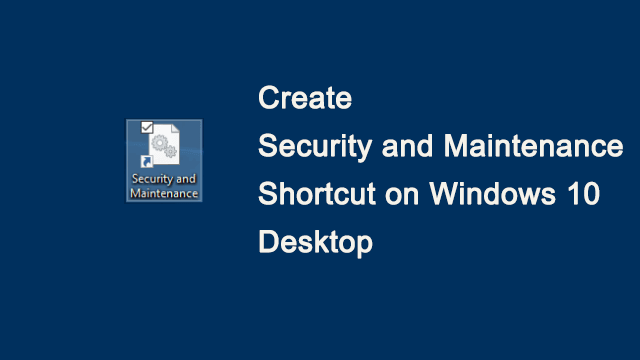
Steps to create Security and Maintenance shortcut on desktop in Windows 10:
Step 1: Right-click blank area on the desktop, point at New in the menu and tap Shortcut in the sub-list to open a new shortcut.
Step 2: As the Create Shortcut window appears, type %windir%\system32\wscui.cpl in the empty box and choose Next to continue.
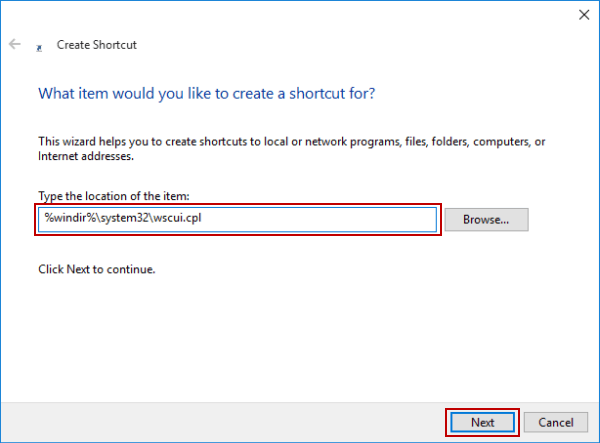
Step 3: In the following window, name the shortcut as Security and Maintenance and hit Finish to create it.
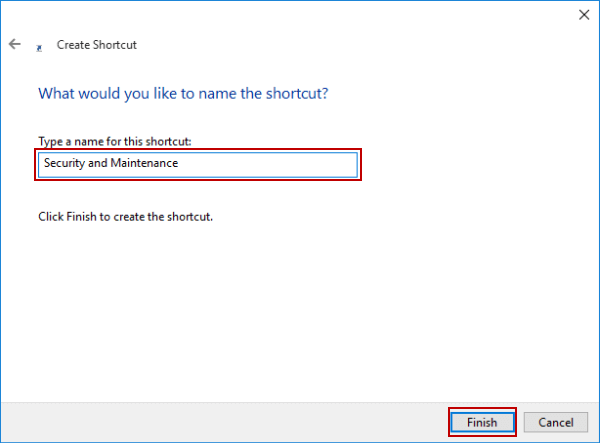
Related Articles: