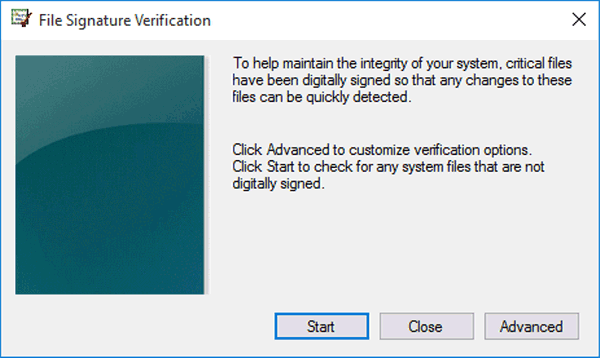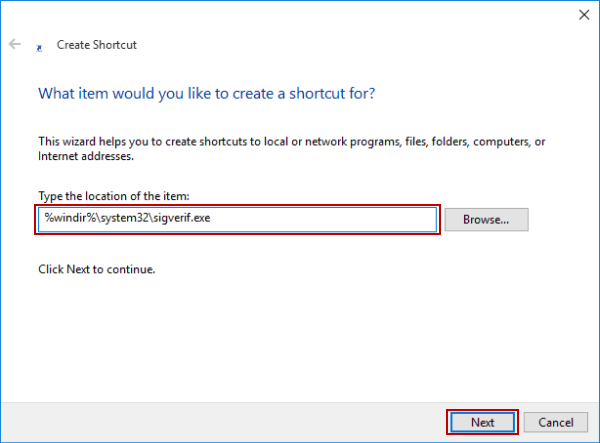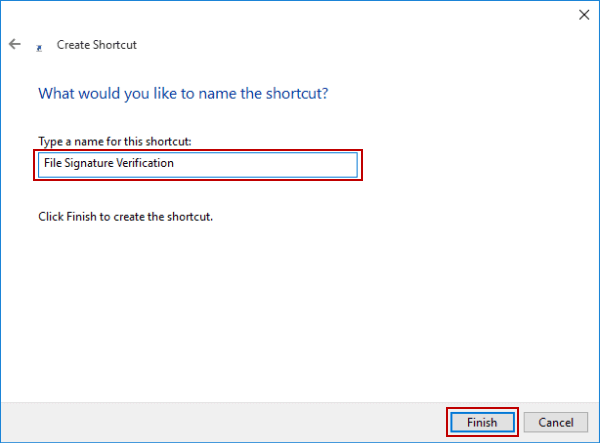Create Shortcut for File Signature Verification on Desktop
By Jennifer | Last Updated
Taking Windows 10 for example, this article illustrates how to create a shortcut for File Signature Verification (see Pic. 1) on the desktop, as shown in the Pic. 2.
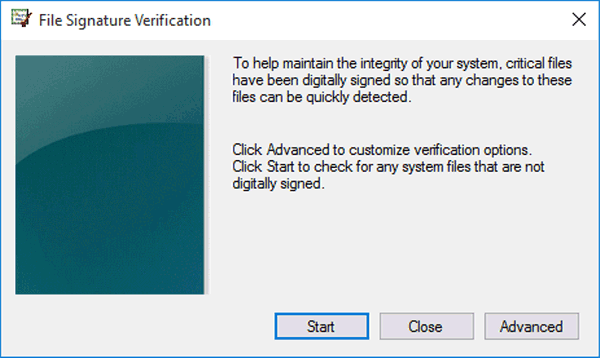
Pic. 1

Pic. 2
Video guide on how to create File Signature Verification shortcut on desktop:
Steps to create File Signature Verification shortcut on desktop:
Step 1: Right-click any blank area on the desktop, open New in the menu and choose Shortcut.
Step 2: As the Create Shortcut window appears, enter %windir%\system32\sigverif.exe and tap Next.
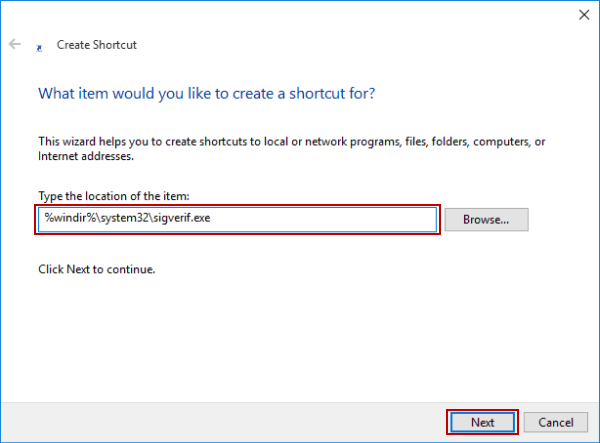
Step 3: Type File Signature Verification to name this shortcut and hit Finish.
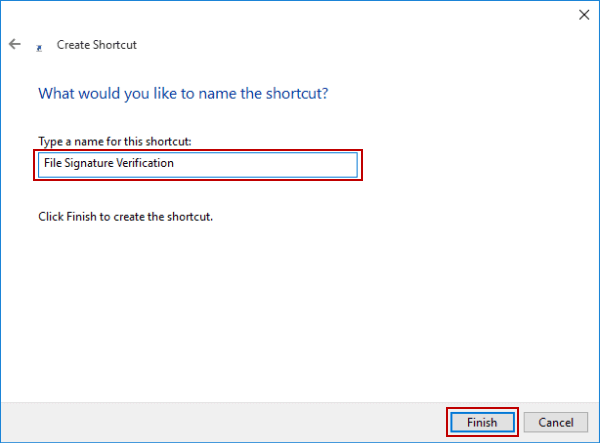
Related Articles: