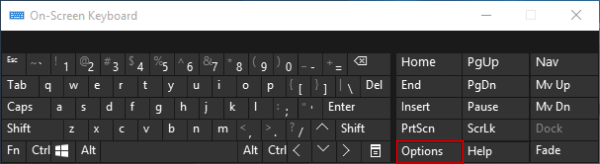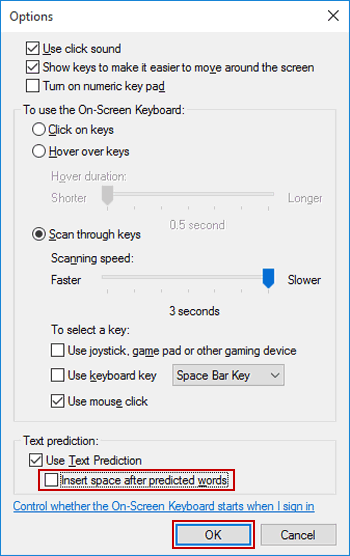Enable or Disable Insert Space After Predicted Words for OSK
By Michael | Last Updated
The article mainly introduces how to disable Insert space after predicted words for On-Screen Keyboard in Windows 10 computer.
Video guide on how to enable/disable Insert space after predicted words for OSK:
Steps to disable Insert space after predicted words for OSK:
Step 1: Run On-Screen Keyboard.
Step 2: Click Options on it.
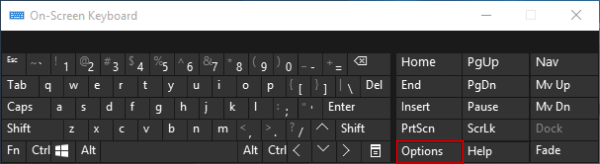
Step 3: Deselect Insert space after predicted words, and then tap OK.
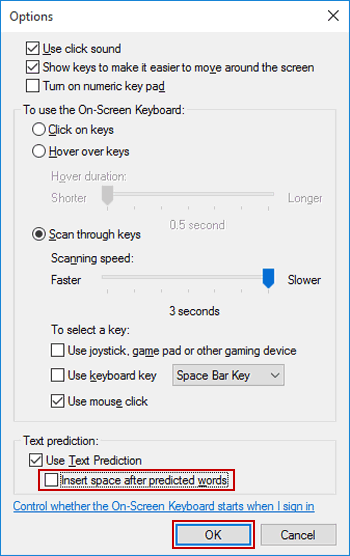
Related Articles: