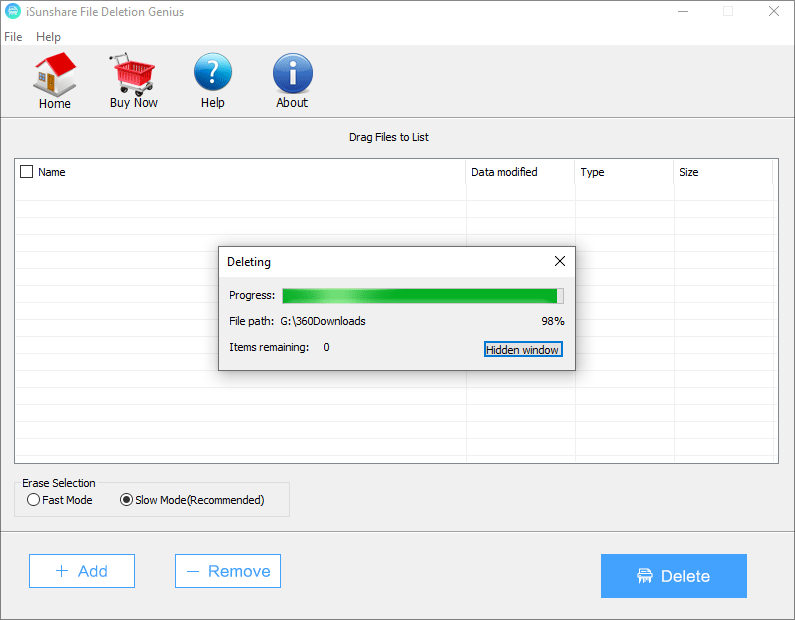Tutorial: How to Use iSunshare File Deletion Genius
Whether remove files to the Recycle Bin and empty it or use Shift + Delete combi to delete directly, they can be recovered by file recovery tools. So, it means that files cannot be removed completely at all from the two ways above. Here comes the question, how to delete files completely that contain my privacy from the computer? Things will be easy if you have iSunshare File Deletion Genius.
Step 1: Open the software and select the target content.
After the download and installation of the software, you can double click to open the software. Then click on Add to add files to the program. Or you can drag and drop files to iSunshare File Deletion Genius.
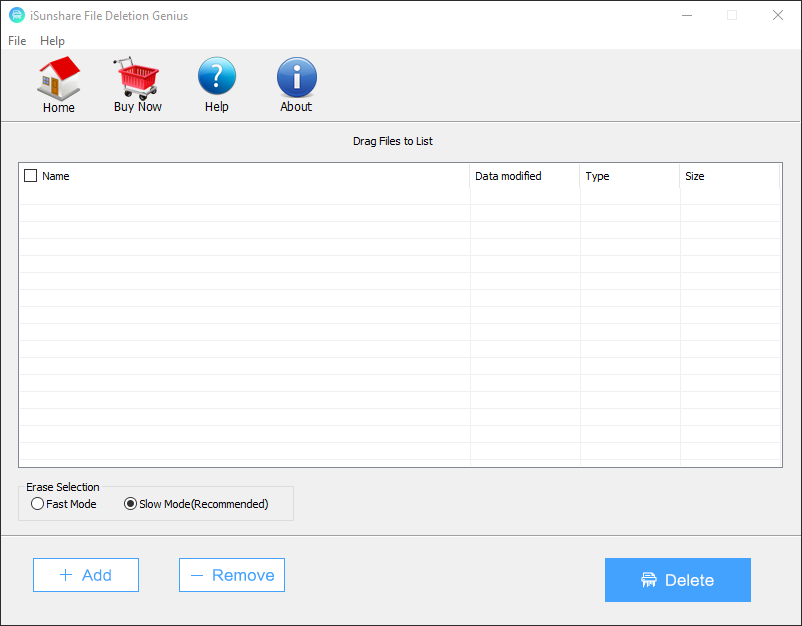
Note:
- Free trial version can only be used for ten times to delete files.
In the Open windows, click the plus sign to expand the disk and locate the target file. At the top-right corner, tap on Show hidden files button to view more.
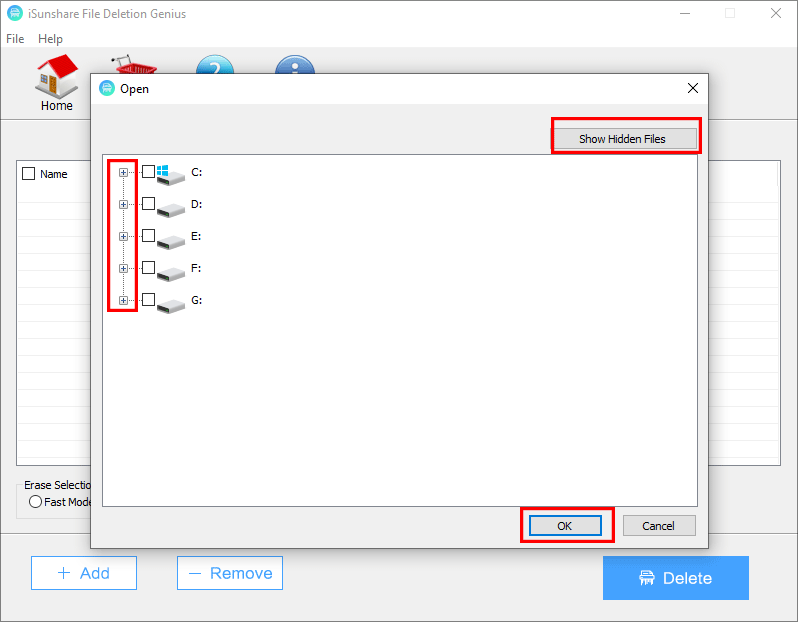
After that, if you want to unselect some files, tick the checkbox in front and click on Remove button.
Step 2: Select the Erase Mode.
Under Erase Selection section, choose Fast Mode or Slow Mode to delete. Though Slow Mode spends more time then Fast Mode, it deletes files more completely. So, Slow Mode is strongly-recommended.
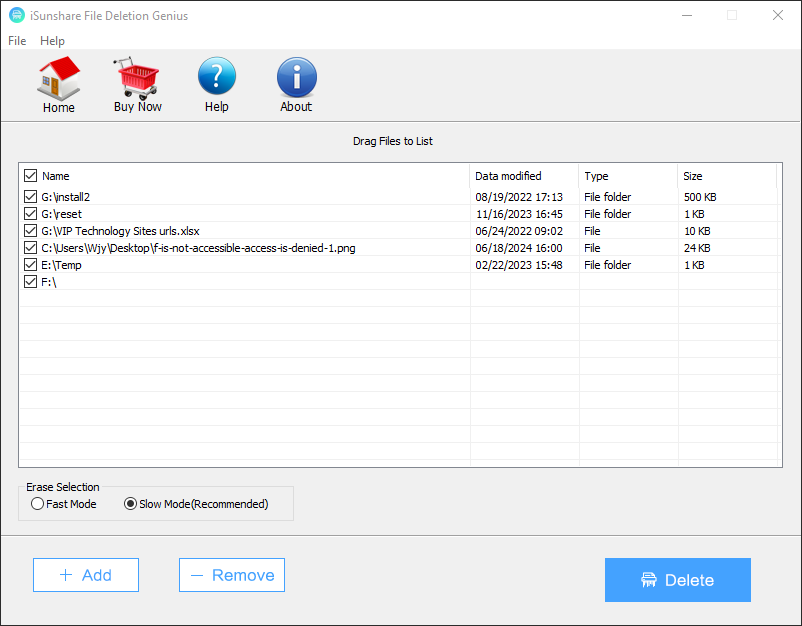
Step 3: Click the Delete button and confirm it.
Click on Delete to remove. You have to be clear that the deleted files cannot be recovered with software or other ways.
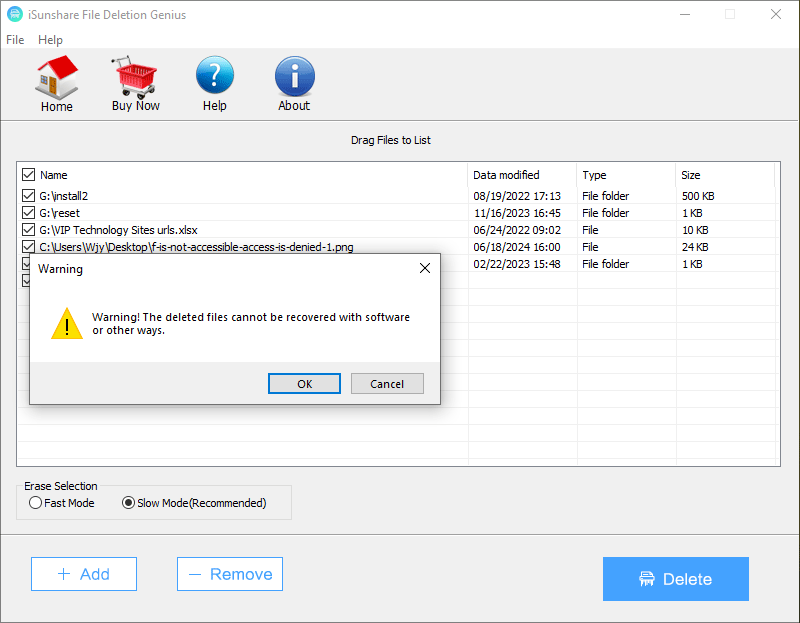
In no time, the erasing process is on going.