How to Get iPhone/iPad/iPod in or out of Recovery Mode
TiOSBoot Genius is a free software to help get iPhone/iPad/iPod in or out of Recovery Mode. It is a great tool for iOS users who want to enter iPhone/iPad/iPod Recovery Mode. And it allows users easily get iOS device out of Recovery Mode when they are stuck in.
Part 1: Get iOS Device in Recovery Mode
In some cases, for instance, iPhone/iPad/iPod restarts again and again but couldn't enter Home screen all the time, or iOS devices couldn't be recognized in iTunes after iOS update etc, at these moments, you will need a tool to help iOS devices enter Recovery Mode to fix such problems. "Enter Recovery Mode" provided by iOSBoot Genius, allows you to easily get iPhone/iPad/iPad into recovery mode with one click.
Step 1: Connect iPhone/iPad/iPod to computer and run iOSBoot Genius.
- Connect iPhone/iPad/iPod to your computer with USB cable and double click iOSBoot Genius.
- You will be prompted that your device is now connected in iOSBoot window.
And "Enter Recovery Mode" button is bright and can work now.
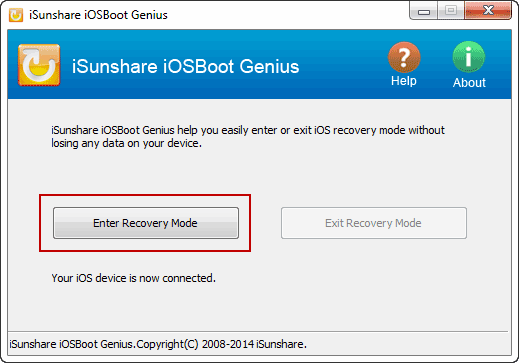
Step 2: Start to enter Recovery Mode.
Click the button Enter Recovery Mode, and you will put your iPhone, iPad or iPod into Recovery Mode.
Then you will see the device displays the USB connect to iTunes logo. Undoubtedly, iOS device has entered recovery mode successfully. If you want to get out of Recovery Mode, just click "Exit Recovery Mode" button.
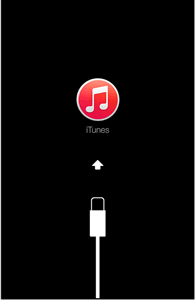
Tips:
After idevice enters Recovery Mode, you will get a message from iTunes if your device is open in iTunes.
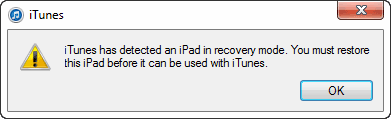
The message tell you that iTunes has detected an iPad in Recovery Mode. You must restore this iPad before it can be used with iTunes. So restore idevice and then you can open iDevices in iTunes. This is why we put iOS device into recovery mode at most of time.
Part 2: Exit iOS Device Recovery Mode
When iOS device is stuck in Recovery Mode after iOS update or firmware update, please exit Recovery Mode with iOSBoot Genius. And no data in device will lose.
Step 1: Connect iOS device to computer and run iOSBoot Genius.
- Connect iOS device stuck in recovery mode to computer.
- Click iOSBoot Genius and run it as administrator.
- A message will soon prompt you your device is connected.
At the same time, "Exit Recovery Mode" button becomes available. So it's time to get iOS device out of recovery mode.
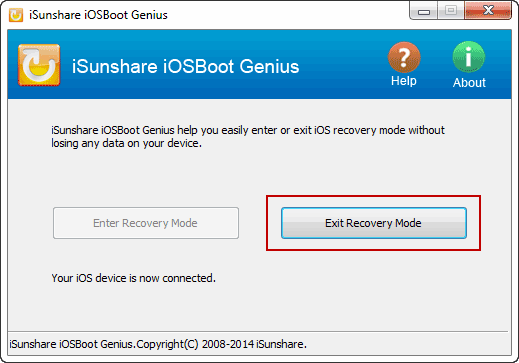
Step 2: Start to exit Recovery Mode
Click "Exit Recovery Mode" button, and iOSBoot Genius will recognize the connected device in Recovery Mode. And then the device will reboot. After iOS device restarts successfully, it would be already out of Recovery Mode.
So you can see how easy it is to Enter or Exit Recovery Mode with iOSBoot Genius.

