Tutorial: How to Remove Office Password
Here we recommend an easy utility to remove Office password. It is professional in removing MS Word and Excel password. Support *.doc and *.xls files. Next we will take removing Word password as example. The following guide is about how to remove MS Word file password.
Step 1: Download, install and run the program
Click the following button to download and follow installation wizard to install the Office Password Remover on your PC, then run it.
Note:
- Only decrypt first 10 rows of the Microsoft Excel documents and 200 characters of the Microsoft Word documents, protected with open password.
Step 2: Add encrypted Word or Excel file
Simply press the "Open" button( or select the "File | Open File" menu item ) and browse for the encrypted Office file. Choose it and then you will see the encrypted Word/Excel file in the "File Name" box.
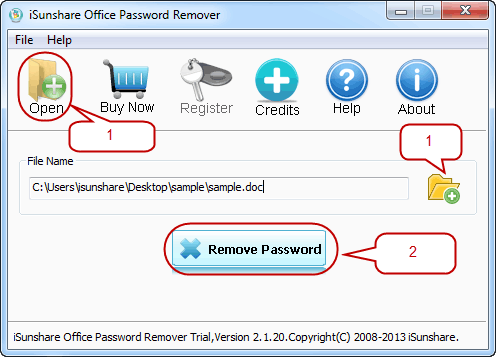
Step 3: Remove password
As shown in the image above, click Remove Password button to remove Word/Excel file password. In the whole process, we suggest you to make sure the program is connected to the iSunshare software Server or connected to Internet.
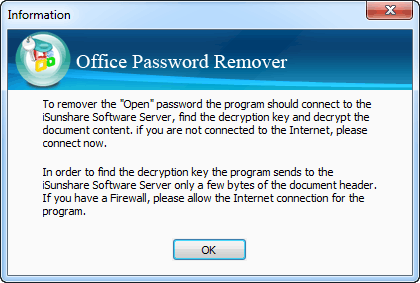
Step 4: Click "Open" button to open decrypted Word file
When you successfully remove lost password with iSunshare Office Password Remover, a dialog box shown below would be displayed. If you click "Open" button, you can open the copy of target document directly.
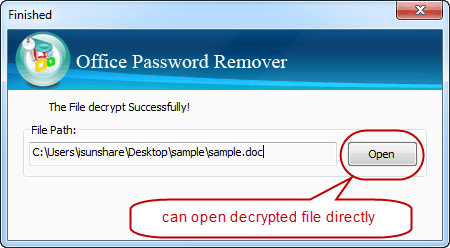
But if you want to recover office password in the newer office versions, get iSunshare Office Password Genius to perform the password recovery.

