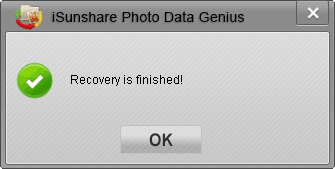How to Recover Deleted Photos in Simple Clicks
After Photo Data Genius simple introduction, following passage would guide you to learn how to properly use free Photo Data Genius to recover lost Photos, audios, videos easily and effectively.
Step 1: Get Photo Data Genius on workable computer.
Step 2: Select file type.
In Photo Data Genius interface, "Photo/Graphic" is chosen automatically. If you only want to recover lost photos, click "Next" to go on. If not, choose other file types you want to recover, and then click “Next”.
Tips: "Auto/MP3" or "Video" can be chosen if you want to recover music, video files etc. The operation is the same as photo recovery. If you couldn't make sure lost data types, select "All File Types".
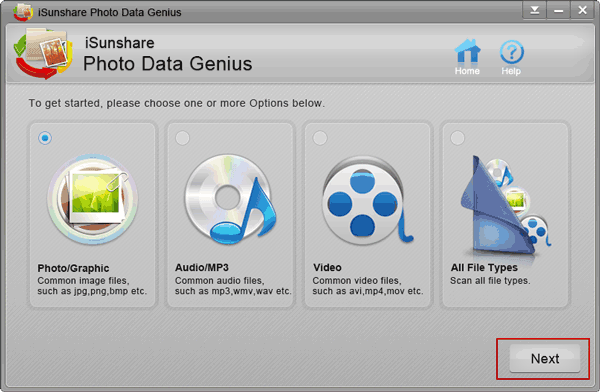
Step 3: Scan lost Photo in driver or partition.
After you insert other storage devices into computer, all the partitions and drivers would be listed here. Choose the driver or partition where lost photo is, and "Scan" lost Photo in chosen driver or partition.
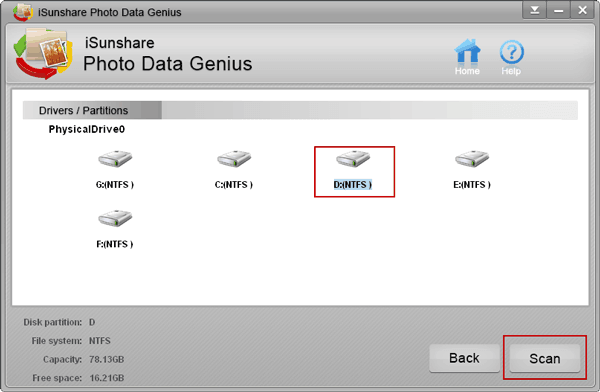
Step 4: Preview and recover lost photo.
Select the folder in the left pane and preview lost Photo in the right pane. And then click "Recover" button to restore and save it.
Note:
- Don't choose the same partition or drive to save recovered data as where lost data have ever been.
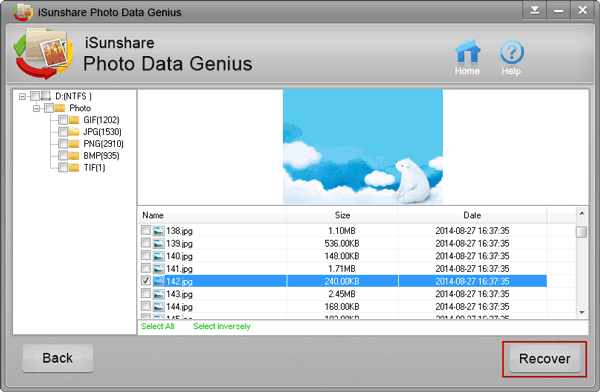
Selected photo is recovered successfully. Click "OK" and open lost photo.