How to Reset SA and Other User Passwords for SQL Server
Lost SA password to login SQL Server 2005/2008/2012/2014/2016 and couldn't open master.mdf file? How to reset SQL SA and other users' passwords? Please get effective iSunshare SQL Password Genius to help reset or change SQL Server user password.
Step 1: Download and install SQL Password Genius on your computer.
Step 2: Run it and import password-protected master.mdf file.
Step 3: Select target user account in user list.
Step 4: Reset SQL Server database SA or other user password.
Step 1: Download and install SQL Password Genius on your computer.
With this guidance, you can easily learn to reset SQL Server password for SA and other users, and open *.mdf file in SQL Server successfully.
Tips:
- Please stop SQL Server services before SQL Server password reset with SQL Password Genius:Point to Start - All Programs - Microsoft SQL Server - Configuration Tools - SQL Server Configuration Manager to stop it.
Click Download button on the iSunshare official website to download and install SQL Password Genius.
Step 2: Run it and import password-protected master.mdf file.
Click "Open File" button, and browse encrypted SQL Server primary data file (*.mdf file) on computer. Choose it and click "Open" to import it into iSunshare SQL password reset tool. And then database file would shown in "Open File" box.
Tips:
- Typically master.mdf file is located in the folder: C:\Program Files\Microsoft SQL Server\MSSQL.1\MSSQL\Data
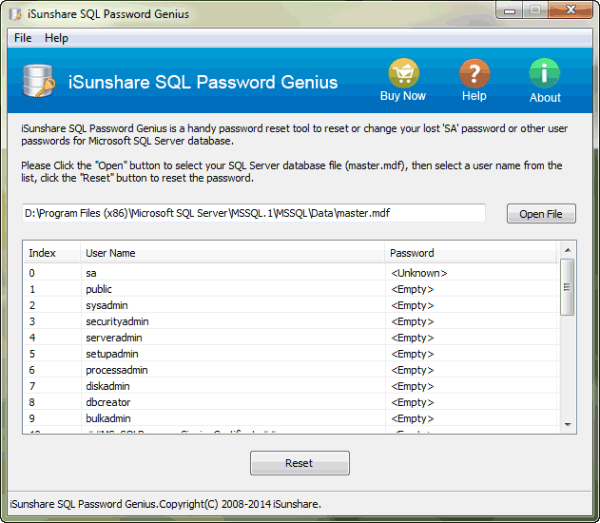
Step 3: Select target user account in user list.
After importing SQL Server database file into SQL Password Genius, all user accounts available for MDF file are listed in user list. Select the user used to login SQL Server and open *.mdf file. For example, select SA account, which is used to manage *.mdf file generally.
Step 4: Reset SQL Server database SA or other user password.
After you select target user account, click "Reset" button. Instantly a dialog pops up. Type new password for selected user account and click "OK".
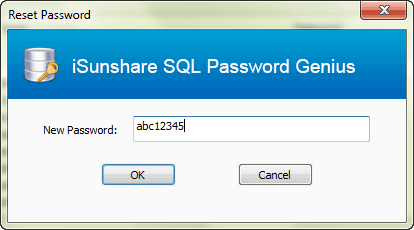
And then a new window pops up with message "Password successfully changed".
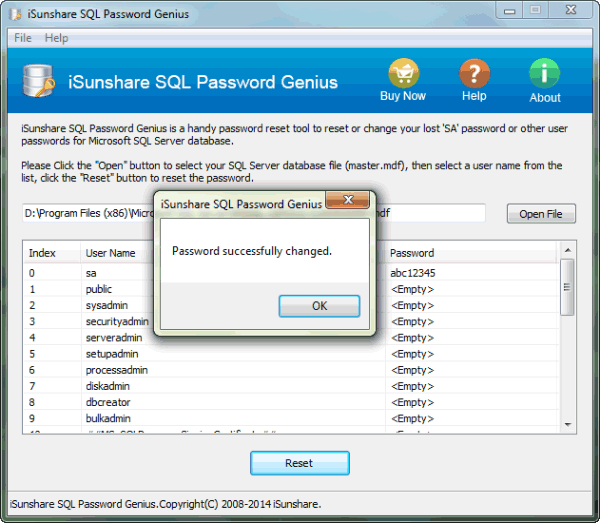
You would find new password has been reset for target user account in user list.

Now you can login SQL Server database with this user account and new password. But please close SQL Password Genius and start "SQL Server Services" in SQL Server Configuration Manager first.

