How to Remove Restrict Editing Password from Word Document
This article demonstrates how to remove the password protection for the restrict-editing Word document/file. It helps users to bypass the built-in password restrcition on editing and gain access to manage the document/file content. iSunshare Word Unprotect Genius will help you to remove restrict editing password from the Word document and create an exact copy of the document/file without password protection. You can easily get the fully control of the document/file content.
Step 1: Download and finish the installation of Word Unprotect Genius.
Step 2: Add the edit-restricted Word document.
Step 1: Download and finish the installation of Word Unprotect Genius.
It will cost you few seconds to download and install the software on your Windows computer. After that, you can launch the software and get registered. Only the registered users can remove the access restriction of Word document.
Note:
- With the free trial version, you can only add the read only Word document with password protection into the software. But you can remove the password and get the unprotected Word document when you are registered as the paid users.
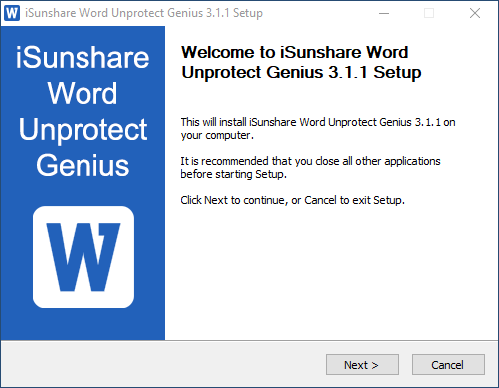
Step 2: Add the edit-restricted Word document.
Just simply click the Add button on the using interface and select your Word document to open. You will get the document displayed on the File Name field in seconds.
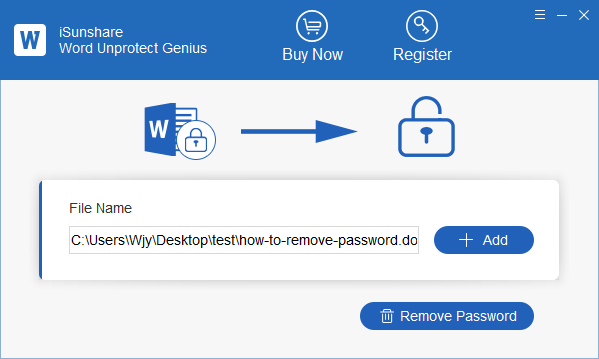
Step 3: Remove restrict editing password.
As soon as you click the Remove Password button, you will receive a password-free decrypted copy of the document. The software will send you a prompt with the text “Removed protected password successfully”. You just need to click the OK button.
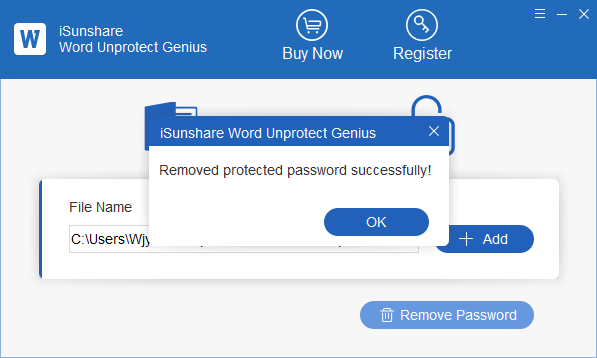
Step 4: Get the decrypted Word file.
In the end, you can go to the default location where the password protected Word file is saved. Then you will see a Word file with “_unprotected” suffix which retains all the data and formatting of your original Word file. The only difference will be the missing password, which enables you to modify the content freely.
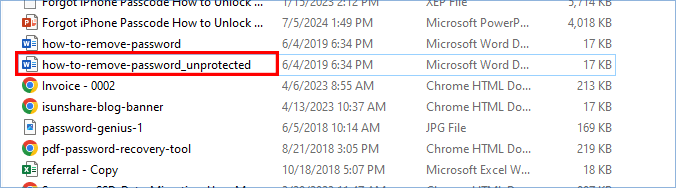
No matter how long or complex the password is, iSunshare Word Unprotect Genius will help to decrypt and remove the access restriction password from any Word document created in MS Office. In other words, you can remove restrict editing from word document without password now!

