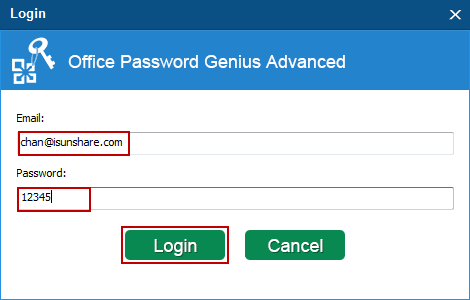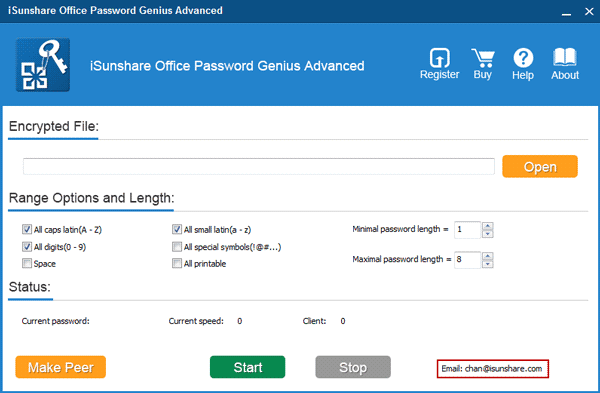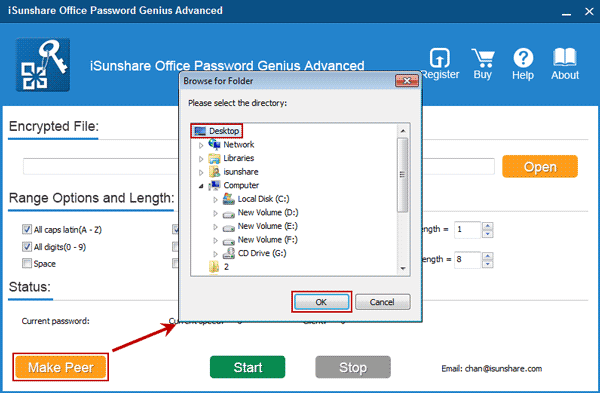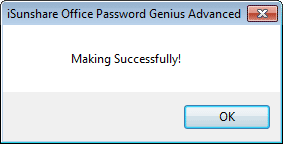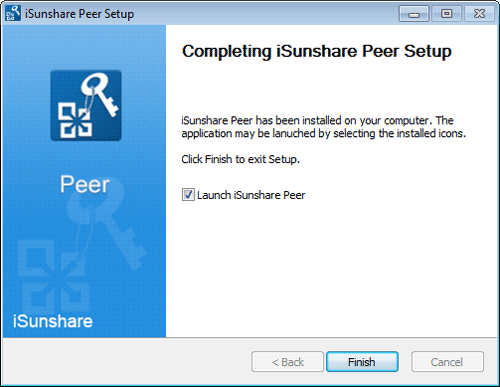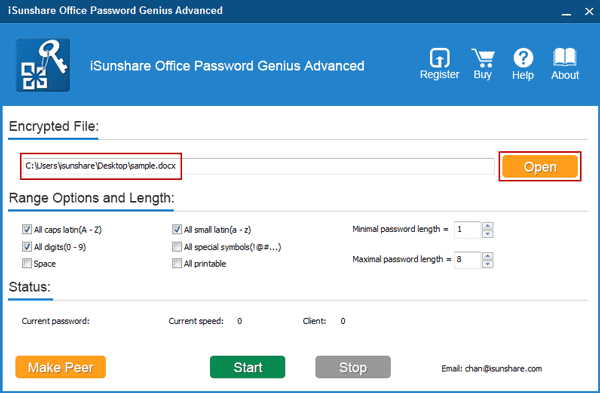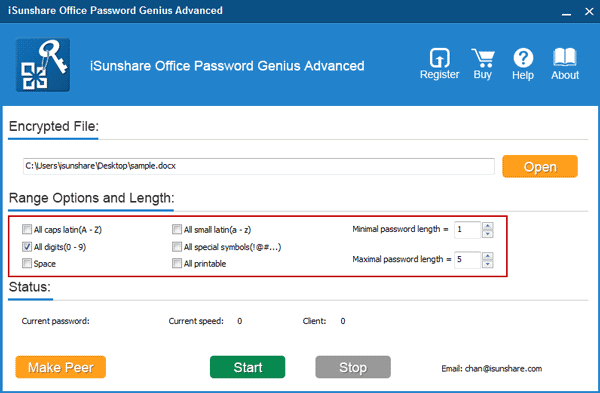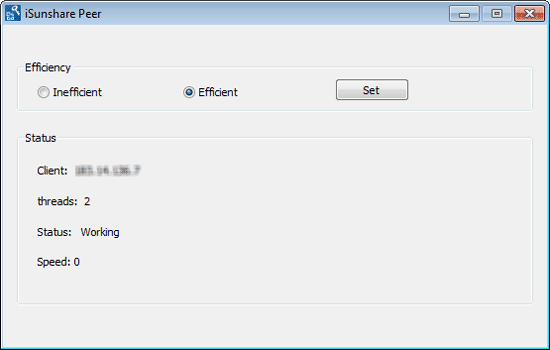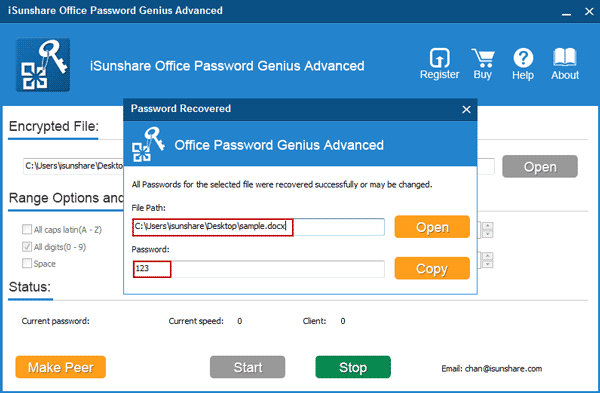Office Password Genius Advanced User Guide
This tutorial will guide you how to use Office Password Genius Advanced to fast recover Office document (docx/xlsx/pptx) password in a WAN(Wide Area Network) step by step.
Preparation: Get Office Password Genius Advanced full version and launch it on your computer.
 Purchase Office Password Genius Advanced(Price: $69.95)
Purchase Office Password Genius Advanced(Price: $69.95)
Guide to recover Word/Excel/PPT 2007-2016 Password with Office Password Genius Advanced
Step 1: Launch Office Password Genius Advanced with isunshare email address.
When you are ready to run Office Password Genius Advanced after installation, a logon screen would pop up. Just type an email address provided by isunshare.com and any password, and click Login button to sign in isunshare server. Email address should be in such format: xxx@isunshare.com.
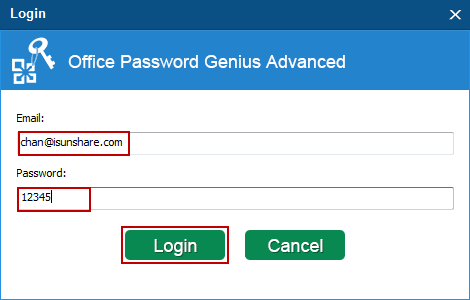
Note: While an email address is used to sign in isunshare server, it is signed up in isunshare server at the same time.
Until you see iSunshare Office Password Genius Advanced runs like this, it means you have successfully signed in isunshare server. Then the login user will connect all the client programs that runs on different computers in the WAN.
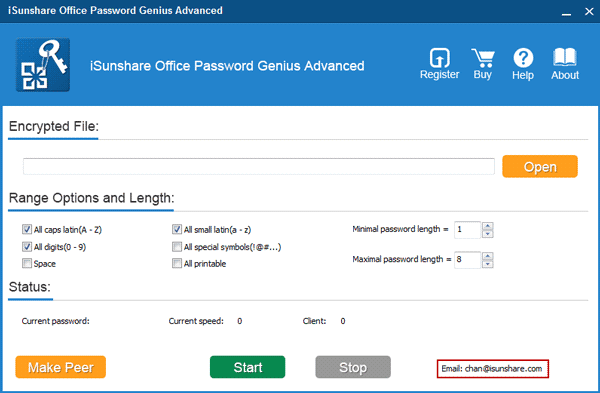
Step 2: Create Office password recovery client program.
Click Make Peer button on Office Password Genius Advanced, select a location on your computer, and click OK to create and save the installation file of password recovery client program. It is named isunshare-peer.exe.
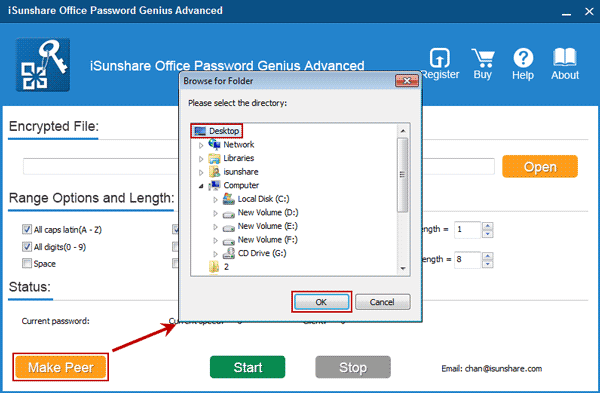
A message would appear and prompt you whether it is created successfully.
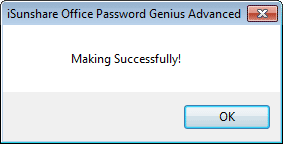
Tips: The program isunshare-peer.exe can be installed and run on any available computers in a WAN(Wide Area Network) to recover Office password. However, if it is created with Office Password Genius Professional, it only could run on computers in a LAN. So which version of Office Password Genius could recover Office password faster, you should know.
Step 3: Install and run iSunshare Peer on other computers in a WAN.
1. Copy and move program isunshare-peer.exe to other computers in WAN.
2. Double-click it to install and run iSunshare Peer on other computers.
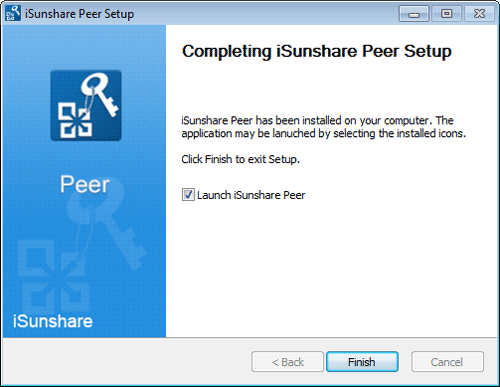
Step 4: Add encrypted Office Word/Excel/PowerPoint 2007-2016 file.
Tap Open button on Office Password Genius Advanced to browse encrypted docx/xlsx/pptx document on your computer. Then select the file you want to recover password, and click "open" to import it into Encrypted File box.
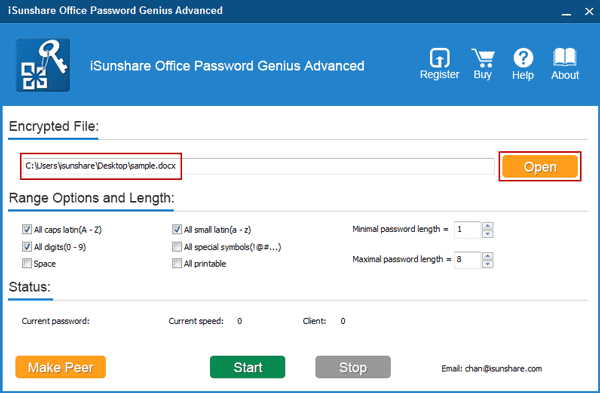
Step 5: Set probable password length and range in Range Options and Length.
In Range Options and Length, Minimal/Maximal password length and password range can be specified to improve Office password recovery efficiency, and shorten password recovery time.
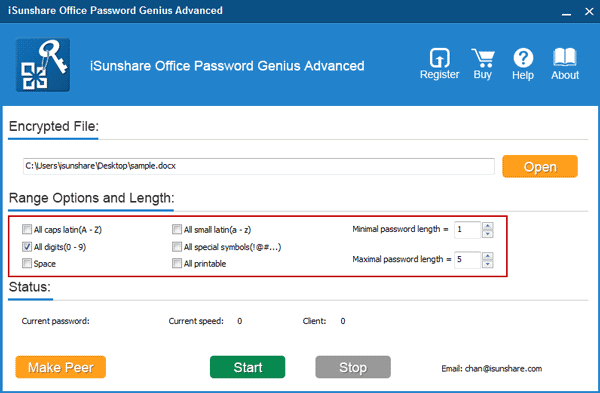
Step 6: Start Office Password Genius Advanced to recover password.
1. Click Start button on main program Office Password Genius Advanced.
2. iSunshare Peer run on other computers in the WAN would automatically connect to main program, and begins to work about 30 seconds later.
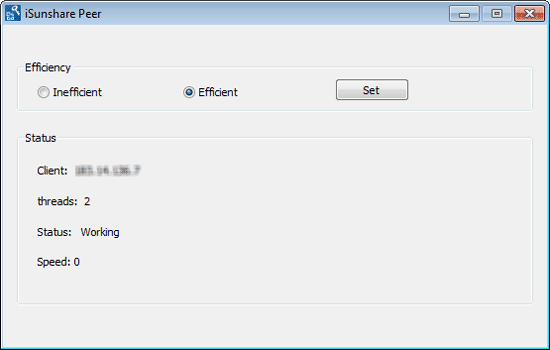
Note: If iSunshare Peer cannot work successfully, probably you have to check whether it is because of failed network connection. If it is, you may need to open necessary port by setting your router.
If nothing is wrong, you could see the password recovery progress on Office Password Genius Advanced. And instantly, docx/xlsx/pptx file password is recovered.
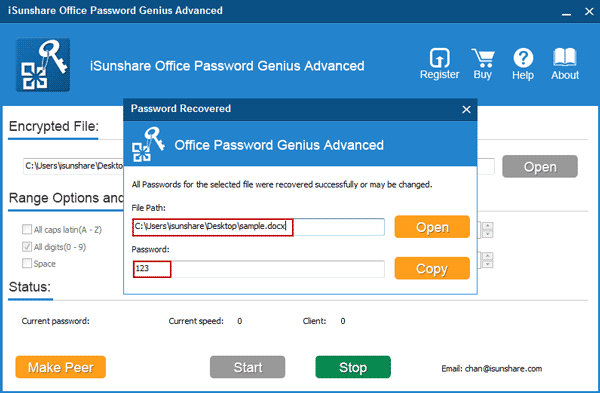
Whether you want to find out Office document(docx/xlsx/pptx) password? Please just follow the Office Password Genius Advanced user guide to recover Office password fast in few seconds.
Related Articles: