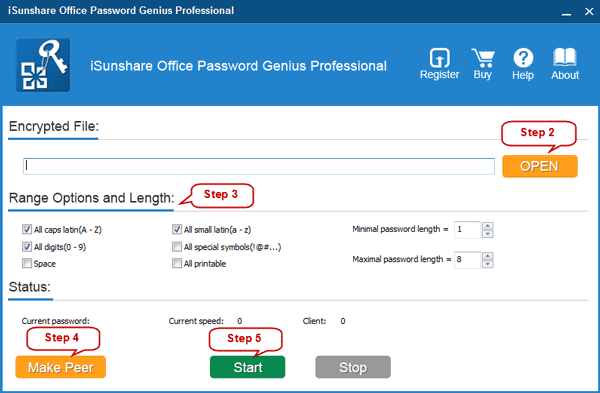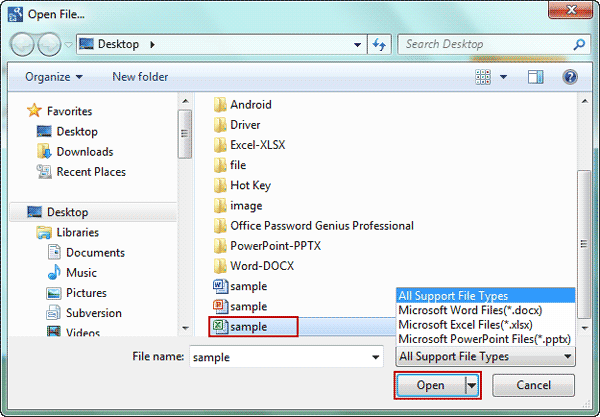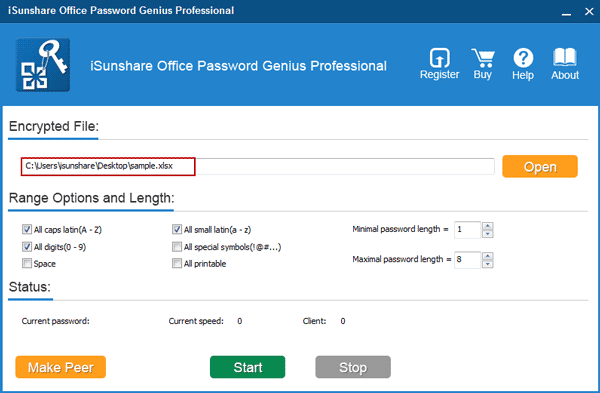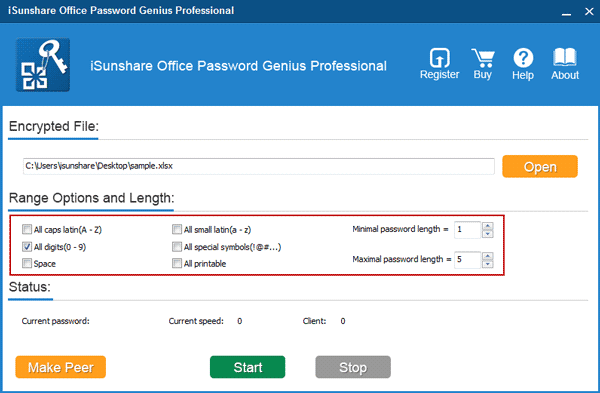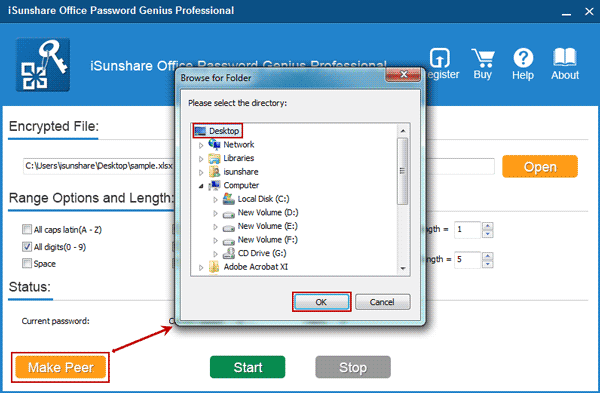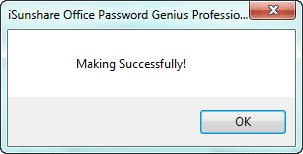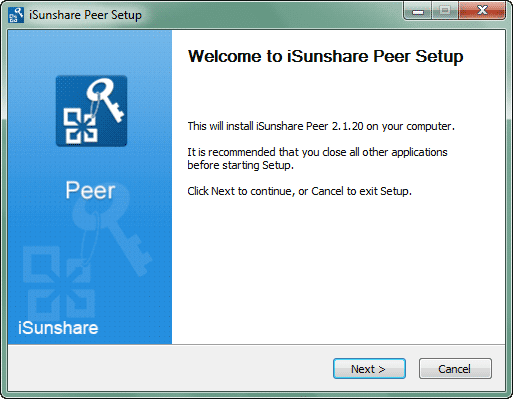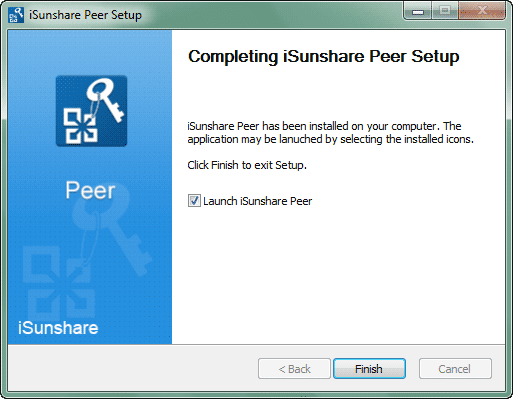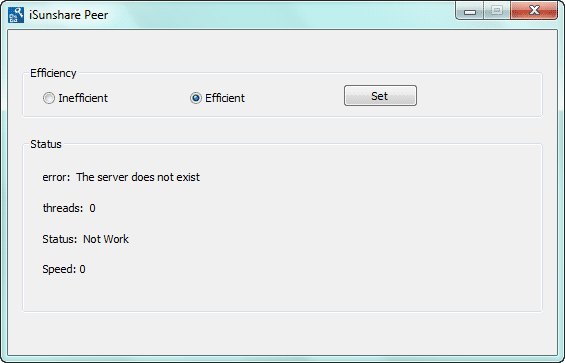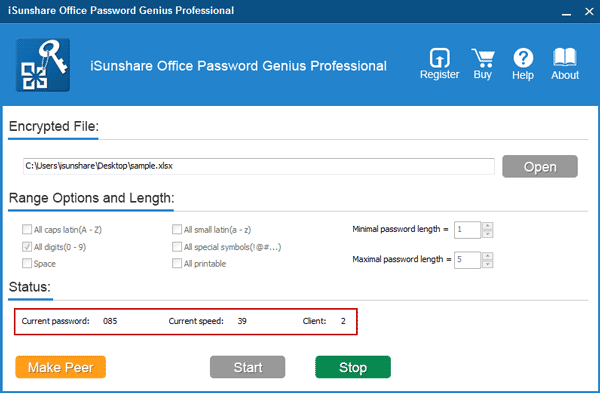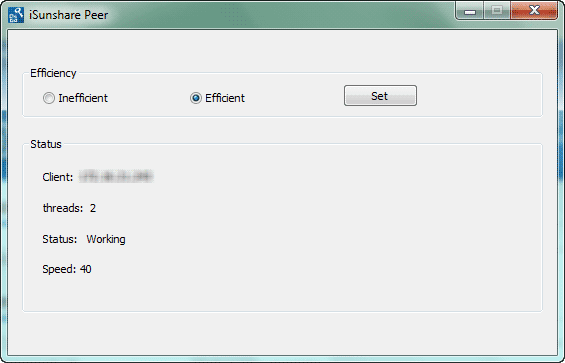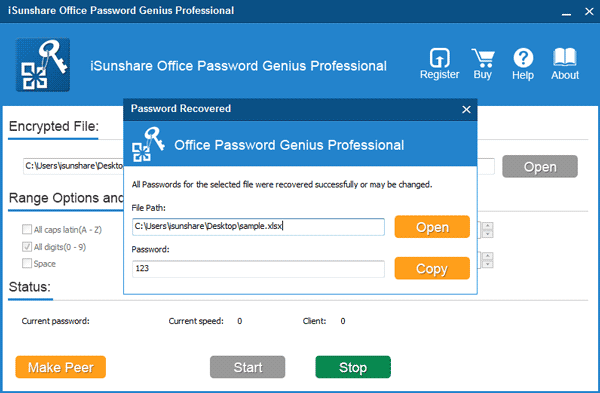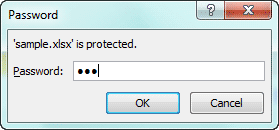Office Password Genius Professional User Guide
iSunshare Office Password Genius Professional could fast recover Office (*.docx, *.xlsx, *.pptx) password than Office Password Genius Standard, because of its differences from Standard version.
Difference 1: Only support Microsoft Office Word/Excel/PowerPoint 2007-2016.
Difference 2: Main and client programs are designed to work together for Office password recovery.
Main program: Office Password Genius Professional
- 2-1 Import password protected Office document (*.docx, *.xlsx, *.pptx).
- 2-2 Set Office password recovery options, mainly including password range and length.
- 2-3 Make client program "isunshare-peer.exe", which users can install on another computer.
- 2-4 Show Word/Excel/PPT password recovery progress and recovered password.
Client program: iSunshare Peer
Run on all accessible computers in the same LAN simultaneously to find lost or forgotten docx/xlsx/pptx password.
Guide to Recover Office (docx/xlsx/pptx) Password with Office Password Genius Professional
- 1. Prepare main program Office Password Genius Professional.
- 2. Add password protected Office file (*.docx, *.xlsx, *.pptx).
- 3. Set Office password recovery options, range and length.
- 4. Prepare client program iSunshare Peer.
- 5. Start main program and begin recover Office password.
- 6. Successfully recover Office password.
Step 1: Get, Install and run Office Password Genius Professional on your computer.
 Purchase Office Password Genius Professional(Price: $49.95)
Purchase Office Password Genius Professional(Price: $49.95)
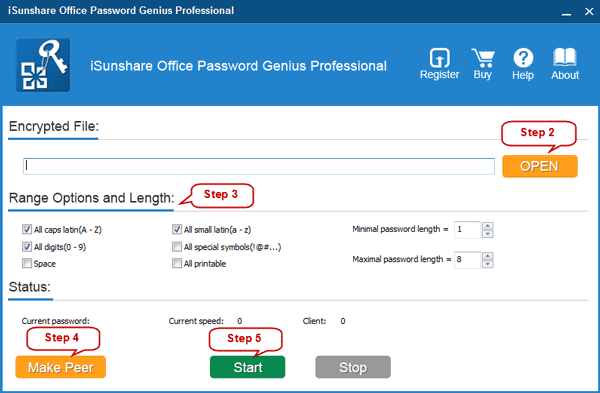
Step 2: Import password protected Office document.
Click OPEN button on Office Password Genius Professional. Locate the encrypted Office file, select it and click "Open" on Open File dialog. Then it would appear in Encrypted File box.
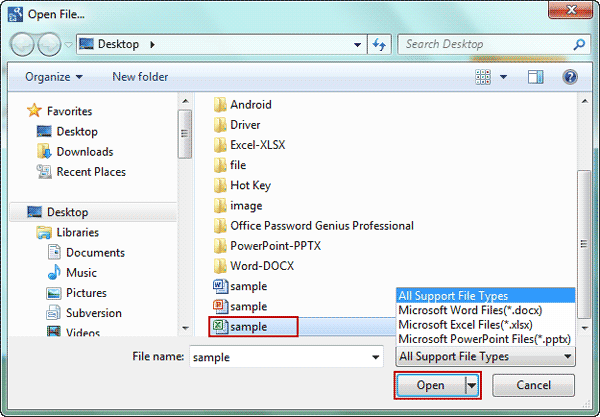
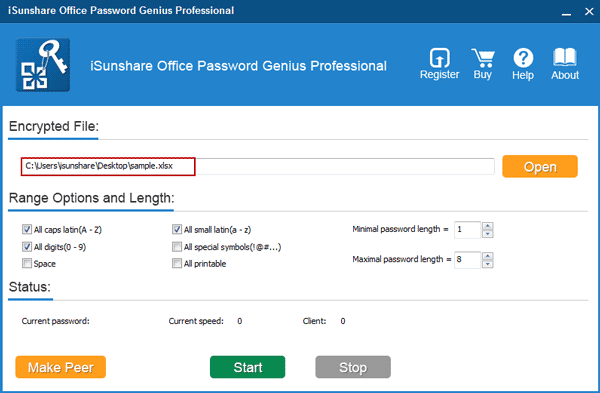
Step 3: Specify forgotten Office document password range and length.
Now you could specify probable password range and length in Range Options and Length for added Office file.
1. Chech which kinds of characters the password may be included in Office password, capitals, small letters, digitals, special symbols etc.
2. Set the minimal and maximal password length.
Then after you "Start" Office Password Genius Professional, iSunshare Peer would try to use all possible characters combinations in specified range and length to open encrypted Office file.
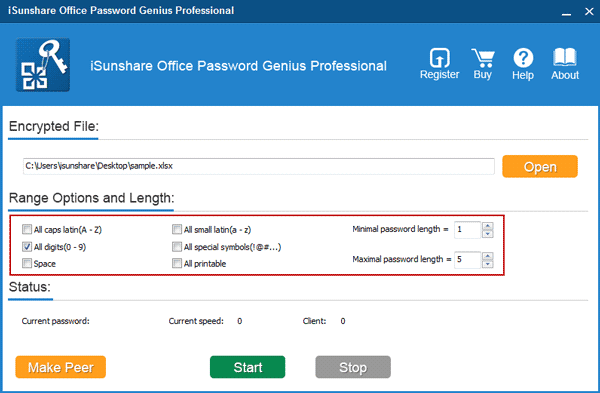
Step 4: Make, install and run client program "iSunshare Peer" on computers in the same LAN.
1. Click Make Peer button on main program to create client program installation file "isunshare-peer.exe". In pop-up dialog, select a location to save it. Until a message "Making Successfully" appears, click OK and finish creating isunshare-peer.exe.
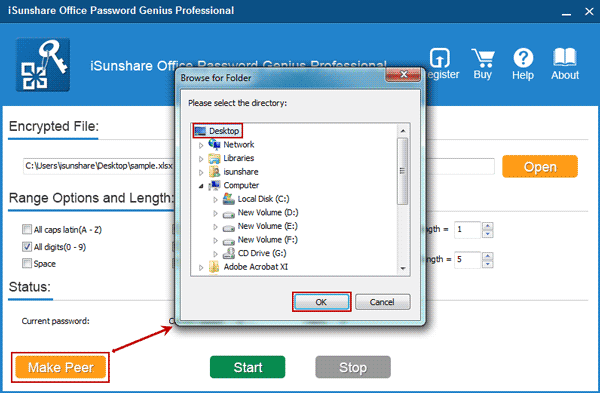
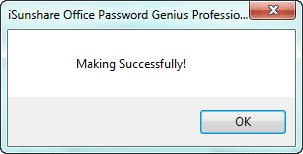
2. Copy the file isunshare-peer.exe to other accessible computers in the LAN and install it.

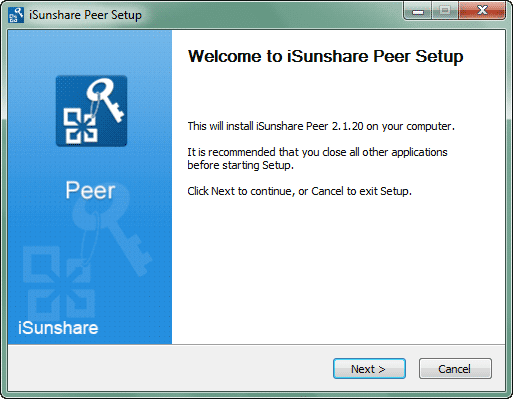
3. Launch iSunshare Peer after finishing installation.
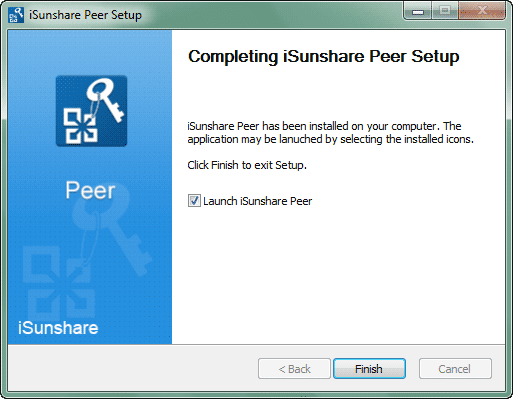
Tips: Now iSunshare Peer should have run on all available computers in the LAN, but it still doesn't work together to recover Office document password, until you start the main program Office Password Genius Professional to begin the progress.
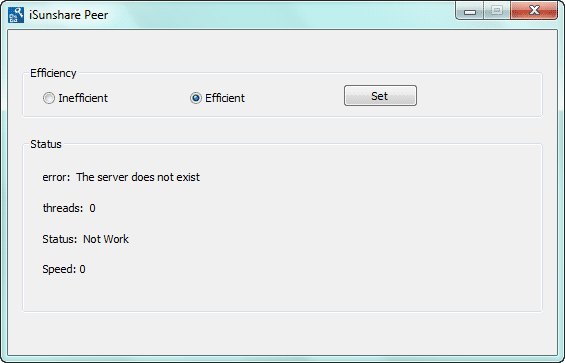
Step 5: Tap "Start" button to make Office Password Genius professional starting working.
For main program, Office Password Genius Professional, just need to click Start button. And it will check client programs. You can see password recovery status, such as current password, current speed and how many client computers are running iSunshare Peer to recover Office password.
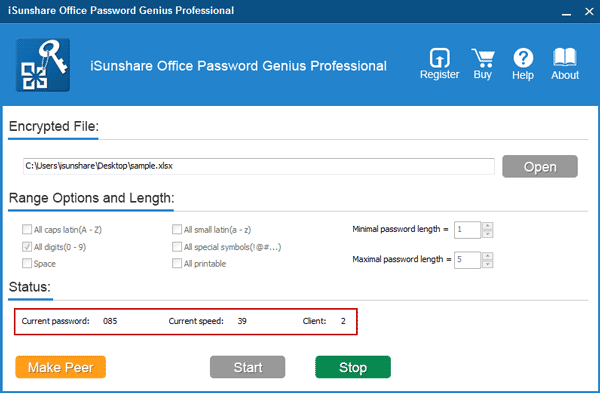
For client program iSunshare Peer, it will begin to work, and show you the working status, client computer IP, password recovery speed and how many threads are running.
By default, the iSunshare Peer would take up all of CPUs to recover lost Office password. If you want to run other programs on the computer at the same time, you can set iSunshare Peer "Inefficient".
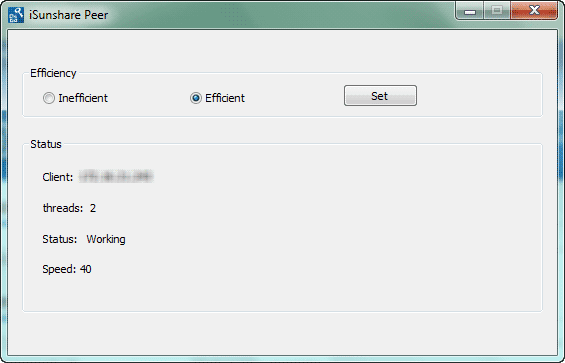
Step 6: Successfully recover Office lost or forgotten password.
While Office document password is recovered successfully, a new dialog would pop up with the file path and Office password. Copy to save the password or directly open password protected Office document.
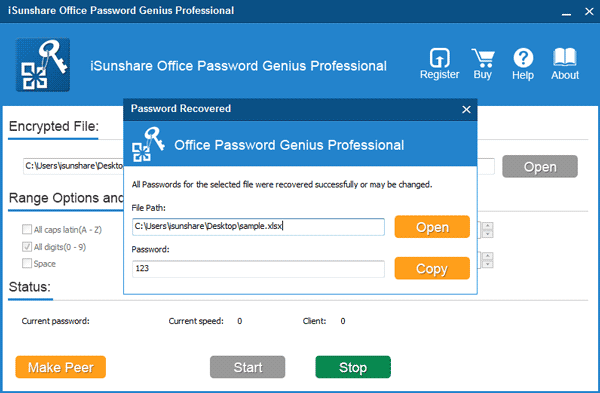
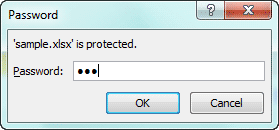
Lastly, please close Office Password Genius Professional and iSunshare Peer running in the LAN.
Related Links: