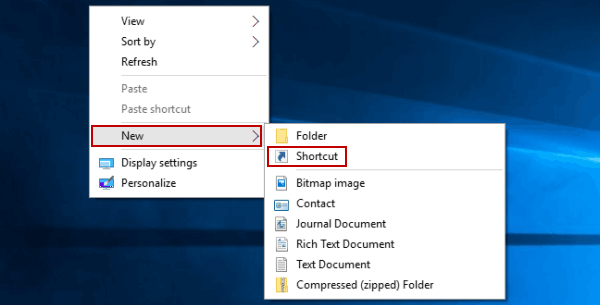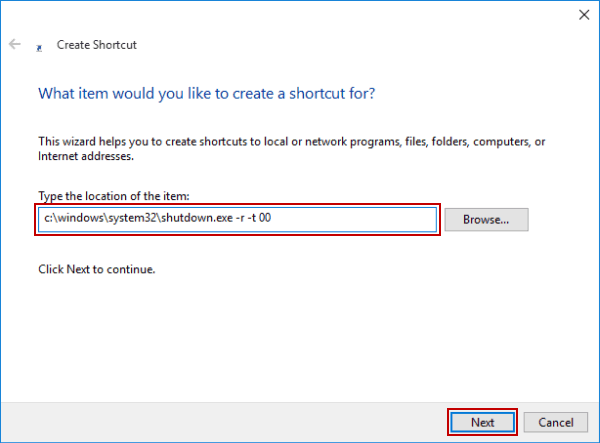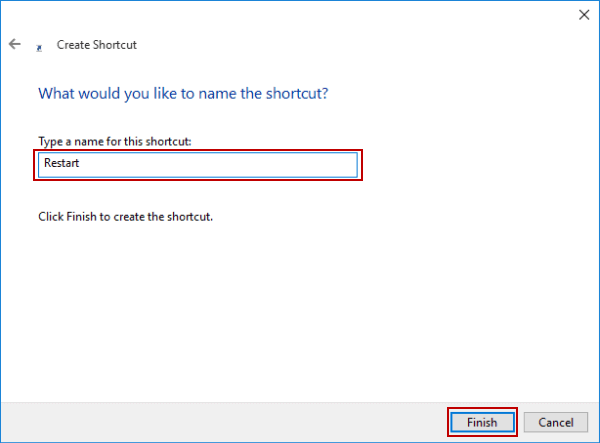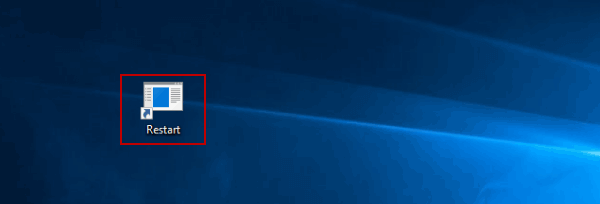Create Restart Shortcut on Windows 10 Desktop
By Jennifer | Last Updated
How can you add a Restart shortcut to the desktop in your Windows 10 PC? Keep reading to find a practical solution.
Video guide on how to create Restart shortcut on Windows 10 desktop:
Steps to create Restart shortcut on Windows 10 desktop:
Step 1: Right-tap the desktop, point at New on the menu and choose Shortcut in the sub-options.
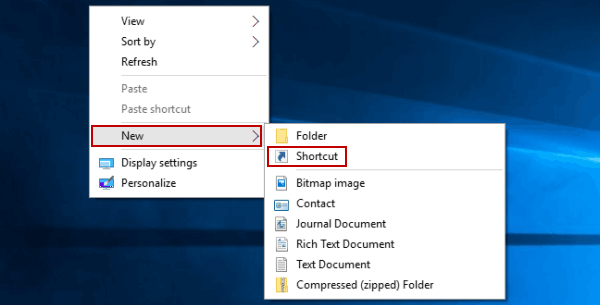
Step 2: In the pop-up Create Shortcut window, type c:\windows\system32\shutdown.exe –r –t 00, and then select Next.
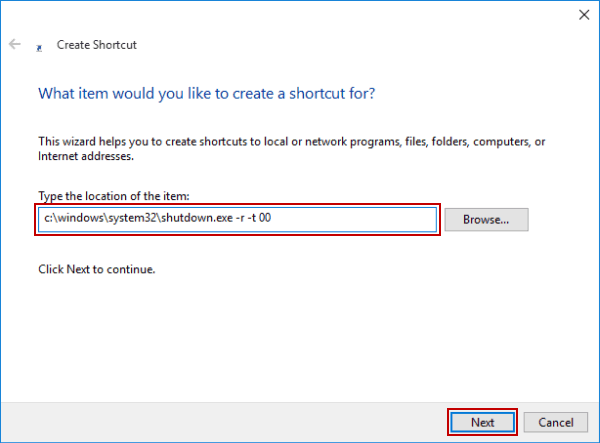
Step 3: Name the shortcut as Restart, and click Finish.
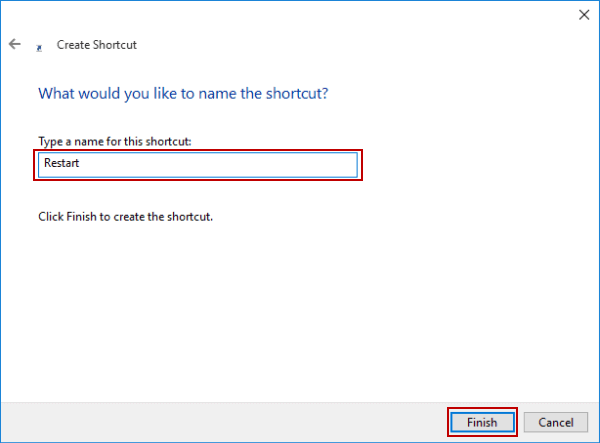
After these procedures, a shortcut named Restart is created on the desktop, as exhibited in the following picture.
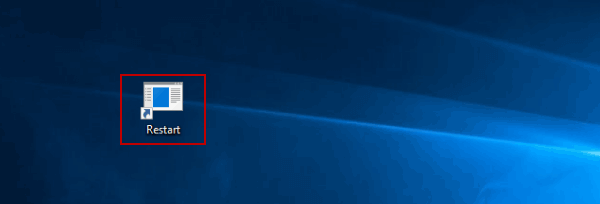
Related Articles: