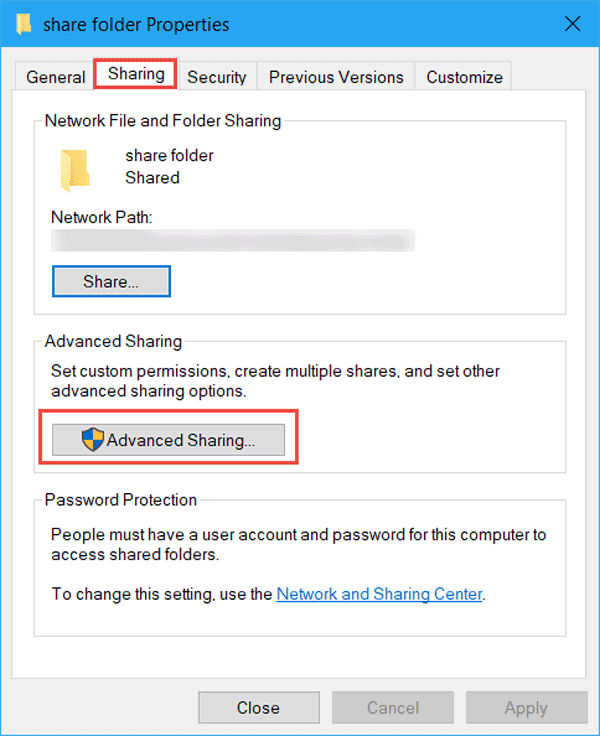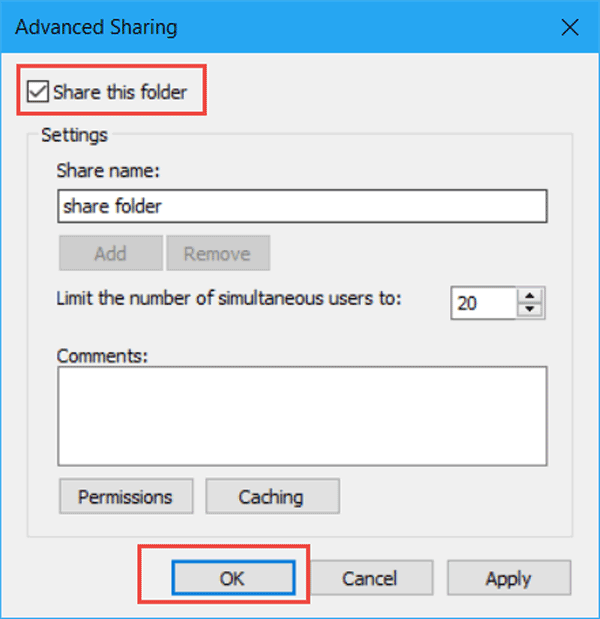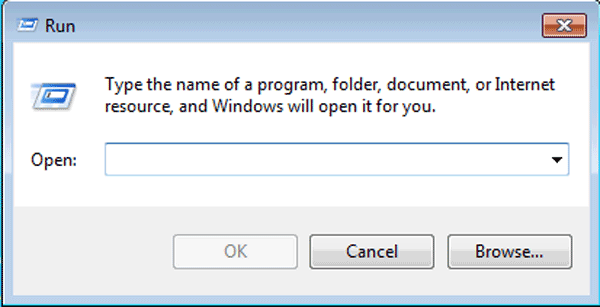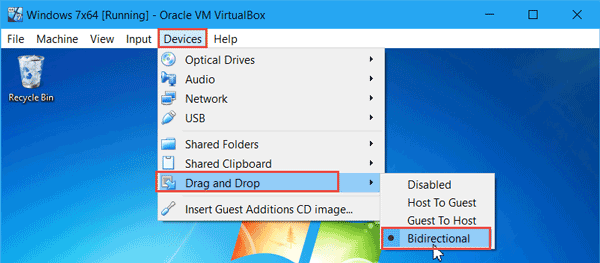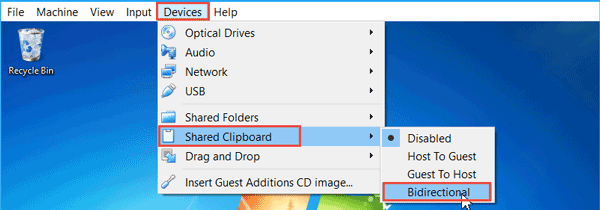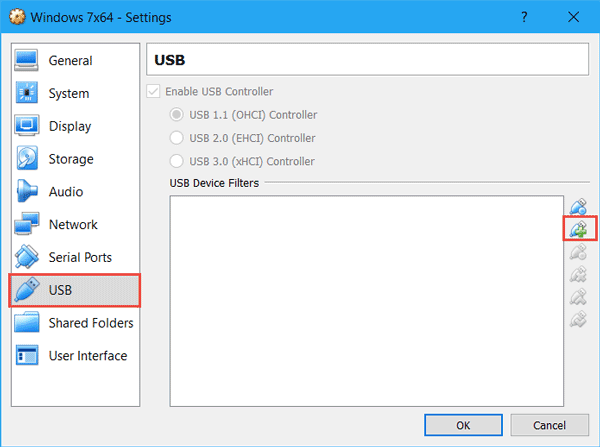Customarily, we’d like to install another operating system on VirtualBox. You may have found that you are unable to copy and paste files between Physical Machine and VirtualBox directly. However, you can transfer files between Windows and VirtualBox by using the following ways.
Way 1: Create a shared folder to transfer files between Windows and VirtualBox
Step 1: Locate to the folder you want to share.
Step 2: Right-click on it and select Properties.
Step 3: Under Sharing tab, click on Advanced Sharing.
Step 4: Check the box of Share this folder and tap on OK. You can also click on Permissions to change permissions for users.
Step 5: Run VirtualBox and press Windows + R to invoke Run dialog box. Type the IP address of your host machine and hit Enter. Now you can share files between Windows and VirtualBox.
Way 2: Transfer files between Windows and VirtualBox by dragging and dropping
Step 1: Navigate to Device > Drag and Drop > Bidirectional.
Step 2: Then you will be able to drag files from guest machine to the VirtualBox.
Note: The files name are required full English.
Way 3: Transfer files from Windows to VirtualBox via Clipboard or USB flash drive
1. Transfer files by Clipboard
Step 1: Click on Devices > Shared Clipboard > Bidirectional.
Step 2: Then you can copy and paste between Windows and VirtualBox.
2. Transfer files through USB flash drive
Step 1: Run VirtualBox and click Settings.
Step 2: Click USB in the left sidebar and then click on Add icon to add your USB flash drive to VirtualBox.