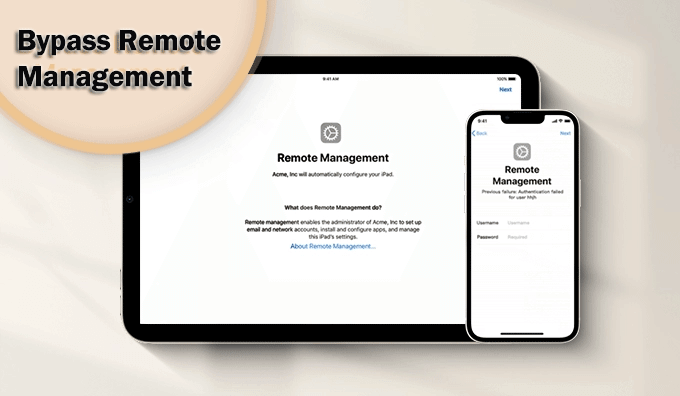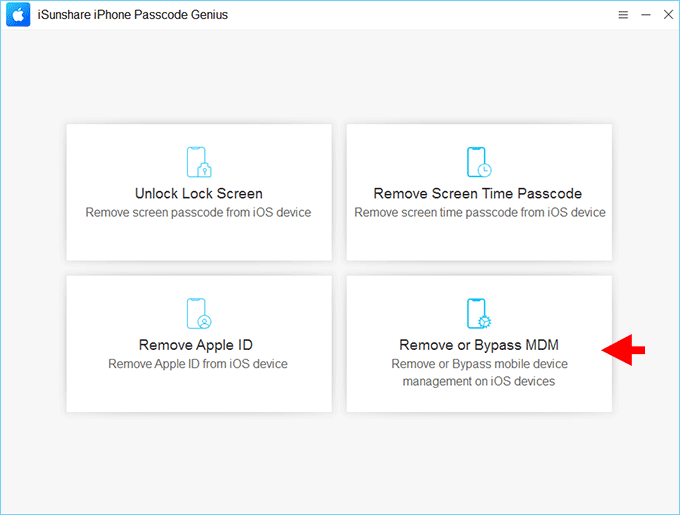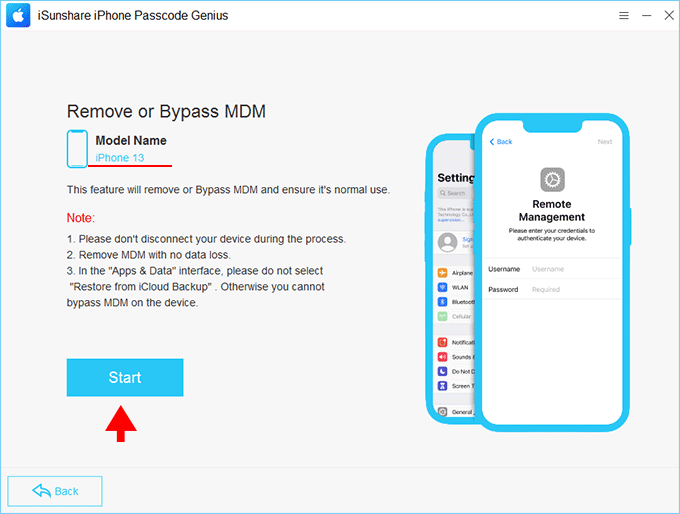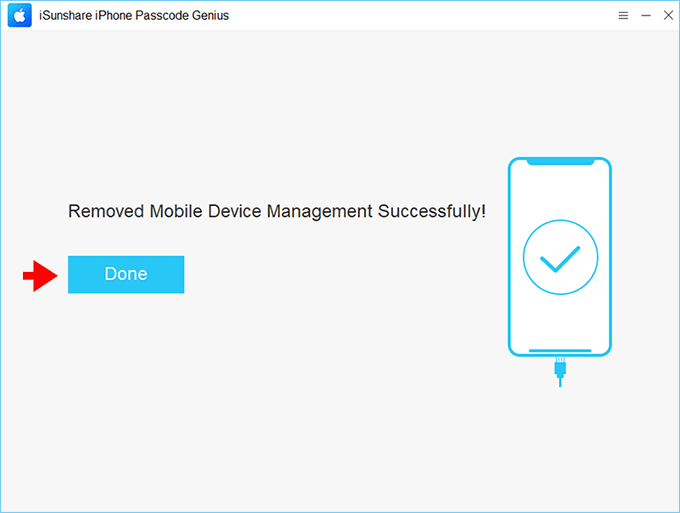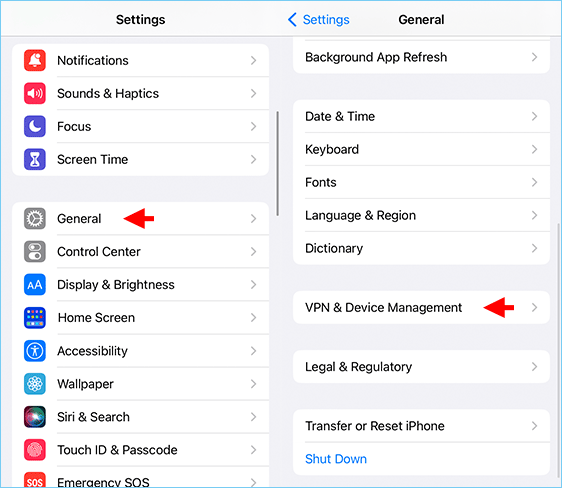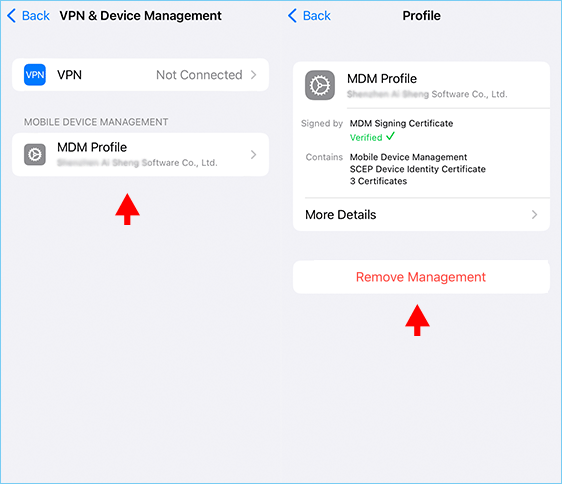“I just updated my iPhone 11 and it keeps asking me to input a remote management username and password, I have no idea about it. The iPhone has been stuck on this Remote Management screen for a day. How can I bypass the remote management screen?”
If an institution or a company manages your iPhone, you will see this Remote Management after the iPhone is factory reset/restored/updated. If you forgot the login credentials, how can you bypass the remote management screen on your iPhone or iPad? You can get two easy ways in this article.
- Part 1: About Remote Management
- Part 2: Bypass Remote Management without Passcode via iSunshare iPhone Passcode Genius
- Part 3: Remove Remote Management without Computer from iPhone/iPad Settings
- Part 4: FAQs about Remote Management Bypass
Part 1: About Remote Management
MDM—Mobile Device Management is also known as Remote Management. When your iPhone/iPad is under remote management, the organization’s administrator can access your devices, install and configure apps, manage your iPhone/iPad settings, and restrict your actions on the device. Once your iPhone/iPad is enrolled in remote management, your device is under control and supervision unless the administrator releases your devices from the MDM system.
Is it possible to bypass the remote management screen from the iPhone? Yes, you can do it if you have the administrator account and password. Or you can use the MDM lock removal software to get your iPhone/iPad out of remote control.
Part 2: Bypass Remote Management without Passcode via iSunshare iPhone Passcode Genius
When you forget the MDM credentials and want to bypass the MDM lock on the iPhone/iPad, iSunshare iPhone Passcode Genius can help you get the iPhone/iPad out of the remote management screen without a username and password. As one of the most reliable and professional iOS unlocking tools, iSunshare iPhone Passcode Genius can help you skip the MDM lock and set up the iPhone/iPad without jailbreaking.
Step 1: Download and install iSunshare iPhone Passcode Genius on your Windows computer. After that, connect the iPhone/iPad to your computer with a USB cable.
Step 2: Launch the software and choose Remove or Bypass MDM to get started.
Step 3: After your iPhone/iPad is successfully detected, you can click the Start button to begin the process.
Step 4: Minutes later, the successful message displays on the software interface. Your iPhone or iPad restarts with no remote management screen. And now you can use the iPhone without restriction.
Part 3: Remove Remote Management without Computer from iPhone/iPad Settings
If you can successfully open an iPhone with the MDM login credentials, how can you remove remote management from iPhone/iPad free without a computer? You can remove the MDM profile from Settings.
Step 1: Tap Settings > General > VPN & Device Management.
Step 2: Tap the MDM profile and then tap Remove Management on the screen.
Step 3: Enter the passcode to delete the MDM profiles from your iPhone/iPad. After that, your iPhone/iPad will be erased and all data will be lost. Finally, your device restarts, and the MDM lock on your iPhone/iPad is removed.
Part 4: FAQs about Remote Management Bypass
Is it possible to bypass MDM with 3uTools?
Yes, you can do it if your iPhone is in iOS 13. 3uTools is the free tool to bypass remote management in only iOS 13 devices with the following operations: run the software and choose File > Continue> ToolBox > Skip Setup> Skip Setup Assistant. Then 3uTools can help you to bypass the MDM.
Can I use the iPhone normally after bypassing Remote Management?
Of course, you can use the iPhone normally after removing the MDM lock. But you cannot reset the iPhone. Because the MDM lock will appear after the iPhone is reset.
How can I bypass the MDM lock on the iPhone without a username and passcode?
You can utilize iSunshare iPhone Passcode Genius to bypass MDM without the username and passcode. It only takes several clicks to finish the bypass process.
Conclusions:
If you are in trouble with the MDM lock in your iPhone/iPad, you can learn two smart ways in this article to bypass or remove MDM from your devices and regain full control of your iPhone/iPad. iSunshare iPhone Passcode Genius is the first choice when you are stuck on the Remote Management screen. You can download it and have a try now.
Related Articles:
- How to Remove Device Supervision from iPhone/iPad
- How to Bypass or Reset Lock Screen Passcode on iOS 17
- Fixed – Apple ID Sign out is not Available Due to Restrictions
- How to Back up iPhone without Wi-Fi