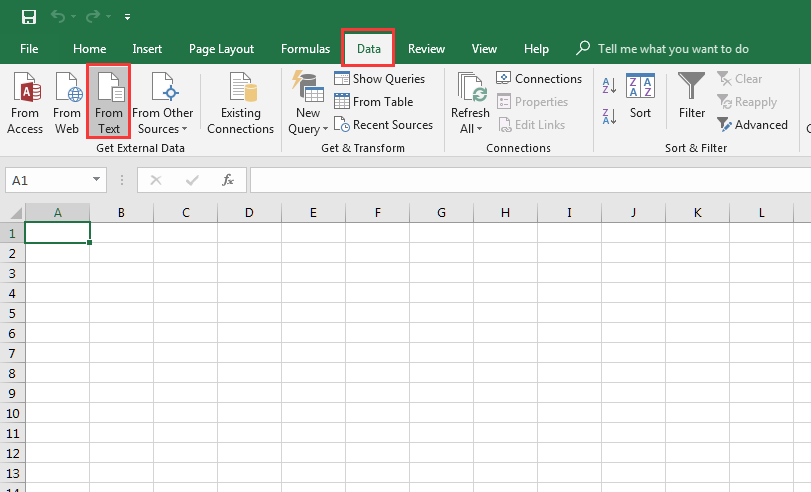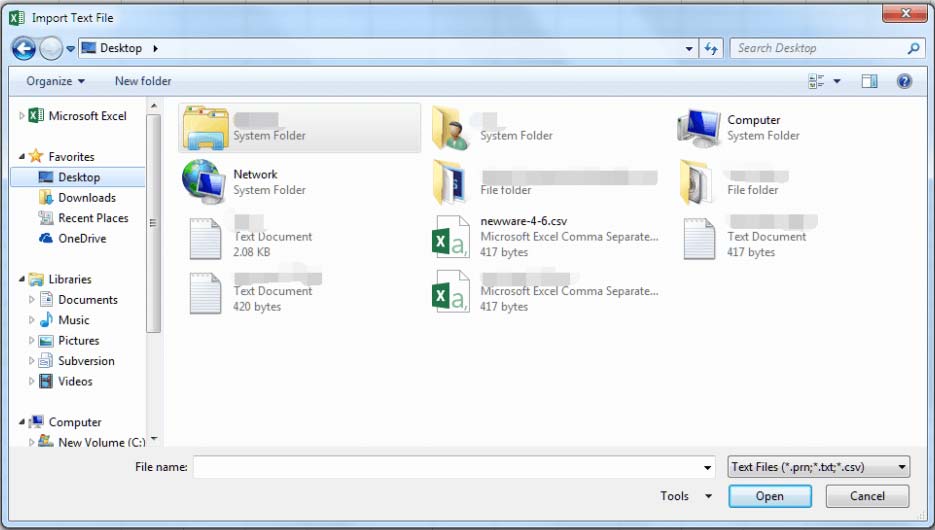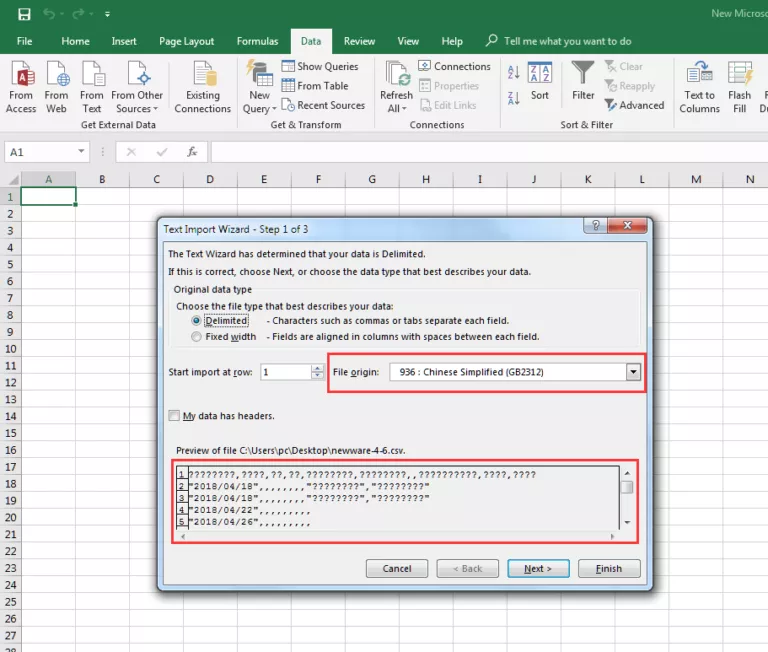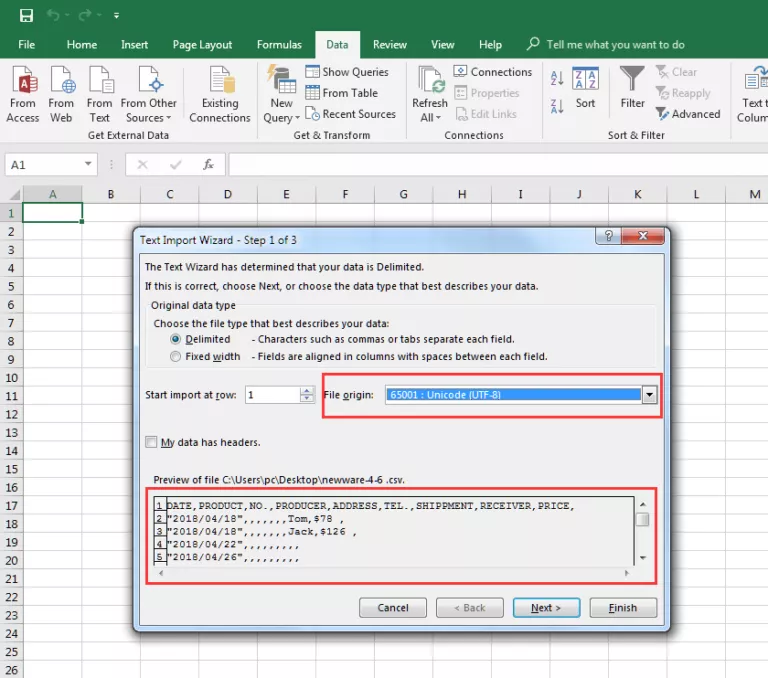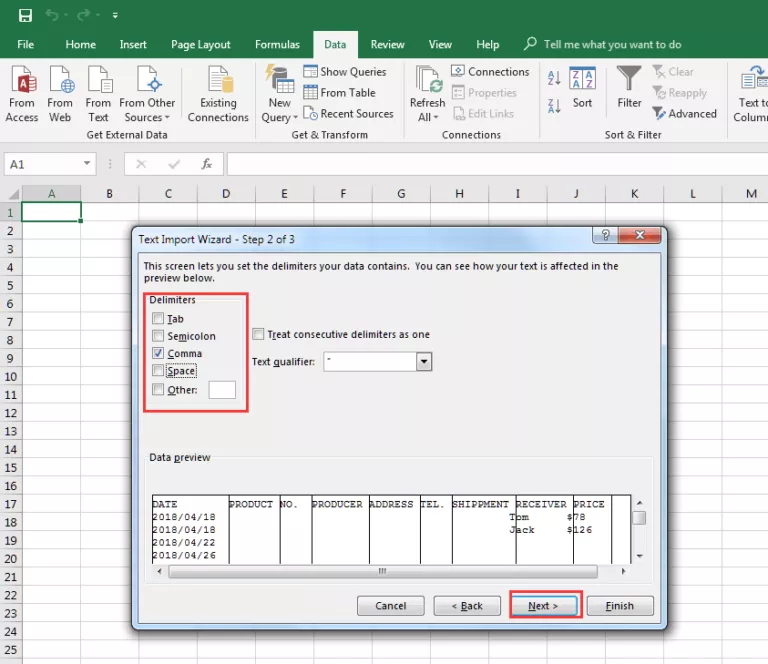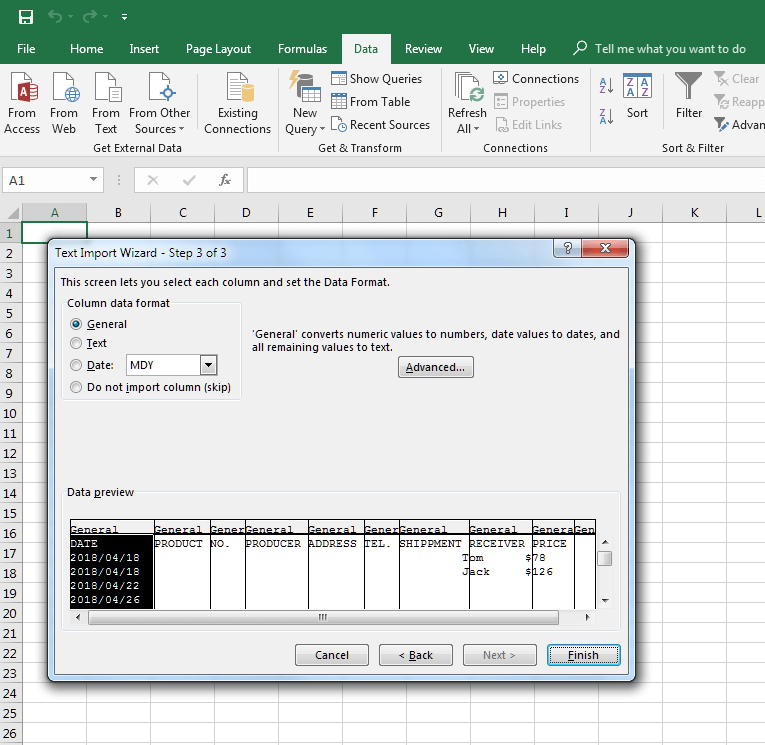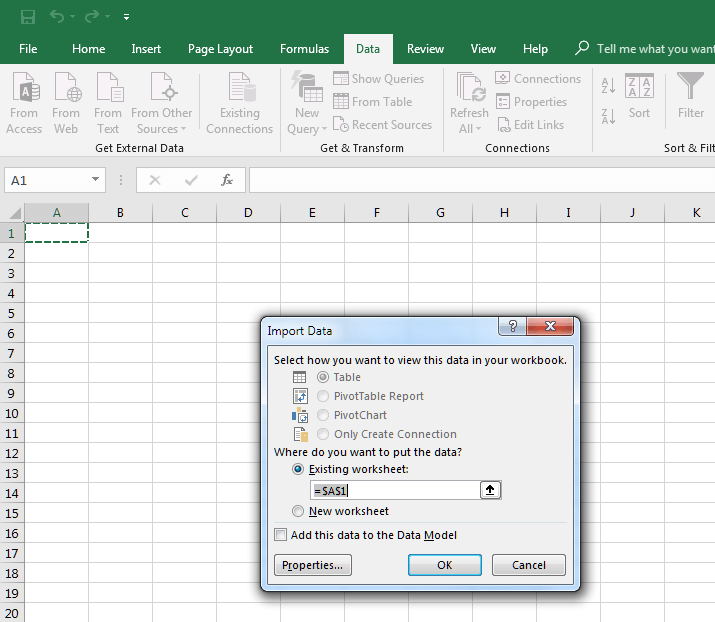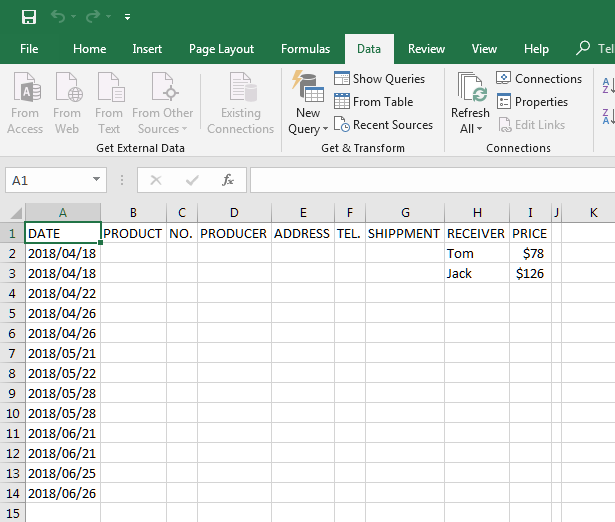“My problem started when I downloaded a csv file from Zoomerang to Excel. When I tried opening it with Excel, it said it was unrecognizable format but opened as gibberish. I’ve tried several times to redownload and reopen the file. Yet the result is the same. Any suggestions?” This is a commonly asked question on some forums and I guess many people have met the problem of gibberish output in csv file when opened by excel. Keep reading this post and you will know how to fix this problem.
When opening any file, Microsoft Excel is trying to find the proper encoding automatically. However, csv files usually have no such information as they are just plain text. Therefore you need to help Excel choose the correct encoding to open the csv file. Here are the steps for you to follow:
Step 1. Create a new Excel file and open it.
Step 2. Go to the Data tab and choose From Text.
Step 3. Import the gibberish csv file.
Step 4. In file origin, select the encoding of data inside this file if you know. If you don’t know its encoding, then you should try the options in file origin one by one, as UTF-8(65001) works on different operating systems and has support for all languages, I highly recommend that you try it first. You can preview the results in the bottom of the dialogue box. After you get the right one, click Next.
Step 5. In the pop-up dialogue box, choose Comma in Delimiter. And then click Next.
Step 6. Click Finish in the coming up dialogue box.
Step 7. Click OK in Import Data. And you will see the normal csv contents in the Excel sheet.
You may also be interested in:
- Four Steps to Create a Dynamic Dashboard in Excel 2010
- Forgot Excel Workbook 2010/2013/2016 Password
- How to Unprotect Excel Sheet/Worksheet/Workbook without Password