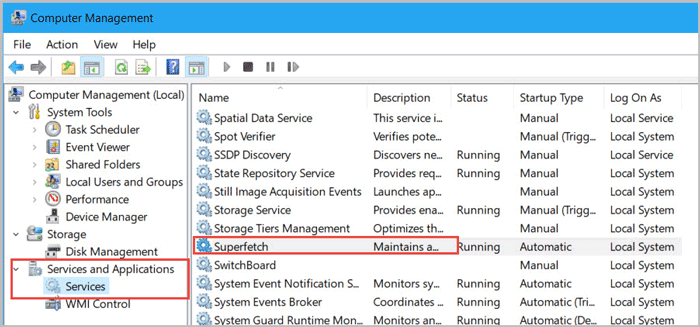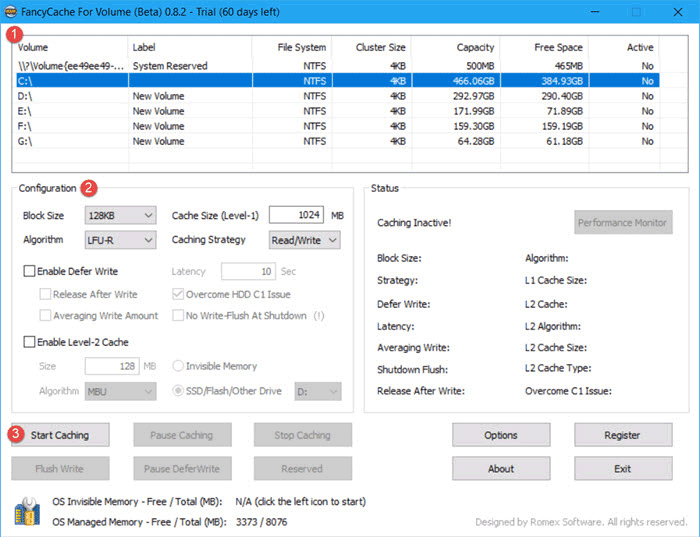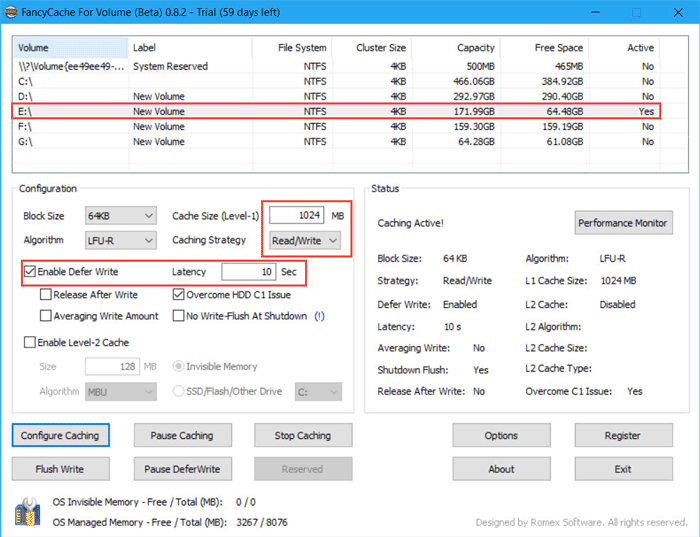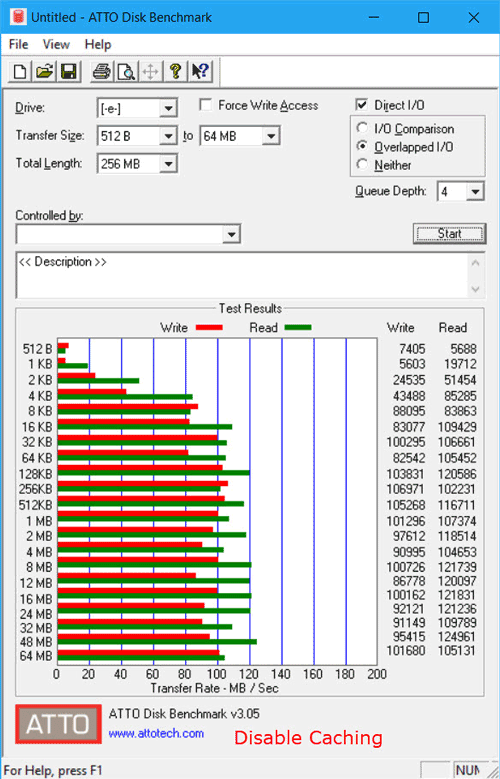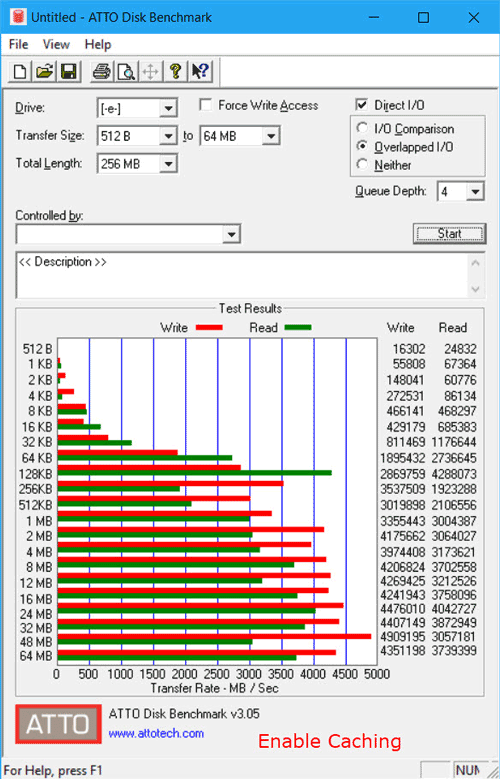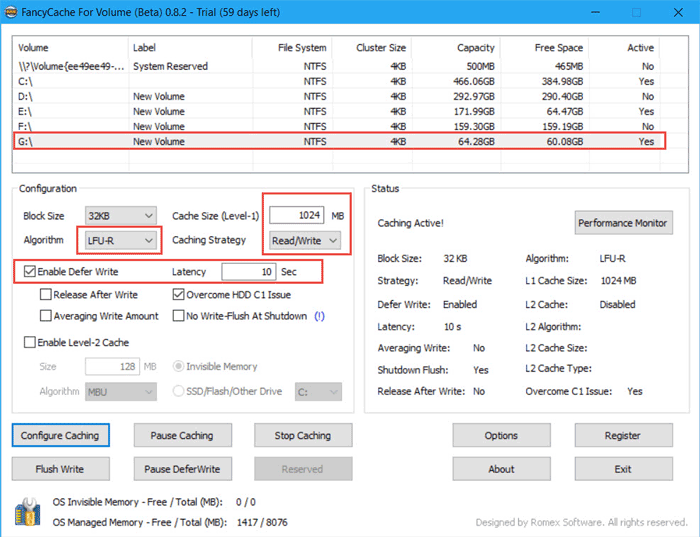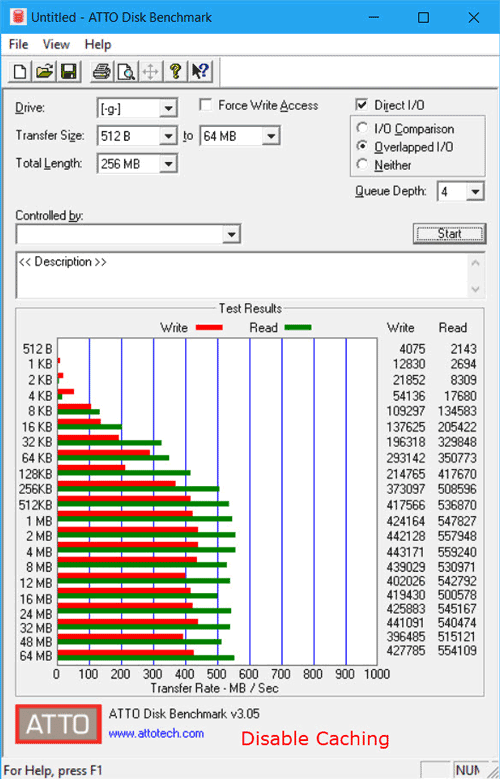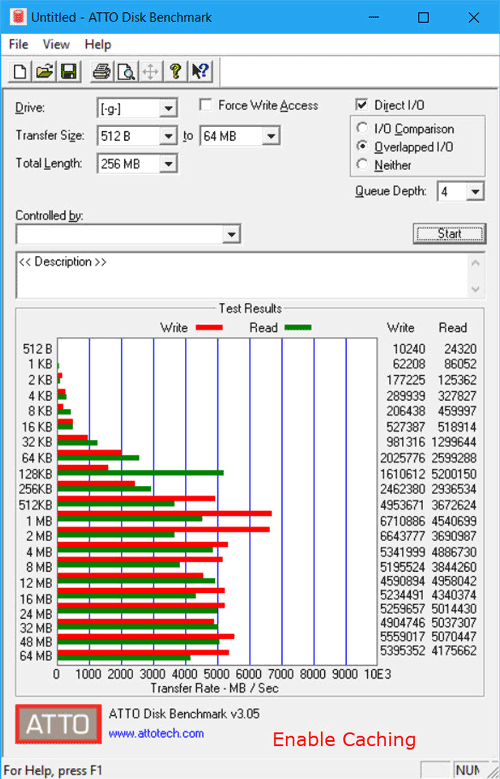As we all know, the read and write speed of RAM is well beyond that of the hard drive. Hence, some people use RAM as cache disk for HDD/SSD on Windows 10 to speed up their computer. In general, we can store some large programs such as Adobe Photoshop or computer games like PUBG. But how much impact does it have on performance? Let’s follow the steps to see the test result on HDD and SDD.
Part 1: How to Use RAM as Cache Disk for HDD/SSD on Windows 10
FancyCache is a great tool to turn RAM into hard drive cache. Here are steps of how to use it. For more parameters meaning, you can refer to FancyCache User Guide.
Step 1: Disable Superfetch in Computer Management.
1. Right-click on This PC and select Manage.
2. Expand Service and Applications and click Service. Locate to Superfetch in the right sidebar. Right-click on and Stop it.
Step 2: Download and install FancyCache on your computer.
Step 3: Select a volume and configure caching then tap on Start Caching button.
Note: FencyCache gives a recommended value according to the capacity of volume/disk. Users can adjust 1-2 levels based on the recommended values if they want.
Part 2: Use RAM as Cache Disk for HDD on Windows 10
I use a computer with Seagate Barracuda ST1000DM003 HDD, Intel Pentium CPU G440, and Windows 10 64-bit operating system. I set 1024MB of volume E to the hard drive cache and the tool. When FancyCache is successful setting up RAM as hard drive cache, you can see the running status of caching in the Status section.
HDD performance of using RAM as cache disk on Windows 10
HDD performance of using RAM as cache disk on Windows 10
HDD performance of using RAM as cache disk on Windows 10
Part 3: HDD Performance of with or without Using RAM as Cache Disk on Windows 10
In this part, I install a SanDisk SSD Plus to the computer above and immediately set up RAM as cache disk in FancyCache.
SSD performance without using RAM as hard drive cache
SSD performance of using RAM as cache disk
Closing Word
After using RAM as cache disk for HDD/SSD on Windows 10, it requires more time to start computer. Once it suddenly powered off, all data in the hard drive cache would not recover anymore. Though using RAM as cache disk for HDD/SSD has good presentation in testing tool, it has no difference in actual operation. Especially for SSD, it has a high transmission so there’s not necessity to use RAM as cache disk anymore.