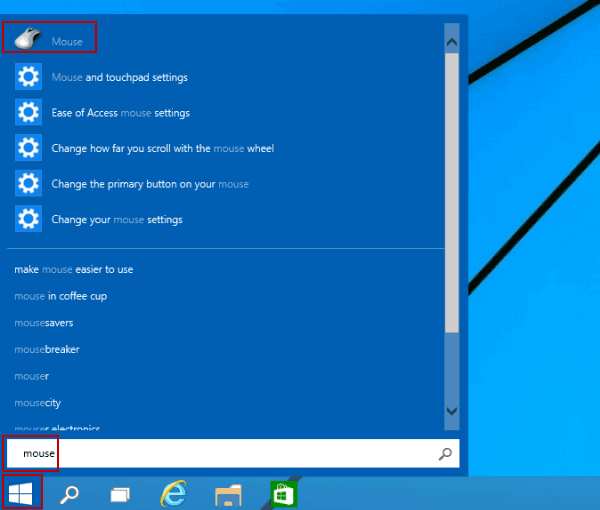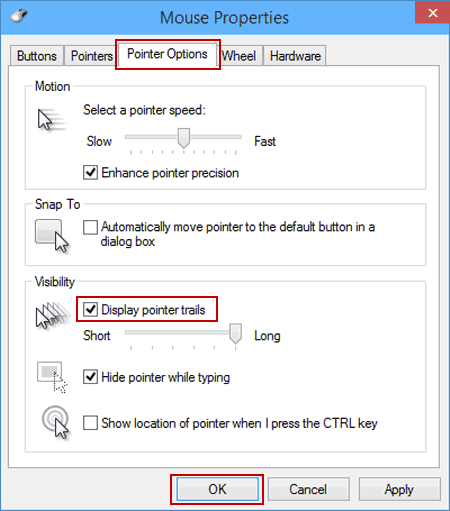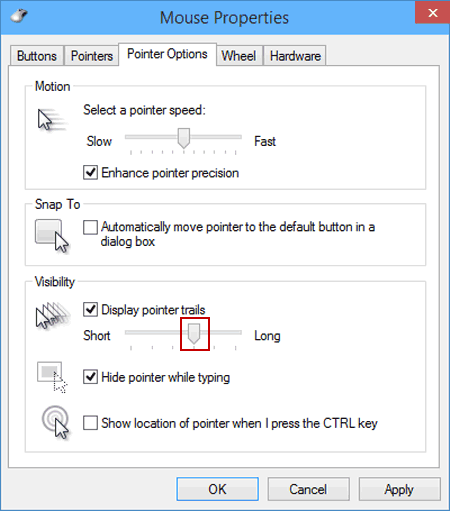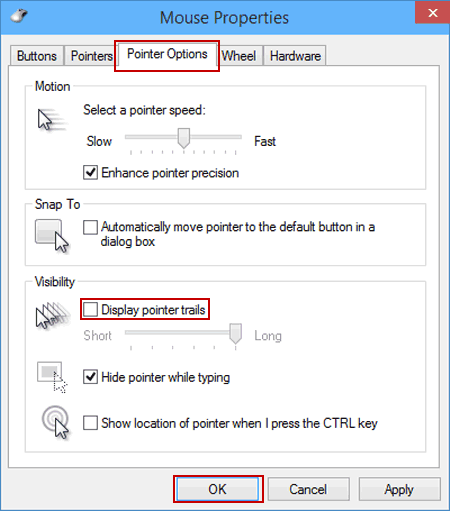How to Display or Hide Mouse Pointer Trails in Windows 10
By Michael | Last Updated
This article respectively illustrates how to display and hide pointer trails on Windows 10 computer.
Video guide on how to display or hide mouse pointer trails in Windows 10:
Part 1: Display pointer trails in Windows 10
Step 1: Click the bottom-left Start button on the desktop, enter mouse in the blank box and tap Mouse in the search results to open Mouse Properties.
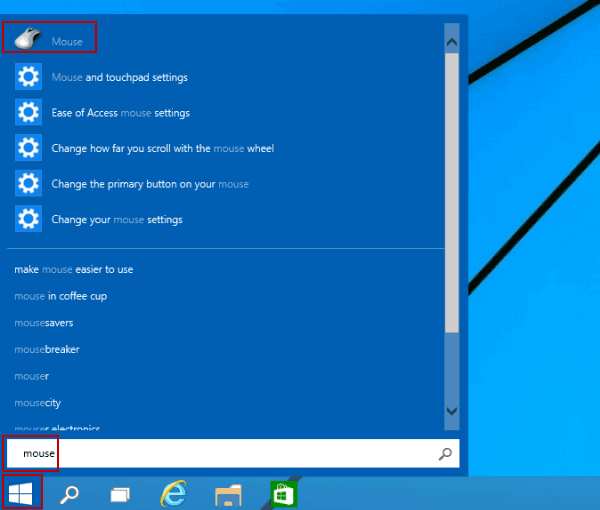
Step 2: Choose Pointer Options, select Display pointer trails and hit OK.
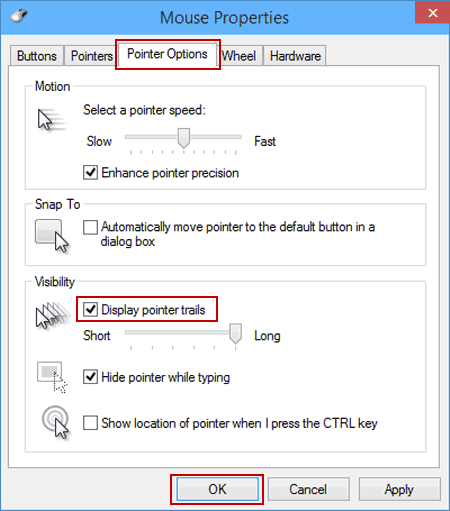
Tip: To specify the length of pointer trails, you can move the small scale in Visibility to left or right.
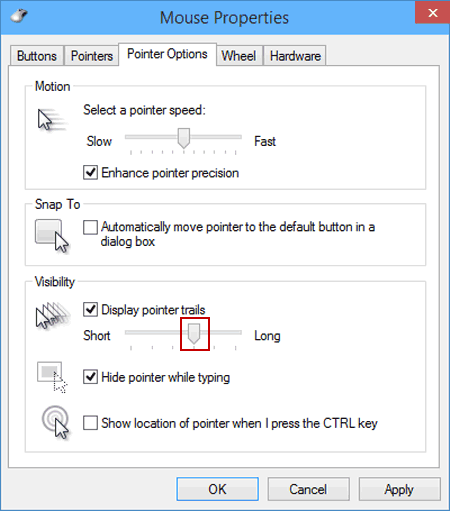
Part 2: Hide pointer trails in Windows 10
Step 1: Open Mouse Properties according to the above instruction.
Step 2: Click Pointer Options, deselect Display pointer trails and tap OK.
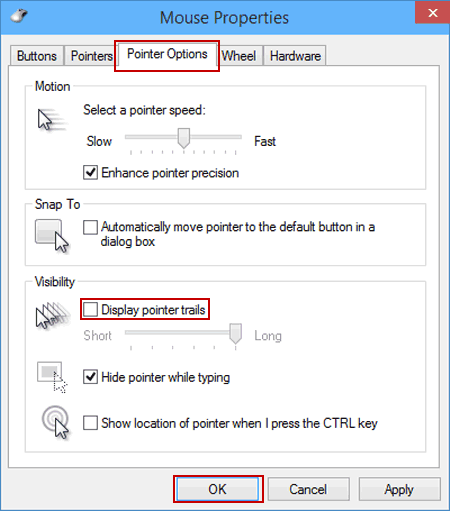
Related Articles: