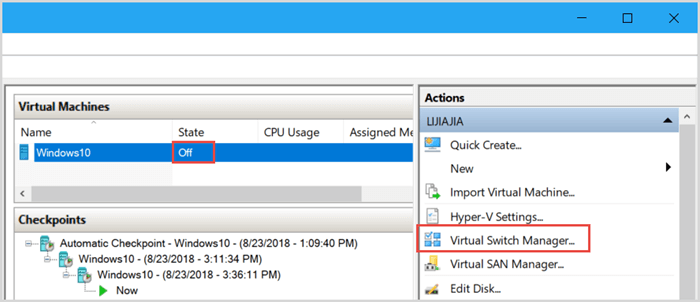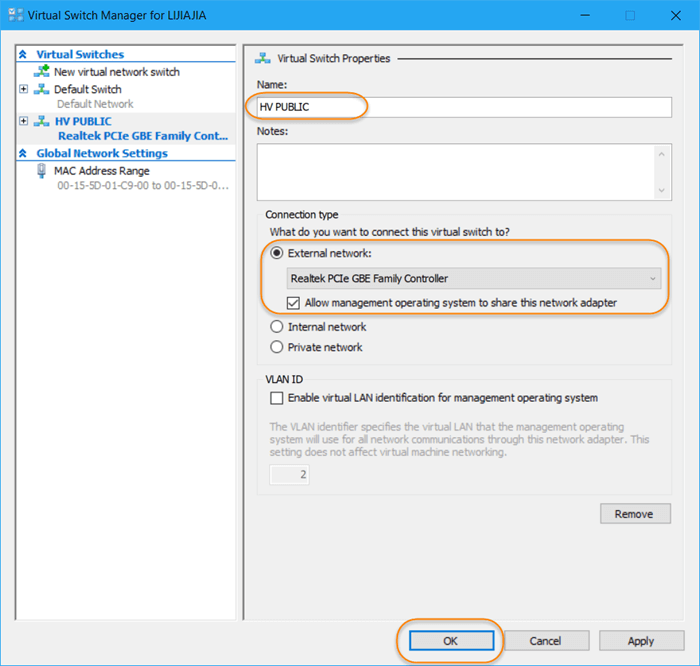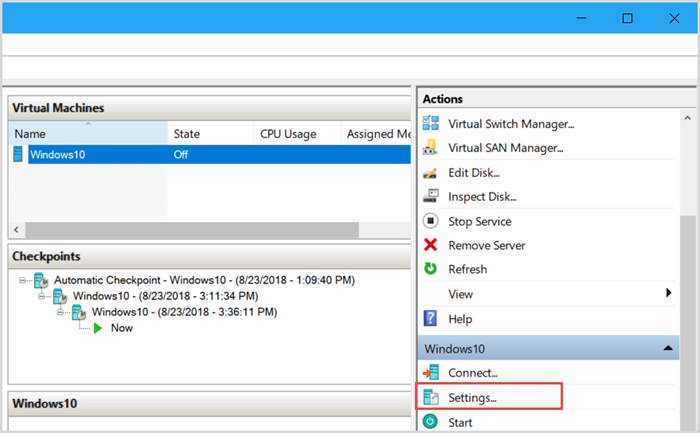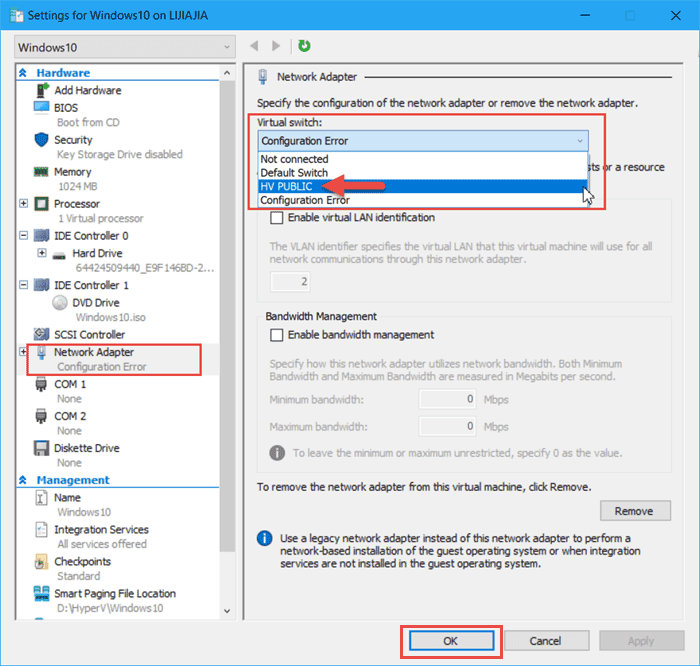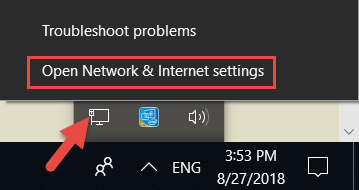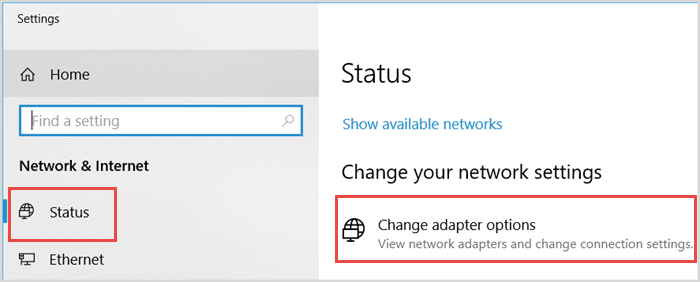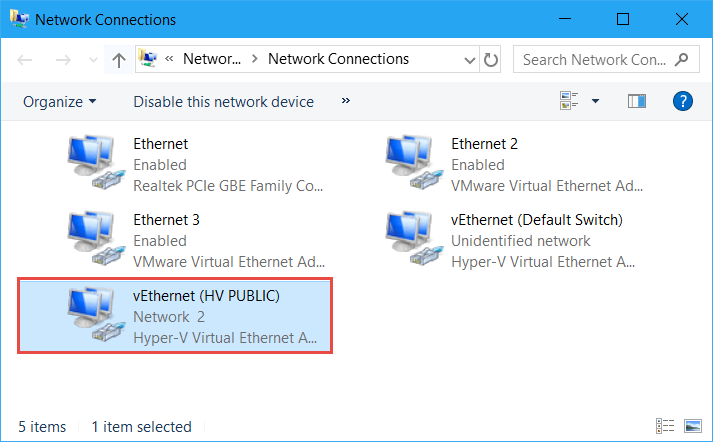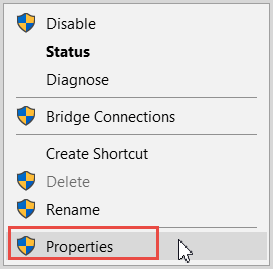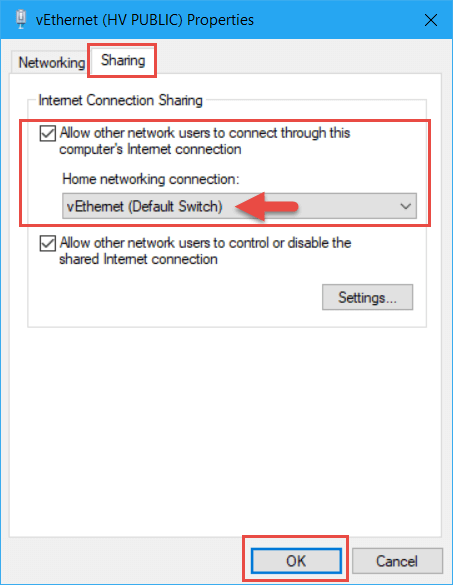After creating a virtual machine with Hyper-V/ PowerShell to set up another copy of Windows, what we’re going to do is configuring internet connection. As a result, this post will help you fix VM no internet access in Hyper-V Windows 10 64-bit.
Three Steps to Fix VM no Internet Access Hyper-V Windows 10
You may need three steps to accomplish it:
- Step 1: Create New Virtual Network Switch
- Step 2: Specify the Configuration of the Network Adapter
- Step 3: Share Your Network Connection with Hyper-V in Windows 10
Step 1: Create New Virtual Network Switch
1. Open Hyper-V Manager, click on Virtual Switch Manager in the right panel;
Note: Turn off the Windows 10 virtual machine in advance.
2. Click New virtual network switch > External > Create virtual switch;
3. Rename your virtual machine. Select External network and Realtek PCIe GBE Familly Controller. Check the box of Allow management operating system to share this network adapter.
NOTE: Maybe you would meet the “Error applying Virtual Switch Properties changes” error as the image shows below.
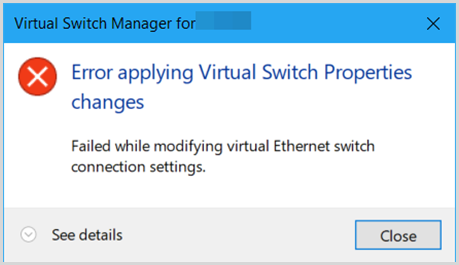
You can open the host machine network and right-click on it. Select Properties and uncheck the Hyper-V Extensible Virtual Switch.
Step 2: Specify The Configuration of The Network Adapter
1. Scroll down and click Settings under the Windows 10 section;
2. On the left sidebar, click on Network Adapter. Expand the down-arrow under the Virtual Switch and select the switch that we created above.
Step 3: Share Your Network Connection with Hyper-V in Windows 10
1. Move your mouse to the lower-right corner of the host machine desktop. Right click on the network icon and select Open Network & Internet Settings.
2. Under Status tab, click Change adapter options;
3. Locate to the VM network then right-click on it and select Properties;
4. Check the box of Allow other network users to connect through this computer’s Internet connection. Below Home networking connection, select the VM switch then click on OK button.
5. Turn on your Windows 10 in Hyper-V and then you can see the “VM no internet access in Hyper-V” issue has solved.