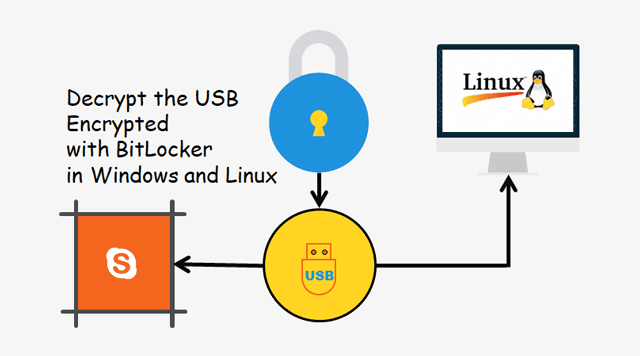
If you have attached a BitLocker password to protect the USB files, here you can learn the effective way to decrypt BitLocker encrypted USB. We will analyze the steps for both Windows and Linux users.
- Decrypt the USB Encrypted with BitLocker on Windows PC
- Decrypt/Open the BitLocker Encrypted USB on Linux
How to Decrypt A USB Encrypted with BitLocker on Windows PC
Option 1: Turn off BitLocker via Windows built-in function
Step 1: Open Control Panel > System and Security > BitLocker Drive Encryption.
Step 2: Click Manage BitLocker and you will see that there are many options for the BitLocker encrypted USB. Choose Turn Off BitLocker and make a confirmation at the prompt. Then, it will start the decryption process.
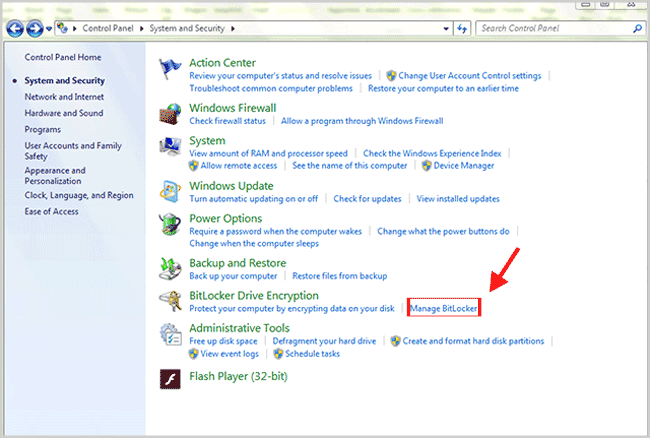
Option 2: Turn off BitLocker via iSunshare BitLocker Genius for Windows
iSunshare BitLocker Genius for Windows is the best alternative for Windows built-in BitLocker, which simplifies the BitLocker encryption and decryption process. It offers a more powerful function and considerate settings for users.
Step 1: Start the software on your Windows PC. Then, right-click the drive and select the Turn off BitLocker option.
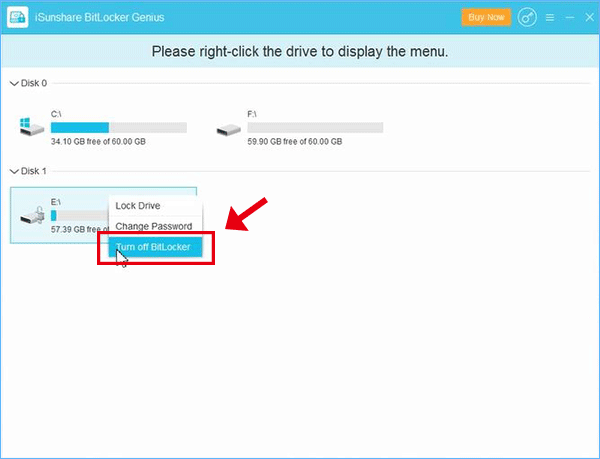
Step 2: You can directly click the Decrypt button to decrypt the BitLocker protection of your USB. Besides, if the USB disk is large and you have no time to wait for 100% decryption, you can tick the box of Shutdown computer after completion setting.
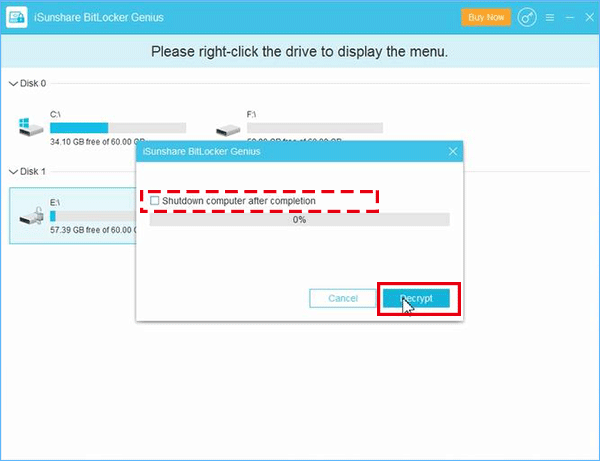
Step 3: You successfully decrypt the USB BitLocker protection. Now everyone can access the USB to reach the data.
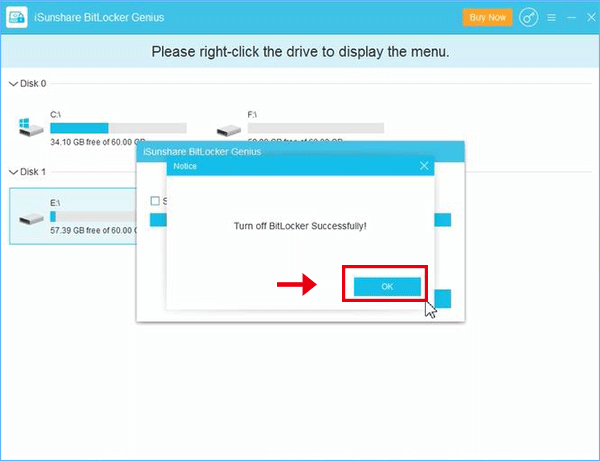
How to Decrypt/Open BitLocker Encrypted USB on Linux
In other situations, you may need to decrypt BitLocker encrypted USB on Linux. After all, Linux is a powerful, free and open-source operating system that welcomed by developers. Fortunately, it’s possible to open BitLocker on Linux with only five steps.
Step 1: Install Dislocker before open BitLocker drive on Linux.
- Press Ctrl+Alt +T to open the Terminal.
- Type “sudo user” and press Enter.
- Enter your login password for the current account. Note: Don’t use the numerical keypad and the Linux won’t show you how many digits you’ve entered.
- Execute the “sudo apt-get install dislocker” command.
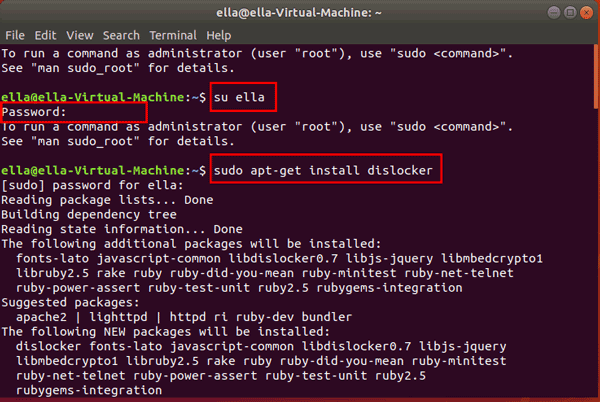
Step 2: Set up a folder to mount the BitLocker drive.
To mount the BitLocker encrypted drive, we have to create a folder for it. You can run the command lines below and hit Enter at the end of each line.
- sudo mkdir /media/bitlocker
- sudo mkdir /media/mount

Step 3: View your BitLocker drive.
Then we need to find out which is the target BitLocker USB drive. We can identify the BitLocker drive based on its size. Execute the command:
sudo fdisk -l
Maybe you need to scroll down to find it.
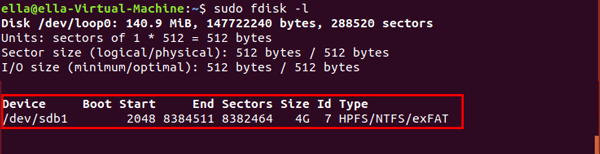
Step 4: Decrypt BitLocker with recovery key in Linux.
Replace your drive with sdb1 and your recovery key with YourPassword but don’t remove “-p”.
- sudo dislocker -r -V /dev/sdb1 -pYourPassword — /media/bitlocker
Step 5: Mount the BitLocker drive.
Now, let’s mount the BitLocker drive on Linux.
- sudo mount -r -o loop /media/bitlocker/dislocker-file /media/mount
![]()
If it shows that you don’t have the permission to access, you can switch to root state.
- sudo -i
- cd /media/bitlocker
After that, you can open the BitLocker drive on Linux to transfer files between Windows and Linux.
Related Article:
- How to Unlock BitLocker Encrypted External Hard Drive on Mac
- How to Create an Encrypted Container File with BitLocker
- How to Set the Computer Boot from USB Drive
