“Is there a Bitlocker for Mac? My Windows computer is out of work! And the USB flash drive is unlocked with BitLocker that unable to use it anymore.”
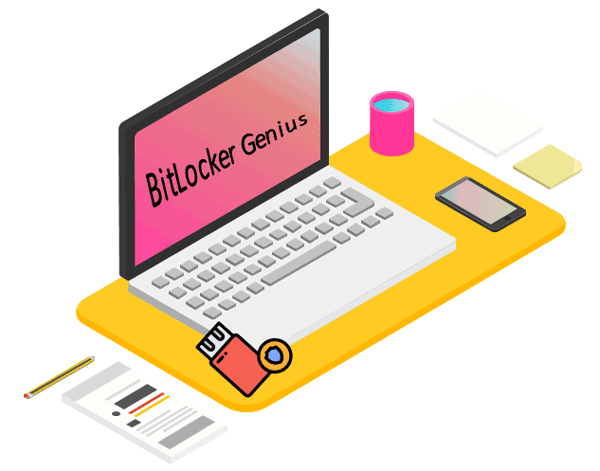
Some people may encounter such the above situation, but Mac computer doesn’t identify the BitLocker drive. So, today we are going to show you two effective ways of how to use BitLocker drive on Mac.
You can use or access BitLocker encrypted drive with or without data loss on Mac OS X, macOS.
Option 1: Use BitLocker drive on Mac with BitLocker Genius
A powerful tool such as iSunhsare BitLocker Genius can help you open, read, and write to a BitLocker drive without any data damage. However, before using BitLocker Genius, these conditions must be met:
- Correct password or 48-digital recovery key;
- A Mac computer;
- BitLocker encrypted drive.
Four Steps to access BitLocker drive on Mac with BitLocker Genius
Step 1: Download iSunshare BitLocker Genius to your Mac computer and launch it.
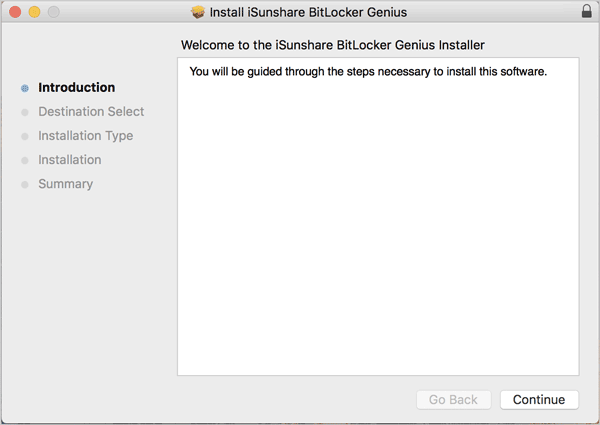
Step 2: Insert your BitLocker drive and click on Ignore if “The disk you inserted was not readable by this computer” error shows you.
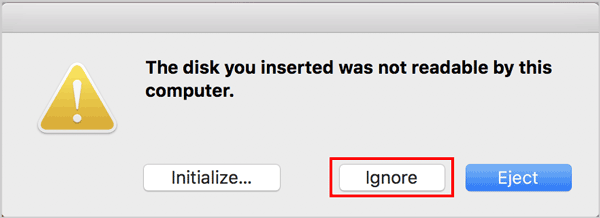
Step 3: Select the partition with BitLocker and click on the Unlock button.
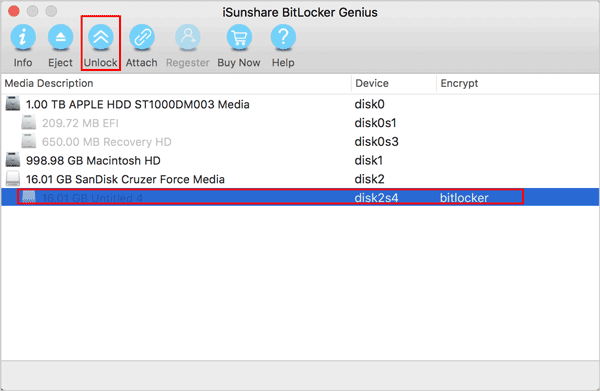
Step 4: Type your password if you remember it. Otherwise, you can use the recovery key to unlock BitLocker drive instead. Then the BitLocker drive can mount automatically after unlock.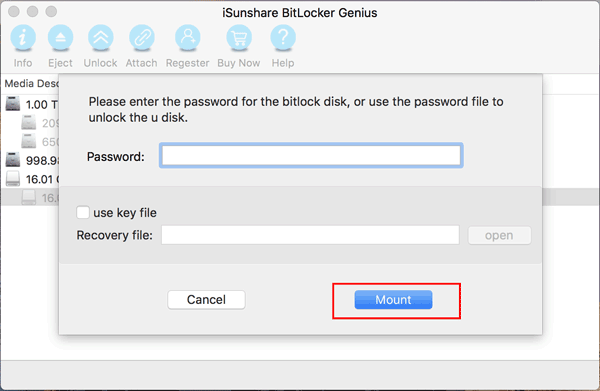
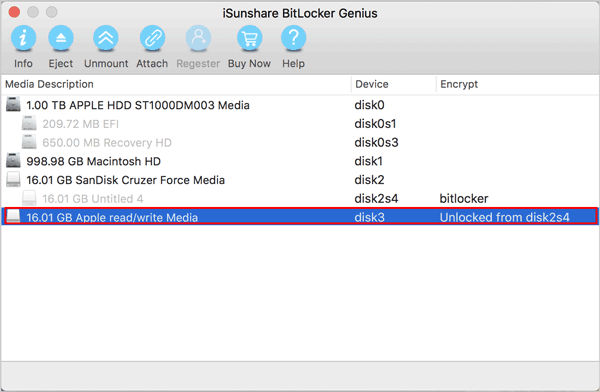
Note: If you want to get more information about how to use BitLocker drive on Mac without password, please see the video below: https://www.youtube.com/watch?v=jGlCZBaNsFw
Option 2: Use BitLocker drive on Mac with Disk Utility
This workaround is more simple than previous. But the drawback is that you will lose your files saved on BitLocker drive. If you concerned to remove all data, please follow the steps below to re-use BitLocker drive on Mac with the help of Disk Utility.
Step 1: Open Disk Utility from Dock.
Step 2: Select the target BitLocker drive and click on the Erase button.
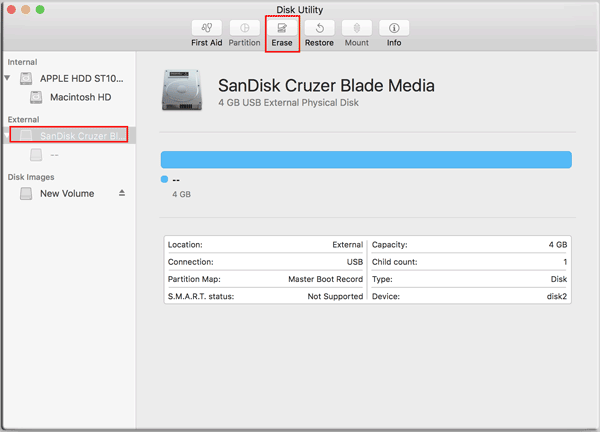
Step 3: Select an appropriate format and click Erase.
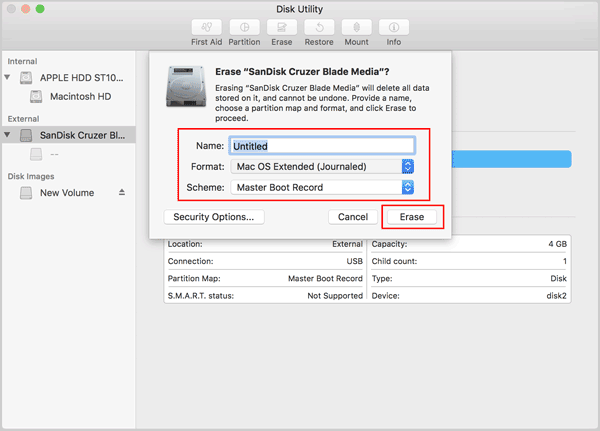
Related Article:
- How to Open BitLocker Drive/USB/SD Card on Mac OS X
- Decrypt the USB Encrypted with BitLocker in Windows and Linux
- Remove BitLocker Encryption from Pen Drive with or without Recovery Key
- Mount /unmount BitLocker Encrypted Drive in Mac OSX
