“I cannot open a PPTX file in PowerPoint 2013 which my friend sent me via email. What I got is the dialogue box saying PowerPoint found a problem with content in my file. So terrible! Could anyone help me with the issue?”
It is really annoying when you are unable to open PPTX file in MS PowerPoint 2010/2013/2016. What can you do to get rid of this error? In this article, we will provide you with the tested three methods to solve PowerPoint cannot open pptx files issue.
- Method 1: Unblock Your PPTX File
- Method 2: Manually Repair PPTX File with Built-in Utility
- Method 3: Open the Presentation with PPTX File Repair Tool
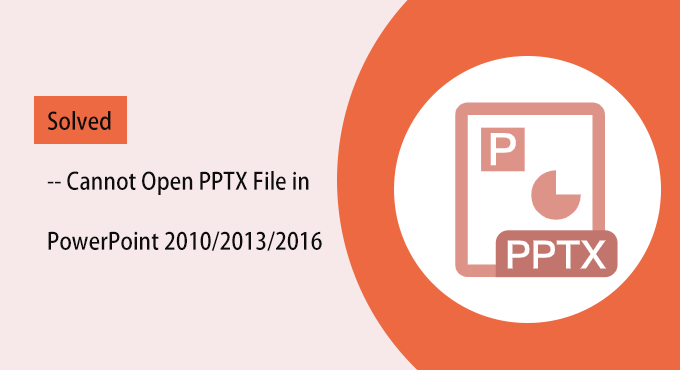
Method 1: Unblock Your PPTX File
If the PPTX file is downloaded from the Internet or you get it from friend’s email, this error might happen when Windows blocked the file. And you just need to unblock the file causing the issue.
Step 1: Navigate to the PPTX file and then right-click the file. Choose Properties from the drop-down menu.
Step 2: When the dialogue box opens, you can click the General tab and then click on the Unblock button.
Step 3: Finally, click the OK button and try to open the PPTX file. If this not works for your file, you can go to next method.
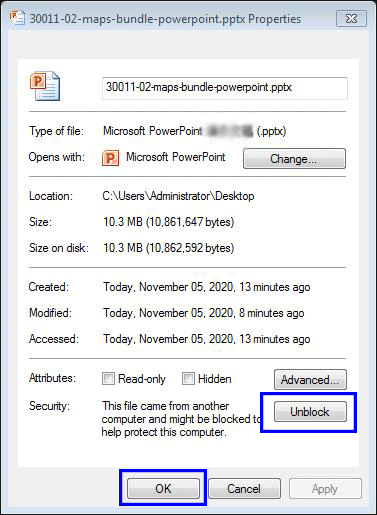
Method 2: Manually Repair PPTX File with Built-in Utility
If the PowerPoint does not respond even you unblock the file, your PowerPoint file might be corrupted for unknown reasons. You can try the Open and Repair utility that comes with Microsoft PowerPoint.
Step 1: Run MS PowerPoint presentation and then click File > Open.
Step 2: Then go to where the PPTX file lies and select it into the File name box.
Step 3: Click the inverted triangle behind the Open button to get more options. Then choose Open and Repair from the list.
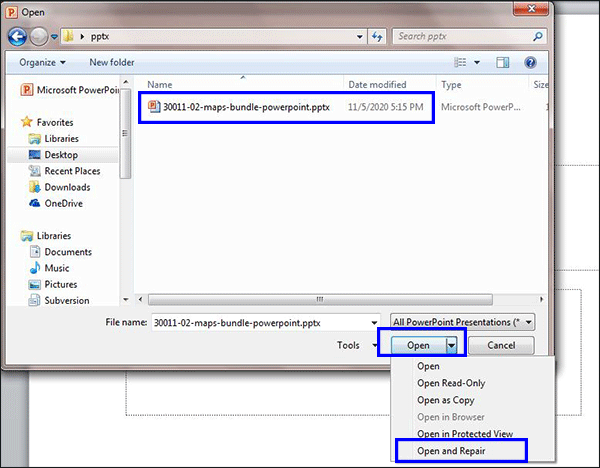
If it still can not open the PPTX file, you can find the professional PPTX file repair tool for help.
Method 3: Open the Presentation with PPTX File Repair Tool
When the inbuilt Open and Repair utility fails to repair the unreadable PPTX file, you can take advantage of the professional PPTX file repair tool to solve the PPTX not opening issue. iSunshare PowerPoint Repair Genius can help to repair not opening PPTX file in MS PowerPoint 2007/2010/2013/2016. Moreover, this software ensures that all texts, formatting, tables, links and other contents will not be changed after the PPTX file is repaired.
Simple Steps to Repair PPTX Files Which Cannot Be Opened in PowerPoint:
Step 1: Download the program from the official website and then install it. After installation, you can launch it and add the pptx file to be recovered by clicking the Open button.
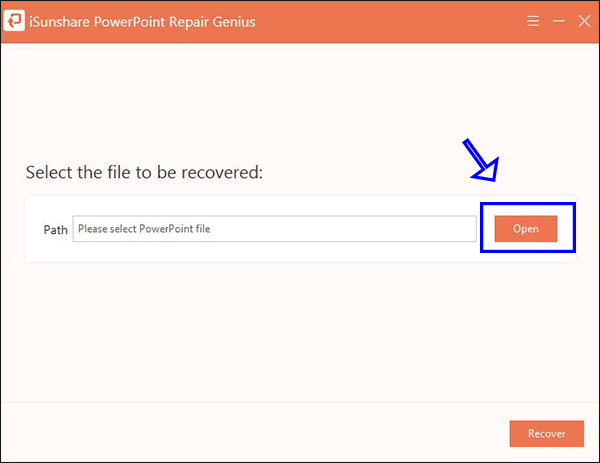
Step 2: Click the Recover button to get your PPTX file repaired.
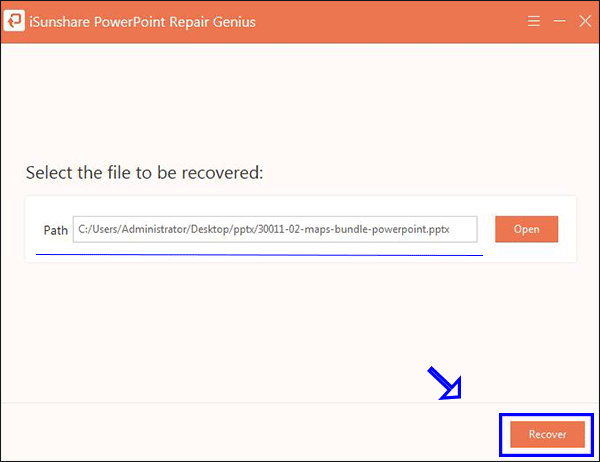
Step 3: The file is restored. You need to click OK for confirmation.
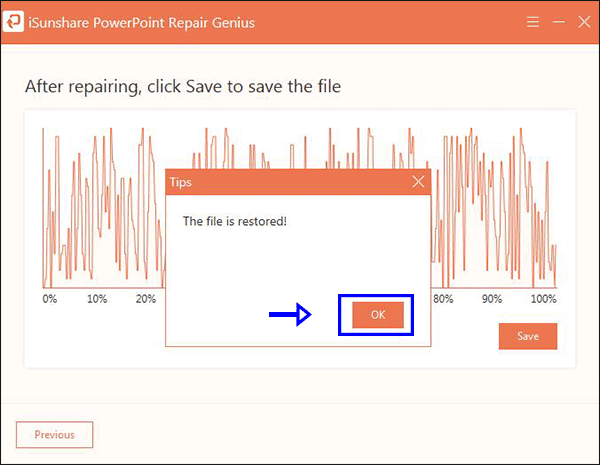
Step 4: Click the Save button and then navigate to the folder where you want to store the restored file.
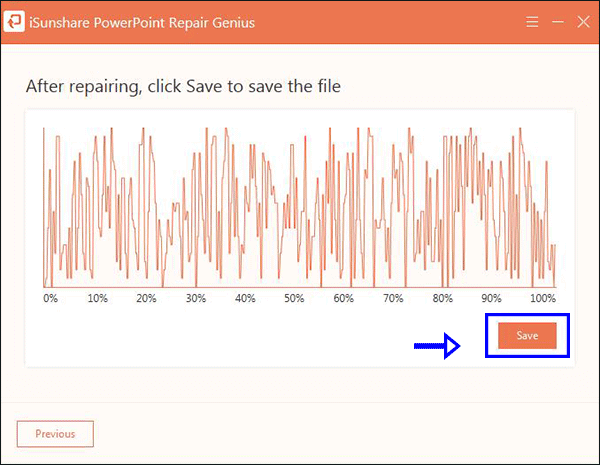
Step 5: The restored PPTX file is saved successfully. There are two options for you: Open it now to check the content or not open the file. You can make your own decision.
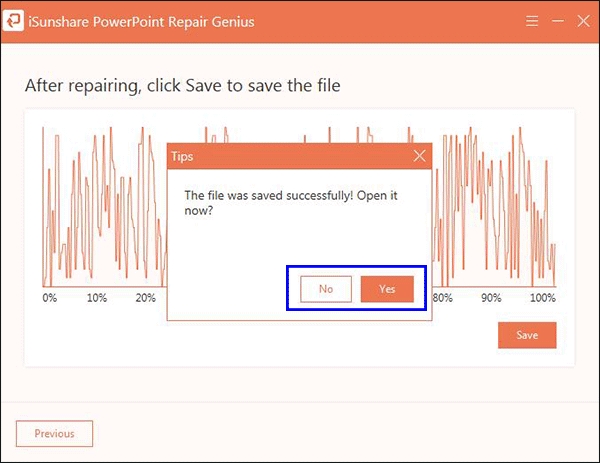
Related Articles:
